How to Play Netflix Offline on Mac
If you are a Windows 10 user and want to download Netflix videos for playing offline, just download the latest Netflix app on your PC and then download the titltes so as to play offline. If you are a Mac user, you can't directly download videos from Netflix like Windows 10 users. And then the problem comes, how to play Netflix videos offline on Mac?
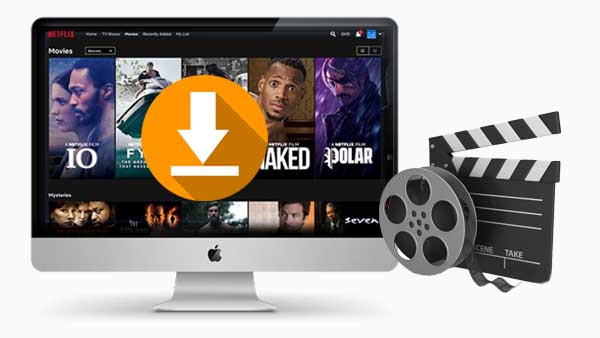
Please don't worry. In the following it will show you the detailed steps to download Netflix videos on Mac and save them to MP4 format so you can easily watch and play them on any video player and devices. Besides there is no need to worry about the Netflix download limit including the download times and amounts and so on.
In order to simply to download movies or TV shows from Netflix to Mac, here you can ask Kigo Netflix Video Downloader for help, which is mainly used to download various Netflix contents including movies, TV shows, original series and documentaries offline on Mac or PC. While you download, you can also keep the audio track and subtitles. And the subtitles can also be saved as separate file.
Netflix Video Downloader
- Support downloading movies, TV shows and original series in MP4 or MKV.
- All and some the audio tracks and subtitles will be kept.
- Download up to 1080p HD videos.
- Support H.265 and H.264.
- Fast speed and easy to operate.
100% Secure
100% Secure
Steps to Download Netflix Videos on Mac
Before downloading, please click the download button above to download, install Kigo Netflix Downloader on your Mac.
Step 1. Set the output format.
Run Kigo Netflix Video Downloader on your Mac, and click the Settings icon in the upper right corner to open the Settings window. Here you can select the output format (MP4 / MKV), output quality (Low / Medium / High), select language and subtitle language, and so on.
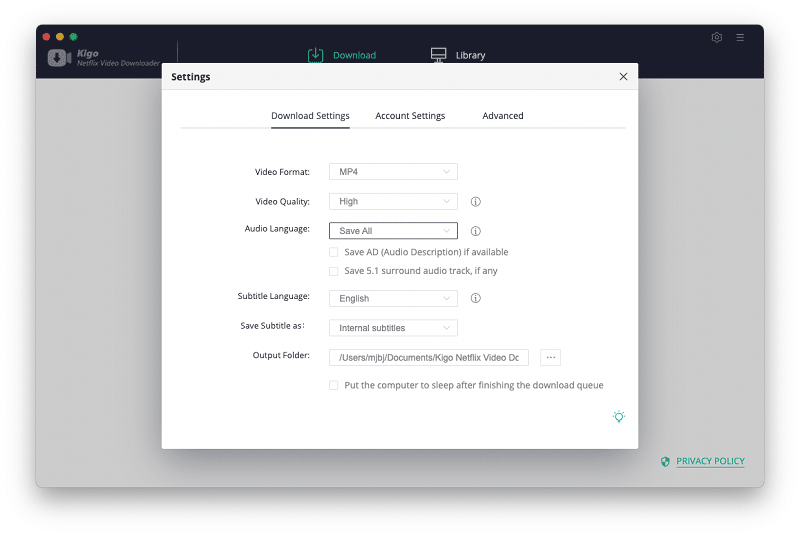
Step 2. Search Netflix videos on Kigo.
Then you can directly enter the video name or the keyword you want to download and search it on Kigo, or copy and paste the video link on Kigo to add videos.
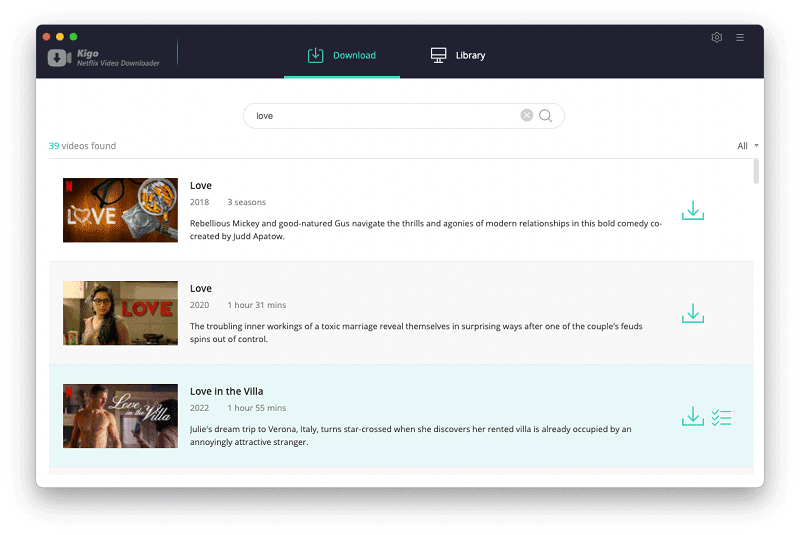
Step 3. Open the "Advanced Download" window.
Here you want to download a movie from Netflix, please click the advanced settings button next to the "Download" button to open the "Advanced Download" window so as to set the video output quality, bit rate, audio tracks, subtitle files, etc. more specifically.
If you are downloading a TV series from Netflix, you can directly click the "Download" button to select the seasons and episodes, and then click "Advanced Download" to open it.
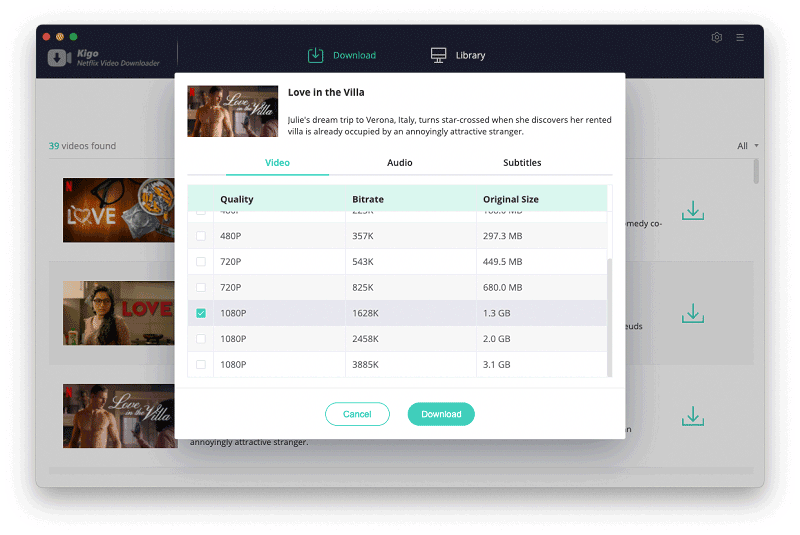
Similarly, you can switch to the Audio window to select the audio track language and the Subtitles window to select the subtitle language.
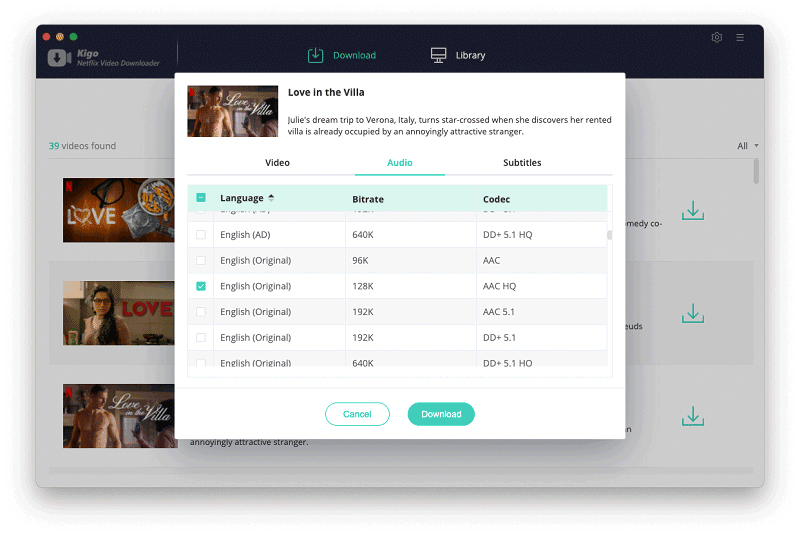
Step 4 Start to download movie from Netflix.
Once you have finished the above settings, you can click the download button to start your download..
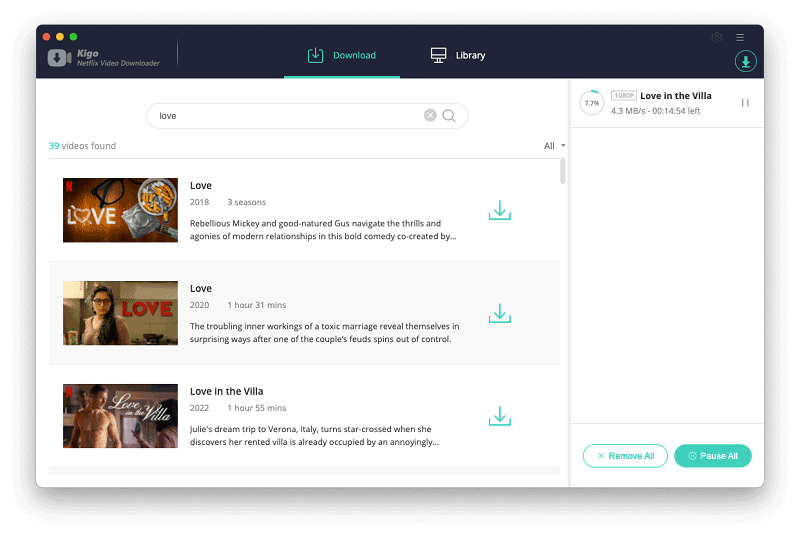
When the download is complete, you can click on Library to find the downloaded movie, and then click on the Folder icon next to it to locate it directly.
Conclusion
You can play these downloaded videos anytime and anywhere and transfer them to any device such as USB drive, SD Card, etc. There is no limit to the number of videos you can download via Kigo Netflix Video Downloader for Mac, which means you can keep them for as long as you want..
100% Secure
100% Secure
Useful Hints
Kindly be aware that the trial version allows downloading only the initial 5 minutes of each video. To fully enjoy the complete video, we recommend purchasing a license. We also encourage you to download the trial version and test it before making a purchase.
Videos from Netflix™ are copyrighted. Any redistribution of it without the consent of the copyright owners may be a violation of the law in most countries, including the USA. KigoSoft is not affiliated with Netflix™, nor the company that owns the trademark rights to Netflix™. This page is provided for compatibility purposes only, and in no case should be considered an endorsement of KigoSoft products by any associated 3rd party.

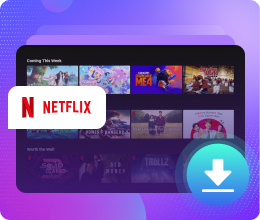






Ashley Rowell, a senior staff writer, is an expert in video and audio subjects, specializing in streaming video and audio conversion, downloading, and editing. She has a deep understanding of the video/audio settings for various devices and platforms such as Netflix, Amazon Prime Video, Disney Plus, Hulu, YouTube, etc, allowing for customized media files to meet your specific needs.