How to Burn Netflix Movies to DVD
Netflix supports users various movies from cult favourites and award-winning Hollywood's blockbusters. Whatever you like and whatever your movie taste is, you will find one movie for you to enjoy your movie time.

Have you known that you can not only watch these movies online, you can also download them and burn to DVD. And then you can watch these Netflix movies on DVD player or your home theater. From the next, you will know how to do.
Obviously that all the videos on Netflix are protected, even you can be allowed to download for offline playing, you can transfer these downloaded movies, not to say you want to burn them to DVD.
Part 1. Download Netflix Movies to PC
To burn Netflix movies to DVD, you need Netflix Downloader to download Netflix movies and then use Kigo Video Converter Pro / Ultimate version to create DVD from videos.
Netflix Video Downloader
- Support downloading movies, TV shows and original series in MP4 or MKV.
- All and some the audio tracks and subtitles will be kept.
- Download up to 1080p HD videos.
- Support H.265 and H.264.
- Fast speed and easy to operate.
100% Secure
100% Secure
Step 1. Free download and install Kigo Netflix Downloader, and launch it.
Step 2. If you have the Netflix movie's link url you want to download, just copy and paste them to download. You can also search the videos to download.
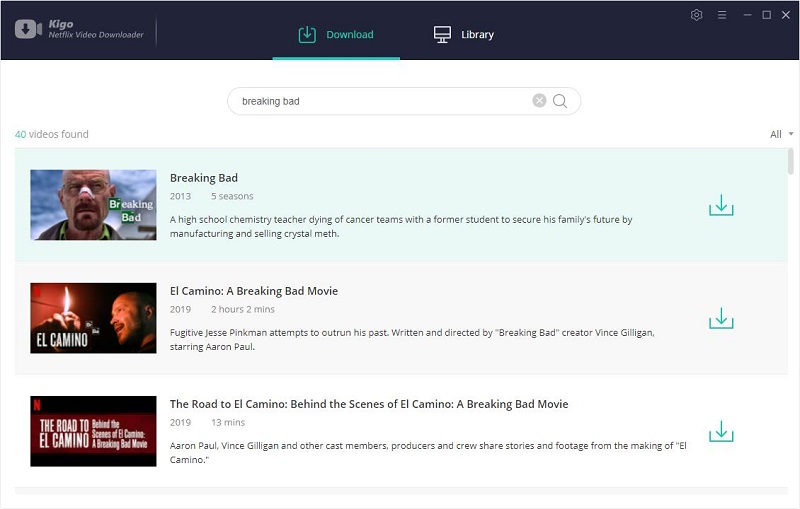
Step 3. Login with your Netflix account, click the Download button to start downloading the movie.
Step 4. All the downloaded process will be finished quickly. And Netflix movies has been save to your folder.
Part 2. Burn Netflix Movies to DVD
Step 1. Free download and install Kigo Video Converter Ultimate / Pro Version. Launch it.
Step 2. Find the downloaded Netflix movies and drag to Kigo Video Converter Ultimate.
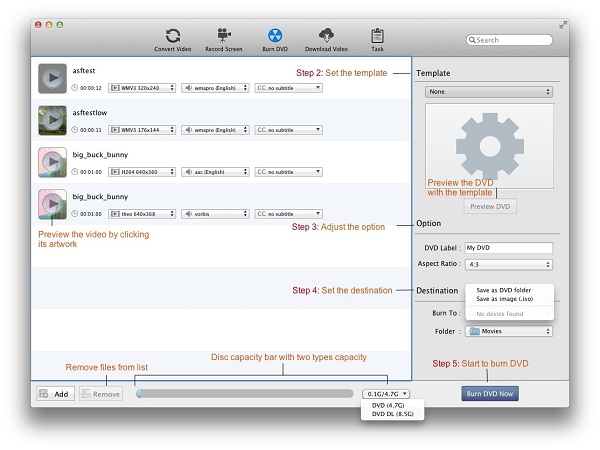
Step 3. Click Template drop-list to set a template as DVD menu for self-made DVD files. The selected template will be displayed in the below window. And then click Preview DVD button, the DVDPreview window pops up with added files, next / previous button and play button.
Step 4: You can reset the DVD Label and Aspect Ratio as you need, And set the output type, including Save as DVD folder, Save as image (.iso).
Step 5. Click the Burn DVD Now button and then progress bar pops up.
You are unable to operate other functions temporarily, before the completion of burning.
After the burning is done, it will be deleted from the burning list, and then added to Task- History- Burned list. Now you have burnt your Netflix movies to DVD.
Summary
Since most time we only watch movies directly from Netflix, sometime you have no longer subscribed Netflix, you can burn some movies to DVD and then still play them as you like even when you are not Netflix subscriber any more.
100% Secure
100% Secure
Useful Hints
Kindly be aware that the trial version allows downloading only the initial 5 minutes of each video. To fully enjoy the complete video, we recommend purchasing a license. We also encourage you to download the trial version and test it before making a purchase.
Videos from Netflix™ are copyrighted. Any redistribution of it without the consent of the copyright owners may be a violation of the law in most countries, including the USA. KigoSoft is not affiliated with Netflix™, nor the company that owns the trademark rights to Netflix™. This page is provided for compatibility purposes only, and in no case should be considered an endorsement of KigoSoft products by any associated 3rd party.

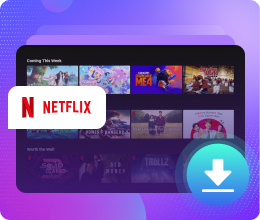






Ashley Rowell, a senior staff writer, is an expert in video and audio subjects, specializing in streaming video and audio conversion, downloading, and editing. She has a deep understanding of the video/audio settings for various devices and platforms such as Netflix, Amazon Prime Video, Disney Plus, Hulu, YouTube, etc, allowing for customized media files to meet your specific needs.