Two Methods to Watch Netflix Videos on iPad
Nowadays the current iPad models on sale include 12.9-in. iPad Pro, 11-in, iPad Pro, iPad Air, iPad and iPad Mini. All these iPad types you can purchase from Apple and the other authorized dealers. You may also have some earlier iPad models.
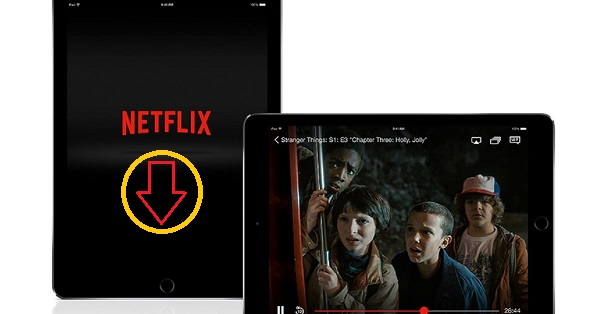
iPad has larger screen than mobile phones, that is why more and more people like to watch movies or TV shows on iPad. As known that Netflix is one of the most popular streaming video platform. It is wonderful to watch Netflix on iPad.
In the following, we will show you two proven methods to watch Netflix videos on iPad according to your iPad types.
Method 1. Install Netflix App and Watch on iPad
Refer to the information of Netflix official, Netflix is available on iPhone, iPad, or iPod touch models running iOS 12.0 or later, and is compatible with devices running iOS 5.0 or later that have already downloaded the Netflix app.
First please make sure that your iPad supports Netflix, and install it with the next steps.
- 1. Open the App Store.
- 2. Select Search.
- 3. Type Netflix in the Search bar.
- 4. Select Search.
- 5. Select the Netflix, Inc. search result.
- 6. Select Get or tap the Cloud icon.
- 7. Tap the Netflix icon on the Home screen.
- 8. Enter your Netflix email address and password.
- 9. Select Sign In.
Your device is now connected to your Netflix account. And you can watch any videos on Netflix as you like.
Method 2. Sync Downloaded Netflix Videos to iPad for playing
Sometimes your iPad is too old version, or your iPad doesn't support download Netflix videos for offline playing, but you need to go out for a long time without internet. This method to download Netflix videos to MP4 format and then sync them to iPad with iTunes is helpful and useful.
Since you can use the built-in downloading feature to download Netflix videos to your computer, because of the download limit, you can't sync the downloaded video by Netflix to iPad. Please don't worry. The third-party Netflix Downloader can help you and there is no need to worry about the download limit.
Kigo Netflix Downloader is the tool to used download various movies, TV Shows, original Series and documentaries from Netflix with up to 1080p and fast speed. You can also retain the audio track and subtitle during your downloading process.
Netflix Video Downloader
- Support downloading movies, TV shows and original series in MP4 or MKV.
- All and some the audio tracks and subtitles will be kept.
- Download up to 1080p HD videos.
- Support H.265 and H.264.
- Fast speed and easy to operate.
100% Secure
100% Secure
Before the downloading, click the above download button to download the latest version, install and run it.
Step 1. Run the Netflix Downloader. You can copy video URL or search videos to add Netflix videos to download.
If you have the Netflix videos' url you want to download, just copy and paste them to download. You can also search the videos to download.
Step 2. Click the Download button.
After you find the videos, click the Download button.
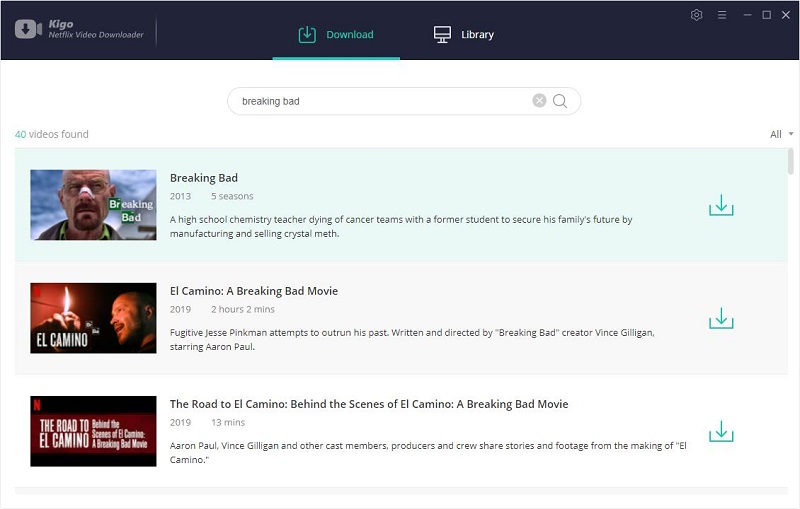
If this is your first try, you need to login with your Netflix account to go on downloading.
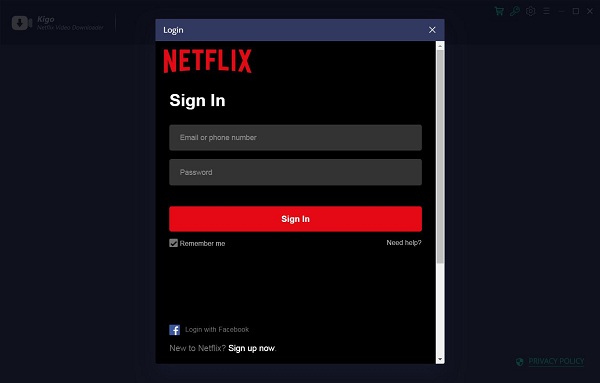
After you login with your Netflix account, choose the video or TV shows to download.
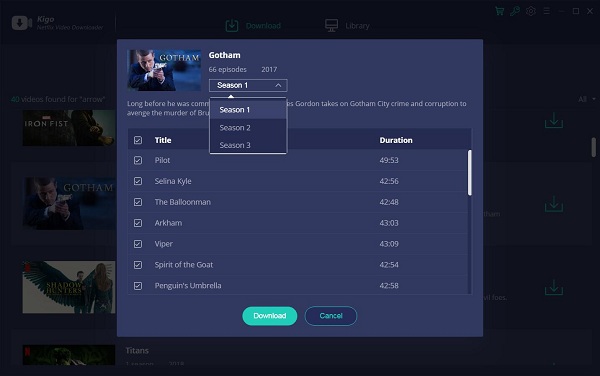
Step 3. Start downloading.
When the downloading is completed, you can click on Library to find the downloaded.
Step 4. Sync to iPad.
Find the downloaded videos, and connect your iPad to your computer, sync the downloaded videos to your iPad.
Conclusion
When you have good internet, the easiest way is watching Netflix videos on iPad directly. Sometime you are only free trial account, or you want to backup these Netflix videos as you like, downloading Netflix to computer will be a wise choice.
100% Secure
100% Secure
Useful Hints
Kindly be aware that the trial version allows downloading only the initial 5 minutes of each video. To fully enjoy the complete video, we recommend purchasing a license. We also encourage you to download the trial version and test it before making a purchase.
Videos from Netflix™ are copyrighted. Any redistribution of it without the consent of the copyright owners may be a violation of the law in most countries, including the USA. KigoSoft is not affiliated with Netflix™, nor the company that owns the trademark rights to Netflix™. This page is provided for compatibility purposes only, and in no case should be considered an endorsement of KigoSoft products by any associated 3rd party.

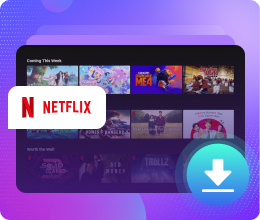






Ashley Rowell, a senior staff writer, is an expert in video and audio subjects, specializing in streaming video and audio conversion, downloading, and editing. She has a deep understanding of the video/audio settings for various devices and platforms such as Netflix, Amazon Prime Video, Disney Plus, Hulu, YouTube, etc, allowing for customized media files to meet your specific needs.