How to Upload Netflix to Google Drive
Like iCloud, Google Drive is a free file cloud storage and synchronization service developed by Google, which is launched on April 24, 2012. Google Drive allows users to store files on their servers, synchronize files across devices, and share files.
In addition to a website, Google Drive offers apps with offline capabilities for Windows and macOS computers, and Android and iOS smartphones and tablets. Google Drive encompasses Google Docs, Google Sheets, and Google Slides.
Google Drive offers users 15 gigabytes of free storage through Google One. Files uploaded can be up to 5 terabytes in size. An unlimited number of photos at maximum 16 megapixels and videos at maximum 1080p resolutions are stored for free using the "High quality" setting in Google Photos.

Google Drive is also very easy to access, just on your computer, go to drive.google.com, you'll see "My Drive," which has: Files and folders you upload or sync. Google Docs, Sheets, Slides, and Forms you create.
You may think it will be great if you can upload Netflix videos to Google drive, and then you can play Netflix videos anytime and anywhere as you like. Since Netflix has built in Download feature, you can download them if it supports downloading. When you try to move these downloaded Netflix videos and upload to Google drive, you may find error, because of the download limit. In other words you can only play these downloaded Netflix videos offline via Netflix app as your player, not to say you want to upload them.
Don't worry. You can use Kigo Netflix Downloader to download any videos you want to save from Netflix with the whole subtitle and audio track kept. And then you can easily upload these downloaded Netflix videos to Google Drive as you like.
Netflix Video Downloader
- Support downloading movies, TV shows and original series in MP4 or MKV.
- All and some the audio tracks and subtitles will be kept.
- Download up to 1080p HD videos.
- Support H.265 and H.264.
- Fast speed and easy to operate.
100% Secure
100% Secure
Before the downloading, click the above download button to download the latest version of Kigo Netflix Downloader, install and launch it on your computer.
Step 1 Run the Netflix Downloader. You can copy video URL or search videos to add Netflix videos to download.
If you have the Netflix videos' url you want to download, just copy and paste them to download. You can also search the videos to download.
Step 2 Click the Download button.
After you find the videos, click the Download button.
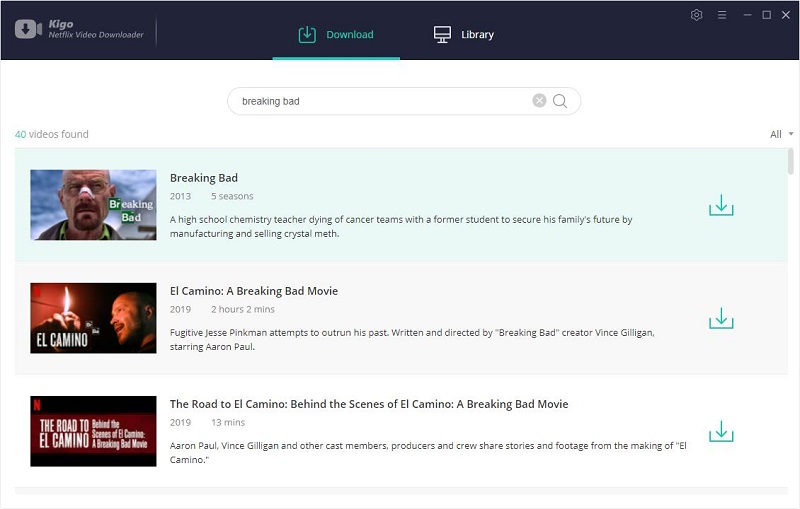
If this is your first try, you need to login with your Netflix account to go on downloading.
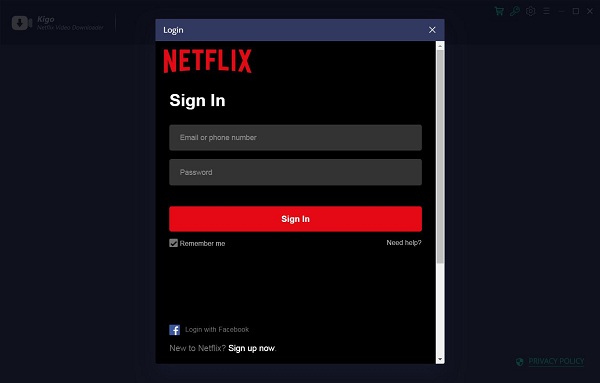
After you login with your Netflix account, choose the video or TV shows to download.
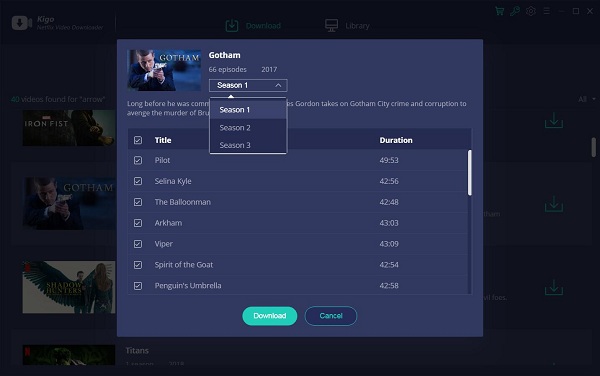
Step 3 Start downloading.
When the downloading is completed, you can click on Library to find the downloaded Netflix videos.
Step 4 Upload to Google Drive.
Go to https://drive.google.com/ to open your Google Drive. Click "New" - "File Upload" to add your newly downloaded Netflix videos.
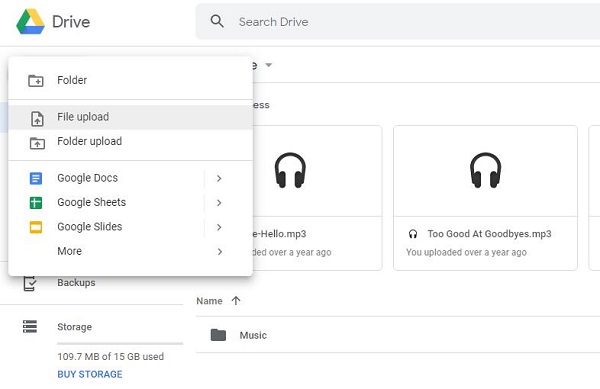
Conclusion
When you download these Netflix videos and upload to Google Drive, you can also think that you have backup your Netflix videos and give you more choices to play these videos.
100% Secure
100% Secure
Useful Hints
Kindly be aware that the trial version allows downloading only the initial 5 minutes of each video. To fully enjoy the complete video, we recommend purchasing a license. We also encourage you to download the trial version and test it before making a purchase.
Videos from Netflix™ are copyrighted. Any redistribution of it without the consent of the copyright owners may be a violation of the law in most countries, including the USA. KigoSoft is not affiliated with Netflix™, nor the company that owns the trademark rights to Netflix™. This page is provided for compatibility purposes only, and in no case should be considered an endorsement of KigoSoft products by any associated 3rd party.

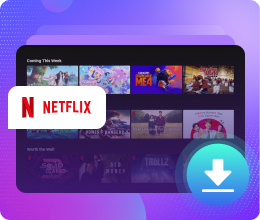






Ashley Rowell, a senior staff writer, is an expert in video and audio subjects, specializing in streaming video and audio conversion, downloading, and editing. She has a deep understanding of the video/audio settings for various devices and platforms such as Netflix, Amazon Prime Video, Disney Plus, Hulu, YouTube, etc, allowing for customized media files to meet your specific needs.