How to Watch Netflix Videos on Samsung Galaxy Note 10 / 10+
With 6.3" - 6.8" displays, Samsung Galaxy Note 10 / 10+ can not only be used to a smart phone to contact with somebody and so on, you can also watch various videos on it like Netflix streams.
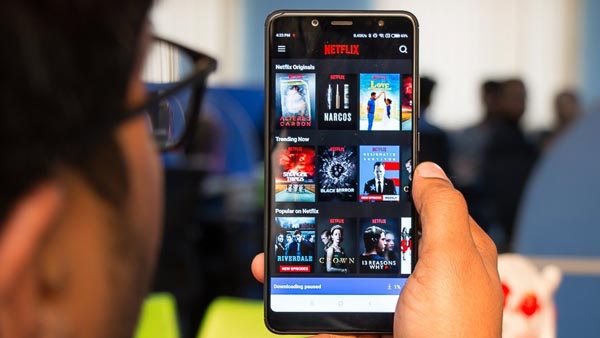
Generally speaking, there are proven two methods to watch Netflix videos on your Samsung Galaxy Note 10 / 10+. Want to know more details, just go ahead.
Method 1. Use Netflix App to Watch
Step 1. Go to Samsung Store, search "Netflix" and install on your Samsung Note 10.
Step 2. Open the Netflix and login with your Netflix account.
Step 3. Search what you want to watch, you can watch them online as you like. If the videos can be able to download, you can click the "download icon" its details page to download them for offline playing.
Step 4. After its downloading, you can watch the downloaded videos via Netflix Menu - "My Downloads".
Method 2. Use Kigo Netflix Downloader to Download and Watch
As you know the Netflix download function has its own download limit, such as the amount of the videos that you can download, sometimes the videos don't support downloading and so on, the method 2 is coming to help you download Netflix movies, TV shows and documentaries with more freedom.
Here we ask Kigo Netflix Downloader for help, which makes the Netflix downloading easy and fast. With it, you can download various Netflix videos with the audio track and subtitle kept as you wish.
Netflix Video Downloader
- Support downloading movies, TV shows and original series in MP4 or MKV.
- All and some the audio tracks and subtitles will be kept.
- Download up to 1080p HD videos.
- Support H.265 and H.264.
- Fast speed and easy to operate.
100% Secure
100% Secure
Step 1 Run the Netflix Downloader. You can copy video URL or search videos to add Netflix videos to download.
If you have the Netflix videos' url you want to download, just copy and paste them to download. You can also search the videos to download.
Step 2 Click the Download button.
After you find the videos, click the Download button.
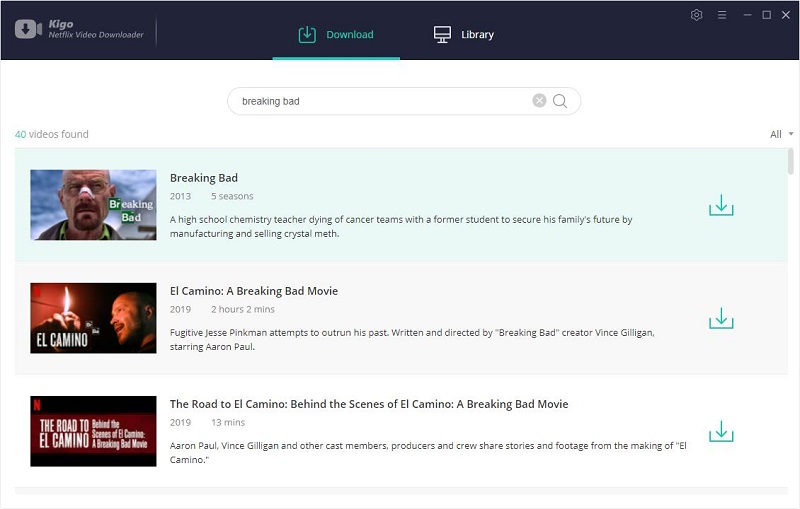
If you are totally new user, you need to login with your Netflix account to go on downloading.
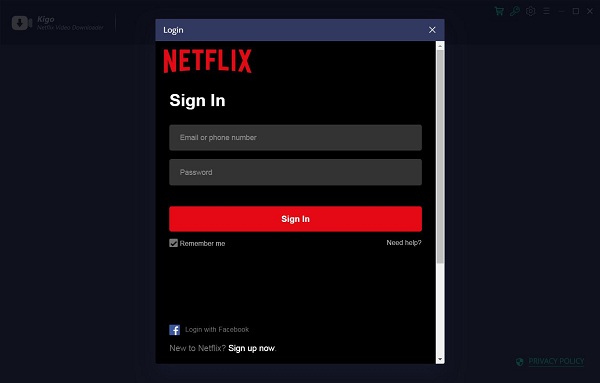
After you login with your Netflix account, choose the video or TV shows to download.
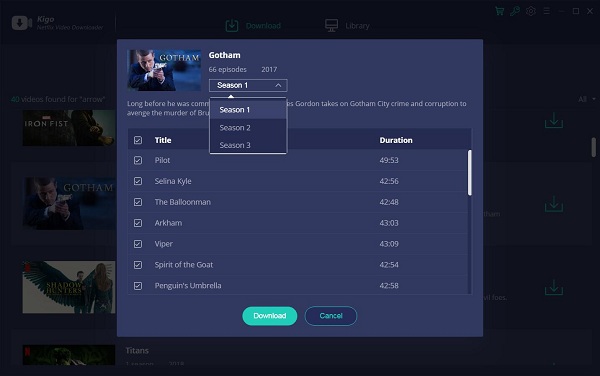
Step 3 Begin downloading.
When the downloading is completed, you can click on Library to find the downloaded.
Step 4 Transfer to Samsung Galaxy Note 10
Connect your Samsung Galaxy Note 10 to computer, and run Samsung Smart Switch, it will find the phone automatically and then move the the downloaded Netflix videos to your phone. Now you can watch these downloaded videos on any video player.
Conclusion
When you are at home with stable internet, you can play and watch Netflix videos on your Samsung Galaxy Note 10 directly, and this is the easiest way. If you want to enjoy them freely, it is wise choice to try Kigo Netflix Downloader.
100% Secure
100% Secure
Useful Hints
Kindly be aware that the trial version allows downloading only the initial 5 minutes of each video. To fully enjoy the complete video, we recommend purchasing a license. We also encourage you to download the trial version and test it before making a purchase.
Videos from Netflix™ are copyrighted. Any redistribution of it without the consent of the copyright owners may be a violation of the law in most countries, including the USA. KigoSoft is not affiliated with Netflix™, nor the company that owns the trademark rights to Netflix™. This page is provided for compatibility purposes only, and in no case should be considered an endorsement of KigoSoft products by any associated 3rd party.

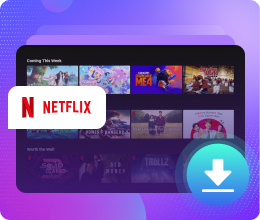






Ashley Rowell, a senior staff writer, is an expert in video and audio subjects, specializing in streaming video and audio conversion, downloading, and editing. She has a deep understanding of the video/audio settings for various devices and platforms such as Netflix, Amazon Prime Video, Disney Plus, Hulu, YouTube, etc, allowing for customized media files to meet your specific needs.