Two Proven Methods to Play Netflix Downloads on iPhone 12
iPhone 12 Series are coming with super Retina XDR display. The whole iPhone 12 Series adopts all screen OLED display from 5.4 inch to 6.1 inch. All of them support HEVC, H.264, MPEG 4 Part 2, and Motion JPEG video formats and HDR with Dolby Vision, HDR10, and HLG. This brings users more enjoyment to watch video on them.
Not all the time you have internet to watch the online videos, sometimes you need to download them for playback offline just in case that you can still play and watch Netflix videos even you don't have internet or you have poor internet.

In the following there are two proven methods to help you download videos from Netflix and then play them offline.
Method 1. Download videos from Netflix app on iPhone 12
It is well known that Netflix app is available on iPhone, iPad, and iPod touch models running iOS 13 or later, and is compatible with devices running iOS 5.0 or later that have already downloaded the Netflix app. Don't worry about iPhone 12 or later.
Step 1. Open the App Store, and select "Search" to input "Netflix" in the Search bar and search it.
Step 2. Select the Netflix search result to get to install on your iPhone 12.
Step 3. Tap the Netflix icon on the Home screen to open Netflix, and eter your Netflix email address and password to login in.
Step 4. Select a TV show or movie, from the description page, tap Downloads. For TV shows, Downloads will appear next to each available episode. To save on data usage, download over Wi-Fi. Please note that not all titles are available for download.
Method 2, Sync Netflix Downloads from PC / Mac to iPhone 12
Sometimes you want to play Netflix downloads on non-Netflix platform, or you want to download more than 100 titles, this method will help you.
To download videos from Netflix and sync to your new iPhone or other Apple devices, Kigo Netflix Downloader will be a wise choice. Kigo Netflix Downloader is designed to help users download movies, TV Shows, original series and documentaries from Netflix on PC or Mac with the whole or several audio tracks and subtitles kept.
Netflix Video Downloader
- Support downloading movies, TV shows and original series in MP4 or MKV.
- All and some the audio tracks and subtitles will be kept.
- Download up to 1080p HD videos.
- Support H.265 and H.264.
- Fast speed and easy to operate.
100% Secure
100% Secure
Step 1. Copy Netflix movies' url or search directly to download.
If you have the Netflix movies' url you want to download, just copy and paste them to download. You can also search the movies by the name or keywords or drag movies' link to download.
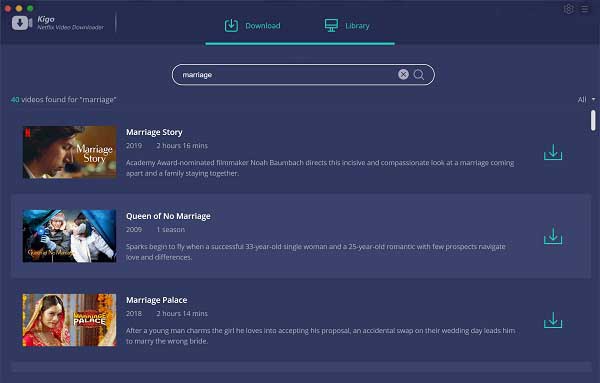
If this is your first try, you need to login with your Netflix account to go on downloading.
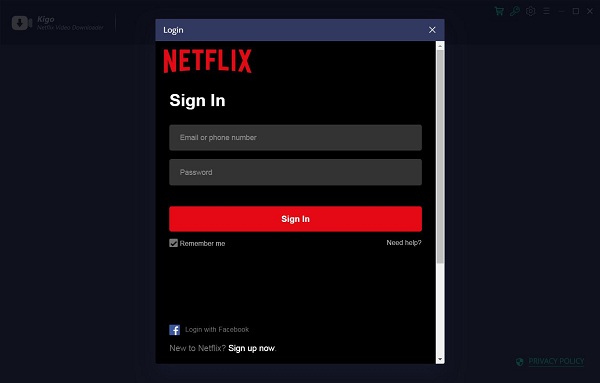
Kigo Netflix Downloader will not take any information out of your account. More declaimer about privacy.
Step 2. Click the Download button.
After you login with your Netflix account, choose the video or TV shows to download.
If your version is the trial version, you can only download 10 minutes videos with full functions. You can also purchase for the full version to download up to 1080p HD videos without the time length limitations.
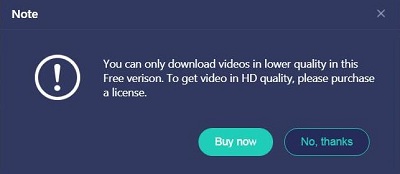
Step 3. Advanced Settings.
Kigo Netflix Video Downloader added advanced download settings to allow users to select the audio track and subtitle as they needed.
If you are trying to download a TV show, simply click the Download icon, followed that a window will pop up allowing you to select titles as well as seasons,
and to choose audio track and subtitles by clicking "Advanced Download" in the bottom left corner. If you try to download a movie, please click
![]() to open the window.
to open the window.
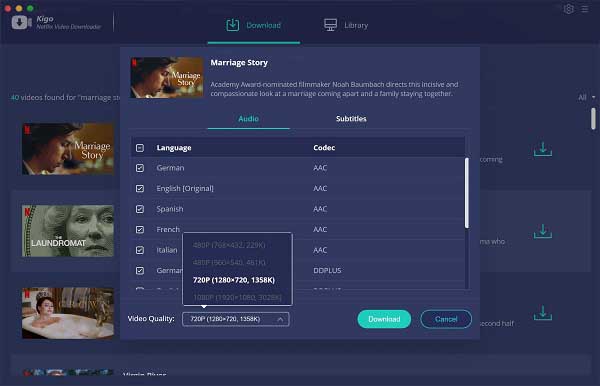
Step 4. Start downloading.
Now you can click "Download" to start your Netflix movies downloading on Mac.
Step 5. Sync Netflix Downloads to iPhone 12
Once the downloading is finished, you can click the library - Show in Finder to find your downloaded videos on your Mac. Connect iPhone to your Mac, and then drag a file or selection of files from a Finder window onto your new iPhone 12 in the list.
Conclusion
According to your requirements, you can find one method for you to play Netflix downloads on your iPhone 12. If you don't like the download limit, here recommend you the method 2.
100% Secure
100% Secure
Useful Hints
Kindly be aware that the trial version allows downloading only the initial 5 minutes of each video. To fully enjoy the complete video, we recommend purchasing a license. We also encourage you to download the trial version and test it before making a purchase.
Videos from Netflix™ are copyrighted. Any redistribution of it without the consent of the copyright owners may be a violation of the law in most countries, including the USA. KigoSoft is not affiliated with Netflix™, nor the company that owns the trademark rights to Netflix™. This page is provided for compatibility purposes only, and in no case should be considered an endorsement of KigoSoft products by any associated 3rd party.

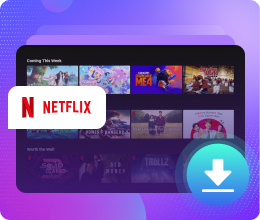






Ashley Rowell, a senior staff writer, is an expert in video and audio subjects, specializing in streaming video and audio conversion, downloading, and editing. She has a deep understanding of the video/audio settings for various devices and platforms such as Netflix, Amazon Prime Video, Disney Plus, Hulu, YouTube, etc, allowing for customized media files to meet your specific needs.