How to watch Netflix on JRiver Media Center
JRiver Media Center is a multimedia application that allows the user to play and organize various types of media on a computer running Windows, macOS, or Linux operating systems. JRiver Media Center is a "jukebox"-style media player, like iTunes, which usually uses most of the screen to display a potentially very large library of files. And it seems great if you can watch Netflix contents on JRiver Media Center, unfortunately, it is not possible, because its integration with Netflix has been deprecated, and you can’t watch Netflix directly on JRiver Media Center no longer? If we still want to use JRiver to watch Netflix, any solution?
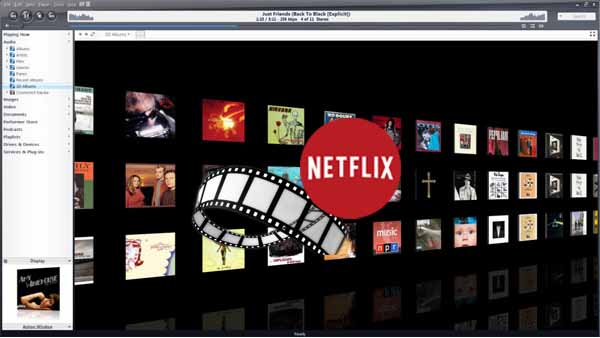
As the most comprehensive and seamless software available for managing and playing your media, JRiver Media Center’s scope includes almost all formats of audio, video, and images. And Digital Rights Management prevents Media Center (and the embedded Chromium browser it uses) from streaming those sites along with Netflix. Maybe we can try to download Netflix video contents offline and then play these downloaded videos with JRiver Media Center, and the problem has been solved.
Tool to Download Netflix Videos – Kigo Netflix Video Downloader
Even users can download Netflix videos offline on Windows 10 or Windows 11, the downloaded videos can’t be played on the other player or can’t be transferred. Please take it easy. Kigo Netflix Video Downloader supports users a simple and useful solution to download movies, TV shows including original series and documentaries from Netflix to PC or Mac, and save these videos to MP4 or MKV format with up to 1080p quality. There is no need to worry about the audio track and subtitles as well. Before the downloading you can choose download some or the whole audio tracks and subtitles. And with the smart search function, you don’t have to open Netflix official website lonely, and just use the video title to search and add to download.
Netflix Video Downloader
- Support downloading movies, TV shows and original series in MP4 or MKV.
- All and some the audio tracks and subtitles will be kept.
- Download up to 1080p HD videos.
- Support H.265 and H.264.
- Fast speed and easy to operate.
100% Secure
100% Secure
Step 1. Download the latest version and install on your PC or Mac.
Before the downloading, you can download the Windows or Mac version of Kigo Netflix Video Downloader according to your system. And the follow the instruction to install it on your computer successfully. The following will take Windows version for example. Mac version has the same steps.
Step 2. Output video format, video quality and other settings.
Click to open Kigo Netflix Video Downloader and then click the setting icon on the upper right corner of the interface to set the output video format (MP4 / MK), output video quality (High / Medium / Low) and so on.
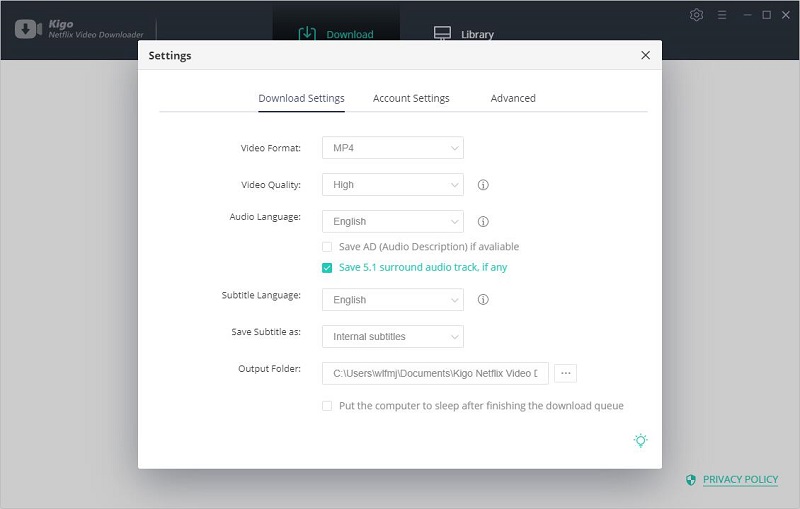
Step 3. Search and add videos.
Input the video's name (here we use "Squid Game") on the search area. Or you can also copy and paste the movie or TV show link or drag the video link directly to add the videos. And the program can automatically recognize the Netflix video links on the clipboard. It is quite simple to add videos from Netflix to Kigo.
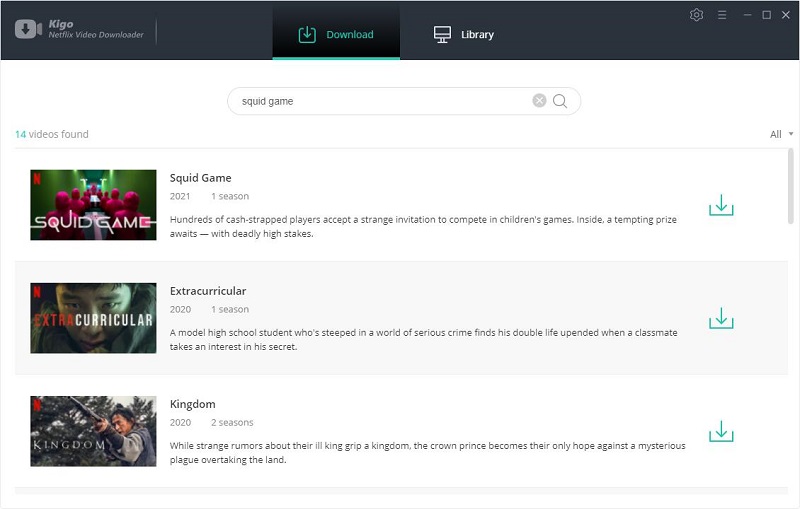
Step 4. Select and set in further details.
Once the TV show lists on the program, you can click "Download" button to select the season or episode to download.
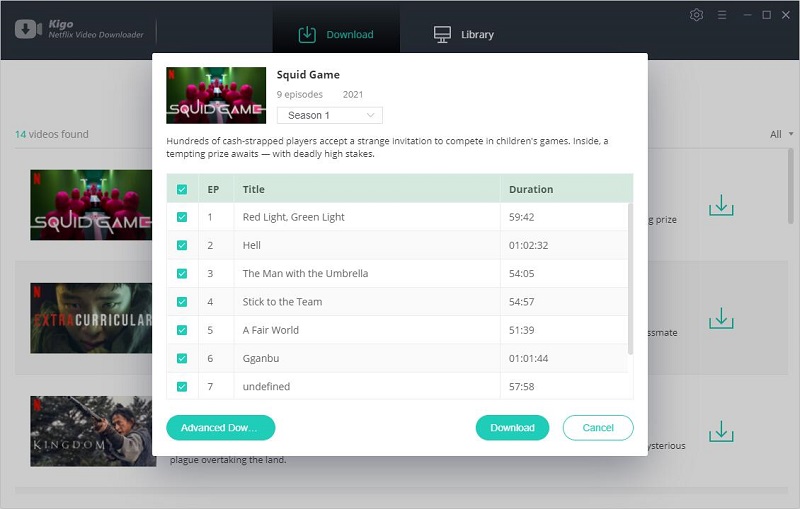
And then you can click the "Advanced Download" on the lower left corner of the window to set the video quality, audio track and subtitles in further details. Sometimes when you use the setting windows to choose the audio track or the subtitles, the video doesn't support the selected one, and you may failed to download videos. Don't worry the "Advanced Download" can avoid the Error.
Generally speaking, the output file size balances factors such as speed, file size, and quality. The download process will also cause some loss in transcoding. The output video's size is smaller than the listed size.
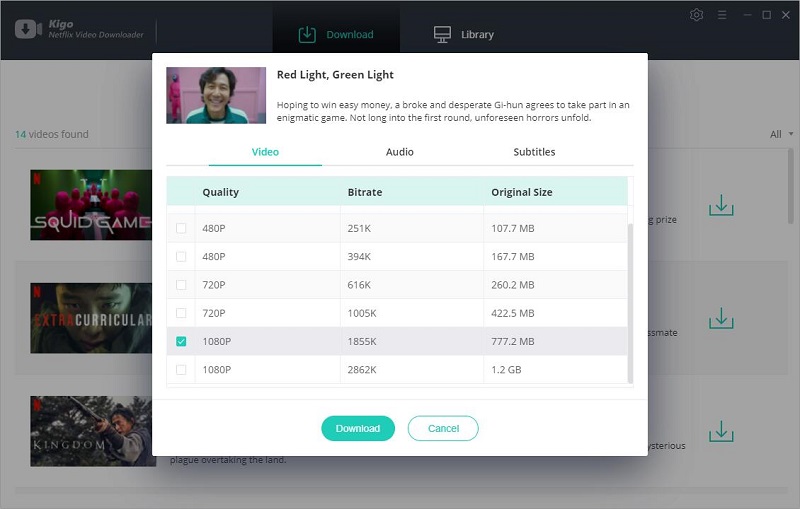
Step 5. Start downloading.
After the setting is completed, just click "Download" button to start downloading.
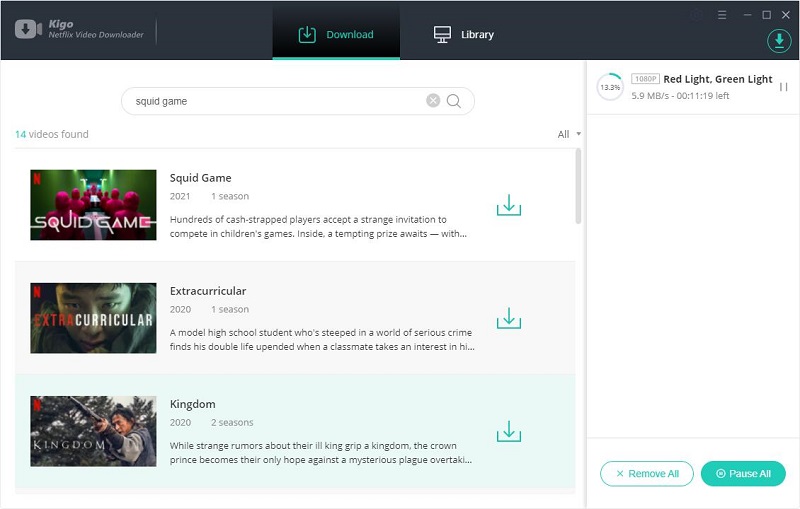
Step 6. Import downloaded MP4 videos to JRiver.
After the downloading, you can click "Library" to find the downloaded TV series directly. And then import the downloaded MP4 videos to your JRiver Media Center.
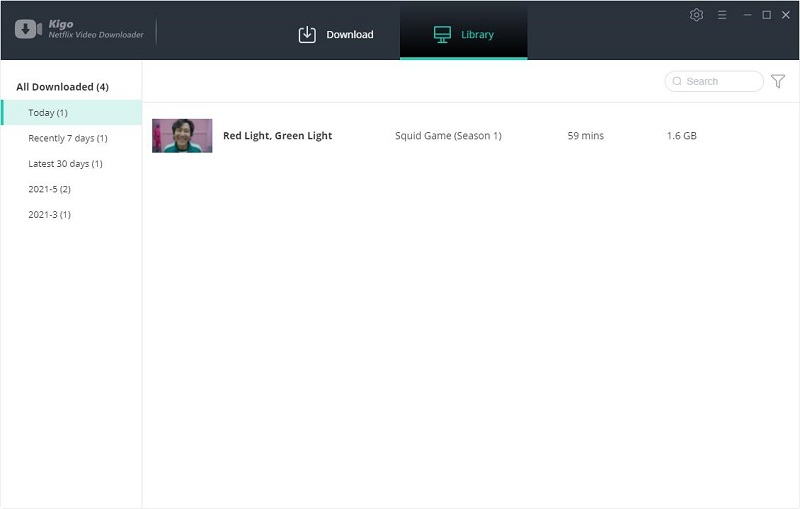
Conclusion
JRiver's innovative "Red October" system completely eliminates the frustration factor from video, and offers the highest quality video available. And it plays everything, without any setup required. Of course, after you download more video contents from Netflix, you will get more video choices on JRiver Media Center.
100% Secure
100% Secure
Useful Hints
Kindly be aware that the trial version allows downloading only the initial 5 minutes of each video. To fully enjoy the complete video, we recommend purchasing a license. We also encourage you to download the trial version and test it before making a purchase.
Videos from Netflix™ are copyrighted. Any redistribution of it without the consent of the copyright owners may be a violation of the law in most countries, including the USA. KigoSoft is not affiliated with Netflix™, nor the company that owns the trademark rights to Netflix™. This page is provided for compatibility purposes only, and in no case should be considered an endorsement of KigoSoft products by any associated 3rd party.

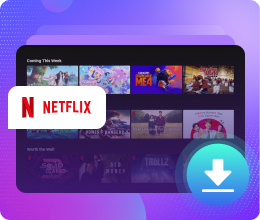






Ashley Rowell, a senior staff writer, is an expert in video and audio subjects, specializing in streaming video and audio conversion, downloading, and editing. She has a deep understanding of the video/audio settings for various devices and platforms such as Netflix, Amazon Prime Video, Disney Plus, Hulu, YouTube, etc, allowing for customized media files to meet your specific needs.