How to Fix when Netflix says 'This app is not compatible with your device.'
Do you know that the most recent version of the Netflix app for Android is not compatible with every Android device running Android 5.0. If you downloaded the Netflix app from the Play Store and saw a message 'This app is not compatible with your device.' directing you to install an earlier compatible version, you can download a compatible version of the Netflix app here. This version of the Netflix app requires an Android version between 4.4 (Kit Kat) and 7.1.2 (Nougat).
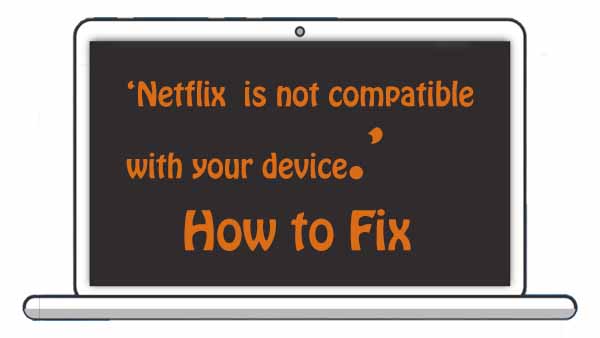
First, to install Netflix directly from Netflix, you'll need to set up your Android phone or tablet before the installation:
- If you haven't already, uninstall the Netflix app.
- After you've uninstalled the app, go to Settings.
- Tap Settings.
- Tap Security.
- Check the box next to Unknown Sources: Allow installation of apps from sources other than the Play Store.
- Tap OK to confirm this change.
NOTE:
You can revert back to your original settings once you have installed the Netflix app.
Then, install Netflix on your Android phone or tablet:
- Click here to download the Netflix app.
- A blank screen will open and then close to indicate that the download has started.
- When the download is complete, swipe down from the top of your screen to open your Notification panel.
- Tap the downloaded Netflix file and select Install.
- The installation is complete when the notification bar at the top of the screen displays Successfully Installed Netflix.
- Find and launch the Netflix app. If prompted, enter your Netflix email and password using the on-screen keyboard.
- Now you can watch movies or TV shows on your Netflix app.
Download Netflix Videos on Android Devices
If you are using the latest version of the Netflix app on Android phone or tablet running Android 4.4.2 or later, you can download videos for offline playing with Netflix app. And you can have up to 100 downloads at a time on as many devices on your membership plan.
If your Android devices don't meet the above conditions, any methods to download Netflix videos and play on the Android devices? Yes, you can ask Kigo Netflix Video Downloader to help you.
Kigo Netflix Video Downloader is a powerful Netflix video downloading tool to download Netflix movies, TV shows, Original Series, and documentaries even you are Windows 7 / Windows 8 users. And you can also set and choose the audio track or subtitle to download. It also supports saving AD audio track to meet the need.
Netflix Video Downloader
- Support downloading movies, TV shows and original series in MP4 or MKV.
- All and some the audio tracks and subtitles will be kept.
- Download up to 1080p HD videos.
- Support H.265 and H.264.
- Fast speed and easy to operate.
100% Secure
100% Secure
***Please note that the software interface may be updated and we recommend checking the official tutorial for the latest instructions.
Step 1 Sign in to Netflix Account, and Output Settings.
Run Kigo and sign in to your Netflix account. Then click the "setting" icon to set the output format (MP4 / MKV), output quality(Low, Medium, and High), audio track language, subtitle language, output folder and so on.
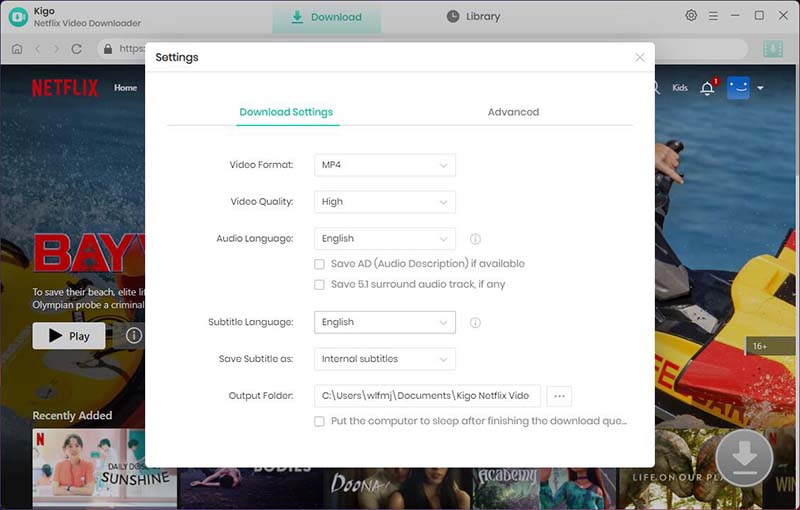
Step 2 Search and Add Movie.
Find the movie you want to download by typing the name of the movie in the search bar.
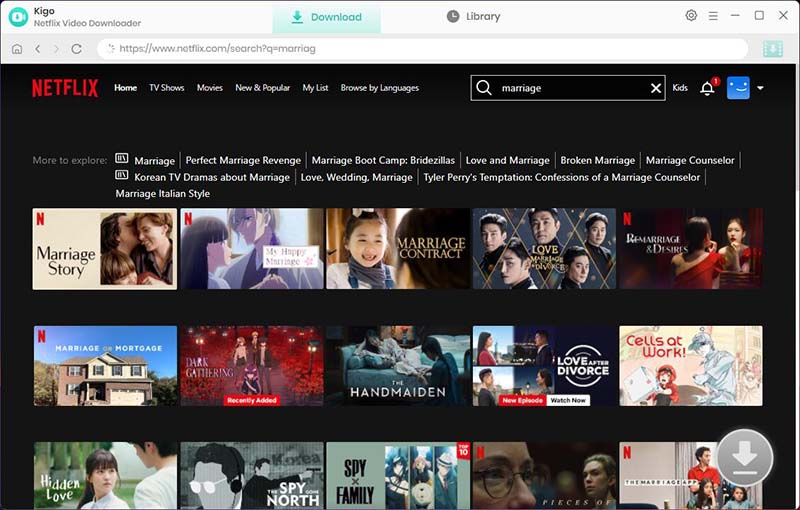
Click on this video, and the “Download” button in the bottom right corner will automatically recognize the video and change from gray to green, click it.
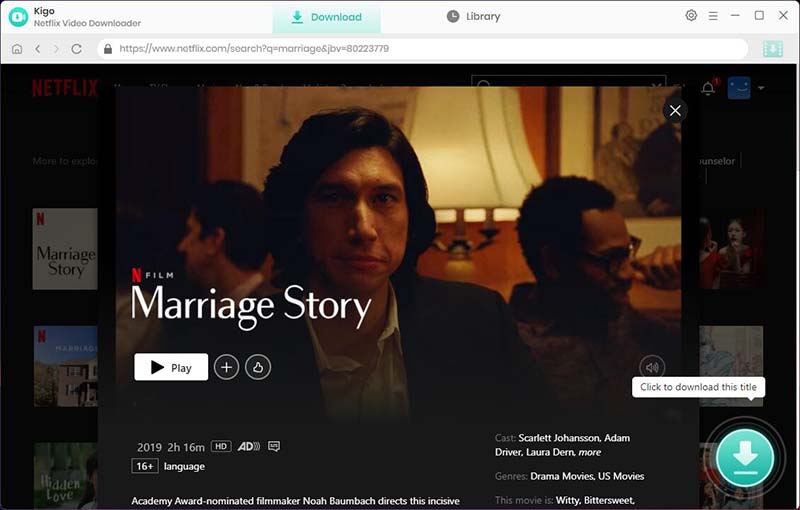
Step 3. Select "Advanced Download" Settings.
Kigo will automatically recognize the information about this movie and open the "Advanced Download" window. Through the window, you can set the video output quality, bit rate, audio tracks, subtitle files, etc. more specifically.
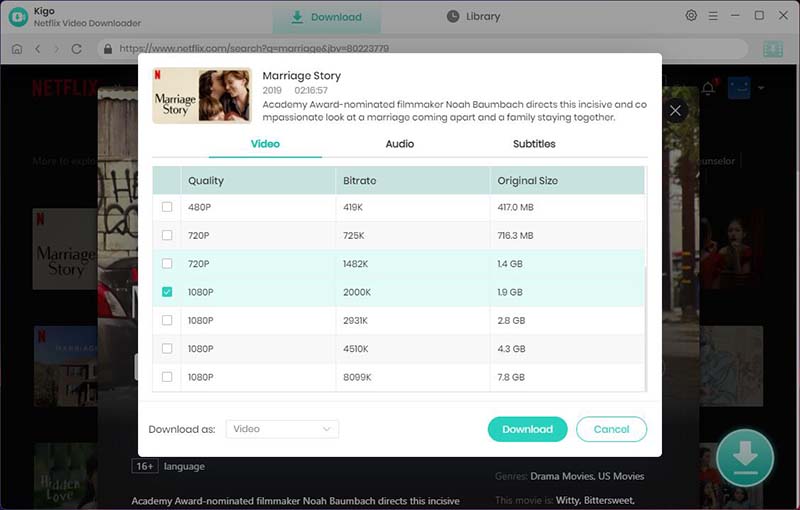
Step 4 Start to Download Netflix Movie.
After the above settings, Click the "Download" button to start downloading the movie from Netflix to your computer.
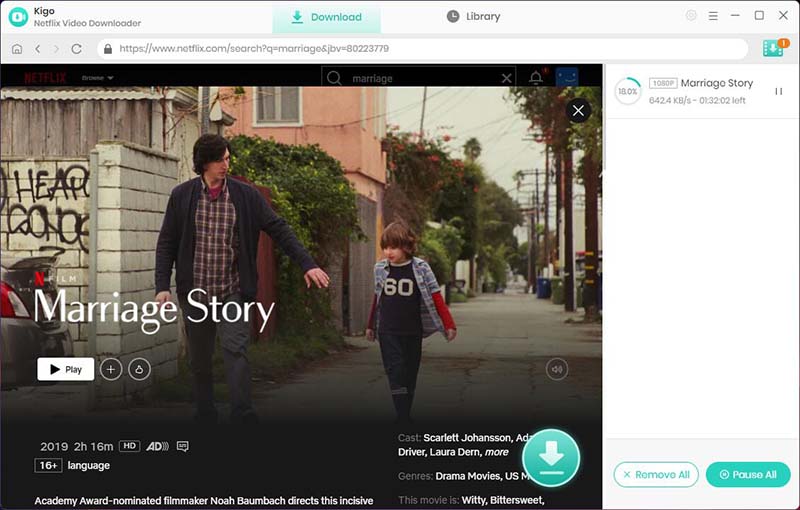
When the download is complete, you can click on Library to quickly locate your downloaded movie.
Conclusion
No matter if your Android device is compatible with Netflix or not, fret not! We've got you covered with a foolproof method to indulge in all the captivating Netflix videos right on your Android device. So sit back, relax, and let us show you how to unlock the world of entertainment on your Android device.
100% Secure
100% Secure
Useful Hints
Kindly be aware that the trial version allows downloading only the initial 5 minutes of each video. To fully enjoy the complete video, we recommend purchasing a license. We also encourage you to download the trial version and test it before making a purchase.
Videos from Netflix™ are copyrighted. Any redistribution of it without the consent of the copyright owners may be a violation of the law in most countries, including the USA. KigoSoft is not affiliated with Netflix™, nor the company that owns the trademark rights to Netflix™. This page is provided for compatibility purposes only, and in no case should be considered an endorsement of KigoSoft products by any associated 3rd party.

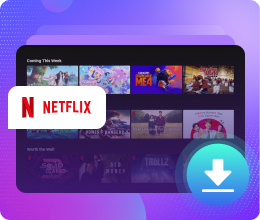






Ashley Rowell, a senior staff writer, is an expert in video and audio subjects, specializing in streaming video and audio conversion, downloading, and editing. She has a deep understanding of the video/audio settings for various devices and platforms such as Netflix, Amazon Prime Video, Disney Plus, Hulu, YouTube, etc, allowing for customized media files to meet your specific needs.