How to Select Subtitle or Audio While Downloading Netflix Videos
Netflix is famous with its various subtitles and audio tracks. Whether you came from, you will find one for you to enjoy Netflix videos.
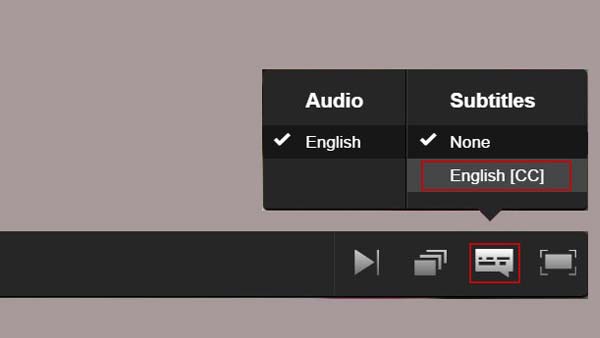
After Kigo Netflix Video Downloader V1.2.0 was released, users can select some one or more subtitles and audio tracks to download, or they can also save the subtitles files only as they need.
The following will show you how to.
Netflix Video Downloader is one of the powerful Netflix video downloading tool to download movies, TV shows, original series and documentaries from Netflix with up to 1080p quality. You can also select one or more subtitles or audio tracks to download, and save subtitles as dependent files.
Netflix Video Downloader
- Support downloading movies, TV shows and original series in MP4 or MKV.
- All and some the audio tracks and subtitles will be kept.
- Download up to 1080p HD videos.
- Support H.265 and H.264.
- Fast speed and easy to operate.
100% Secure
100% Secure
Step 1 Install and run the latest version of Netflix Downloader.
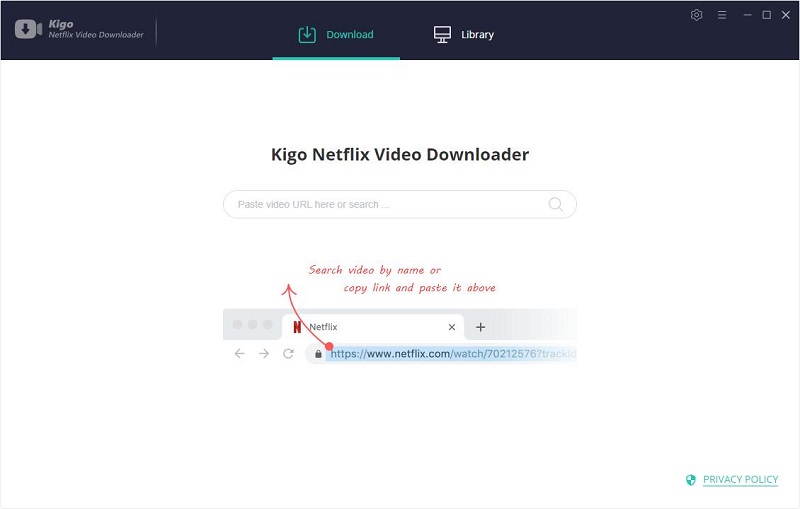
Step 2 Input the kid's movie name "Klaus" and search it.
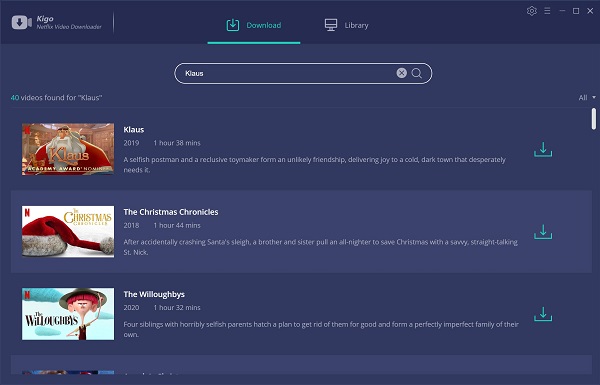
Tips: If you don't use Kigo Netflix Downloader ever, you need to login with your Netflix account to continue downloading.
Step 3 Select audio track and subtitle.
From version 1.2.0, users can select one, some or the whole audio tracks and subtitles to download.
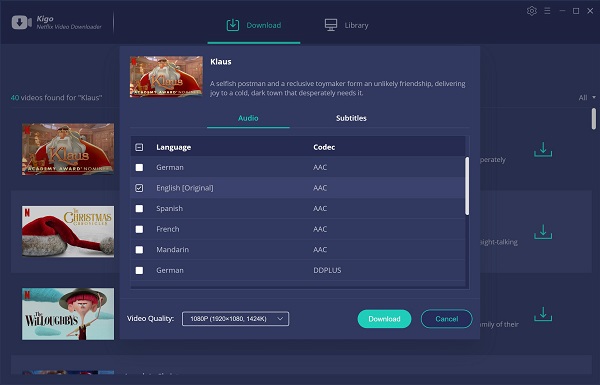
You can also select the subtitle files, and you can save the subtitle files.
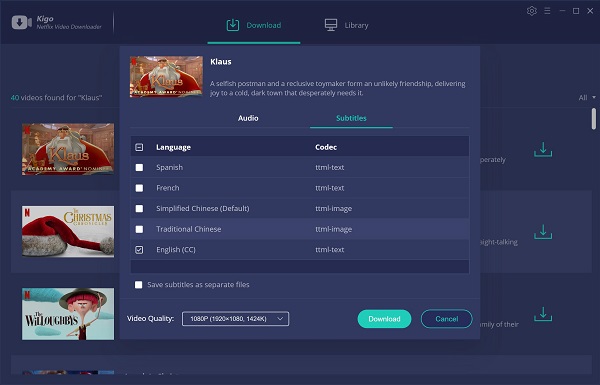
Step 4 Start downloading.
After you finish the above settings, click "Download" button to start downloading.
Once the downloading is finished, you also download the subtitle or audio as you need.
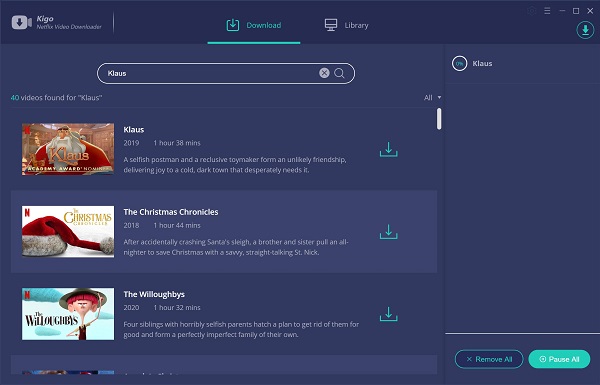
Conclusion
Sometimes when you download subtitles as separate files, you can also load the subtitles when you playing the videos.
100% Secure
100% Secure
Useful Hints
Kindly be aware that the trial version allows downloading only the initial 5 minutes of each video. To fully enjoy the complete video, we recommend purchasing a license. We also encourage you to download the trial version and test it before making a purchase.
Videos from Netflix™ are copyrighted. Any redistribution of it without the consent of the copyright owners may be a violation of the law in most countries, including the USA. KigoSoft is not affiliated with Netflix™, nor the company that owns the trademark rights to Netflix™. This page is provided for compatibility purposes only, and in no case should be considered an endorsement of KigoSoft products by any associated 3rd party.

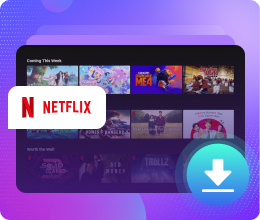






Ashley Rowell, a senior staff writer, is an expert in video and audio subjects, specializing in streaming video and audio conversion, downloading, and editing. She has a deep understanding of the video/audio settings for various devices and platforms such as Netflix, Amazon Prime Video, Disney Plus, Hulu, YouTube, etc, allowing for customized media files to meet your specific needs.