What are Netflix Download Limits & How to Remove
Netflix supports downloading for offline playing. We all know this. Do you know that there are also limits when you use the download function on Netflix. Have you got ever when you try to download some videos. You may encounter with the Netflix download limit.
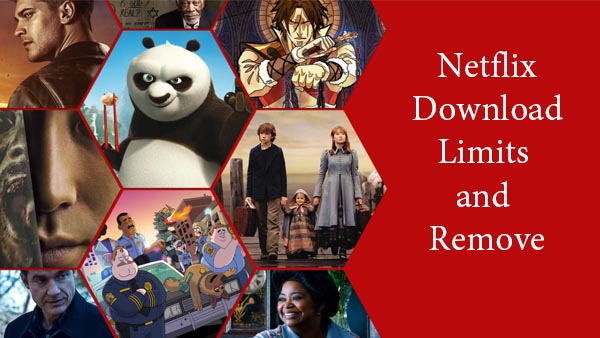
Generally speaking, there are the following download limits when you download videos from Netflix.
The Amount of videos downloaded Limit
You can currently store a maximum of 100 titles on a single device at any given time. Attempts to store more than 100 titles will result in an error.
NOTE: The number of titles you can download is dependent upon the available storage space on your device. Not all devices are able to store 100 downloads.
The Downloaded Times
Yes, some titles can only be downloaded a limited number of times per year due to licensing rights for those titles. If you try to download a title after it has reached its yearly limit you will receive an error message that you've reached the limit.
Number of devices downloaded
The maximum number of devices you can download titles on is equal to the number of screens you can watch Netflix on at the same time, based on your plan. For example, a 2 screen plan allows downloads on 2 devices.
If you have downloads on the maximum number of devices allowed for your plan, you will need to delete all downloads from at least one device before you can download onto a new device.
The Amount of Time to Watch Limit
After you download a title to your device, you have a limited amount of time to watch it before it expires. Titles that are expiring from your device in less than 7 days will display the amount of time you have left . When a title you have downloaded is no longer available on Netflix, the download will expire and you will not be able to play it.
And once your account is closed, any downloaded titles will no longer be available to watch.
If you don't have special needs, or you think the limits are not important, you can use the built-in download button to download the videos that you want to play them offline, or you can try the next download methods to remove the Netflix download limit.
How to Remove Netflix Download Limits
To remove the Netflix download limits, you can ask Kigo Netflix Video Downloader to help, which supports users a simple solution to download various Netflix videos without the download limits.
Netflix Video Downloader
- Support downloading movies, TV shows and original series in MP4 or MKV.
- All and some the audio tracks and subtitles will be kept.
- Download up to 1080p HD videos.
- Support H.265 and H.264.
- Fast speed and easy to operate.
100% Secure
100% Secure
Step 1 Click the download button to download Netflix Downloader, install and run it. Copy video URL or search videos to download.
If you have the Netflix videos' url you want to download, just copy and paste them to download. You can also search the videos to download.
Step 2 Click the Download button.
After you find the videos, click the Download button.
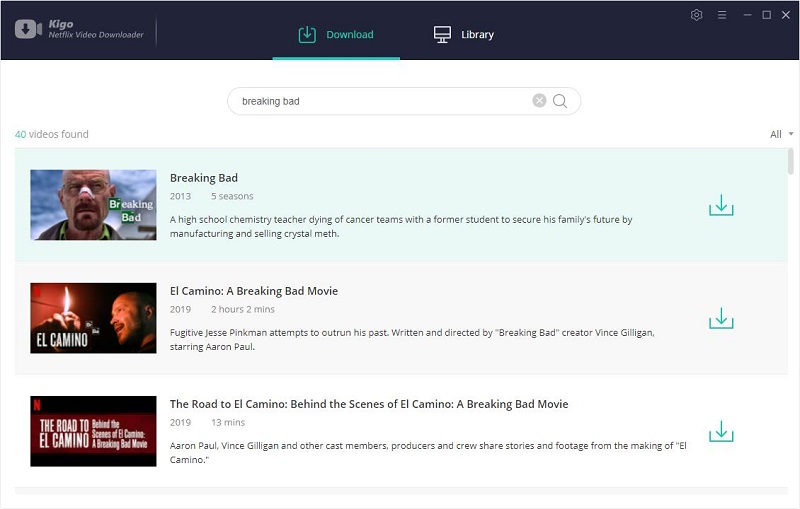
If this is your first try, you need to login with your Netflix account to go on downloading.
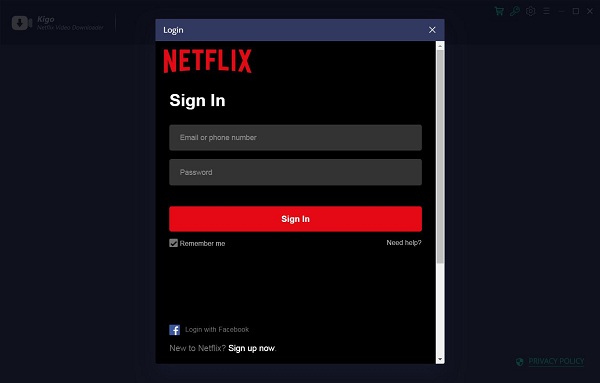
After you login with your Netflix account, choose the video or TV shows to download.
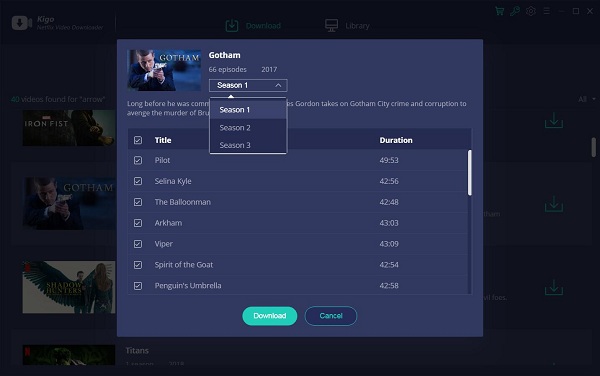
Step 3 Start downloading.
When the downloading is completed, you can click on Library to find the downloaded. Now all the download Netflix videos has no limits at all. You can play and move them as you like.
Conclusion
If you only want to save it for offline playing, you can directly download with the built-in download button. If you have a large amount of Netflix videos to download, it will be a wise choice to use Kigo Netflix Video Downloader.
100% Secure
100% Secure
Useful Hints
Kindly be aware that the trial version allows downloading only the initial 5 minutes of each video. To fully enjoy the complete video, we recommend purchasing a license. We also encourage you to download the trial version and test it before making a purchase.
Videos from Netflix™ are copyrighted. Any redistribution of it without the consent of the copyright owners may be a violation of the law in most countries, including the USA. KigoSoft is not affiliated with Netflix™, nor the company that owns the trademark rights to Netflix™. This page is provided for compatibility purposes only, and in no case should be considered an endorsement of KigoSoft products by any associated 3rd party.

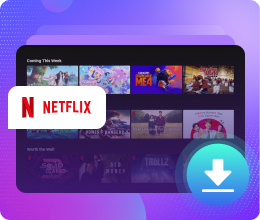






Ashley Rowell, a senior staff writer, is an expert in video and audio subjects, specializing in streaming video and audio conversion, downloading, and editing. She has a deep understanding of the video/audio settings for various devices and platforms such as Netflix, Amazon Prime Video, Disney Plus, Hulu, YouTube, etc, allowing for customized media files to meet your specific needs.