How to Play Netflix on Living Room TV
In our daily life, Netflix is almost everywhere. You can watch videos on Netflix from your mobile phones, Android Tablets, iPad and smart TVs. A bigger screen, a better enjoyment for watching videos. It will be wonderful to play Netflix and watch on living room TV. Not all the living room TVs are smart TVs, and some older TVs don't built in Netflix. According to the living room TVs type, there are two different methods to help users play Netflix on living room TVs.
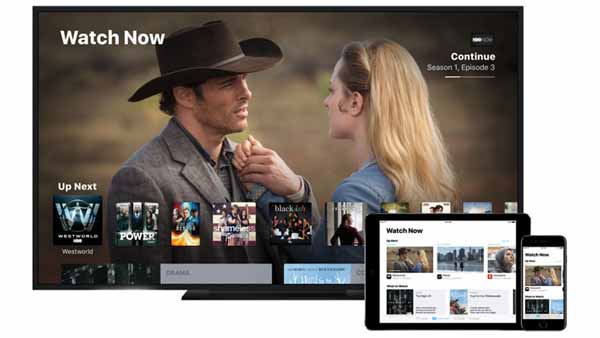
Method 1. How to Play Netflix on living Room Smart TVs
It is well known that Netflix is available on hundreds of devices. For most TVs, the Netflix app will be visible from the main menu or home screen. If your living room TV is a smart TV and it has an app store where you can download new apps, try searching for Netflix to see if the app is available.
1. Select Netflix from the Home screen.
2. Select Sign In.
Please note that:
- If you do not see Sign In, select Yes on the Are you a member of Netflix? screen.
- If you are not yet a member, set up your membership online.
3. If you see an activation code, enter it at netflix.com/activate. If you do not see an activation code, enter your email address and password to sign in.
4. Now your TV is now connected to your Netflix account and you can watch whatever as you like.
How to Play Netflix on living Room Non-Smart TVs
Sometimes your living room TV isn't smart ones, or it doesn't support Netflix playing. If you still want to play Netflix movies or TV series on living room TV, how to do?
- Part 1. Cast your TV's Netflix to the living room TV.
- Part 2. Download Videos from Netflix to USB Drive and Play on TV.
How to Cast your TV's Netflix to the living room TV
Just imagine that you can't install Netflix on your TVs, you can try to cast Netflix of your phones to your TV with Chromecast.
First of all, you need to install and set up the Google Home app on your mobile device.
1. Plug in the Chromecast.
2. Download the Google Home app.
3. Connect your mobile device to the same Wi-Fi network that you intend to use with your Chromecast device.
4. Open the Google Home app and set up the Chromecast as a new device.
Once you've finished setting up Chromecast, you can start casting Netflix to your TV.
1. Launch the Netflix app on your device and sign in.
2. Select the Cast icon from the upper or lower right side of the screen.
3. Select your Chromecast from the list of available devices to launch the Netflix app on your TV.
4. Select a TV show or movie to watch and press Play.
How to Download Videos from Netflix to USB Drive and Play on TV
If you don't have enough internet speed or stable internet, you can try to download movies or TV shows from Netflix and movethem to USB drive and then connect it to the TV and play.
Kigo Netflix Video Downloader is a full-featured Netflix content downloader. With it, you can easily download movies, TV shows, original series and documentaries from Netflix with up to 1080p quality. All the audio tracks and subtitles can also be kept. There is no need to worry about the download limit.
Netflix Video Downloader
- Support downloading movies, TV shows and original series in MP4 or MKV.
- All and some the audio tracks and subtitles will be kept.
- Download up to 1080p HD videos.
- Support H.265 and H.264.
- Fast speed and easy to operate.
100% Secure
100% Secure
Step 1 Launch and select output settings.
Launch Kigo Netflix Video Downloader and then click the "setting" icon to set the output format (MP4 / MKV), output quality(Low, Medium, and High), audio track language, subtitle language, output folder and so on.
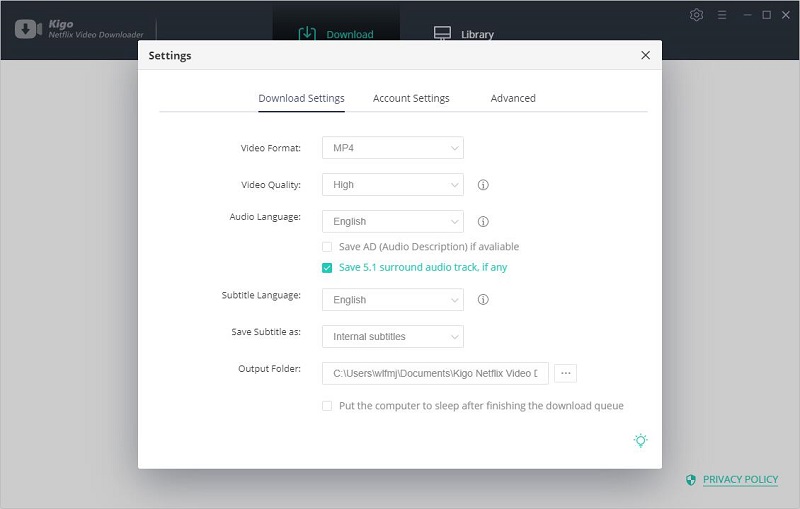
Step 2Add Netflix videos you want to play on living room TV to Kigo.
Input the video's name you want to play on smart tv on the search bar and click to search it, or you can also copy and paste the video link or drag the video link directly to add the videos.
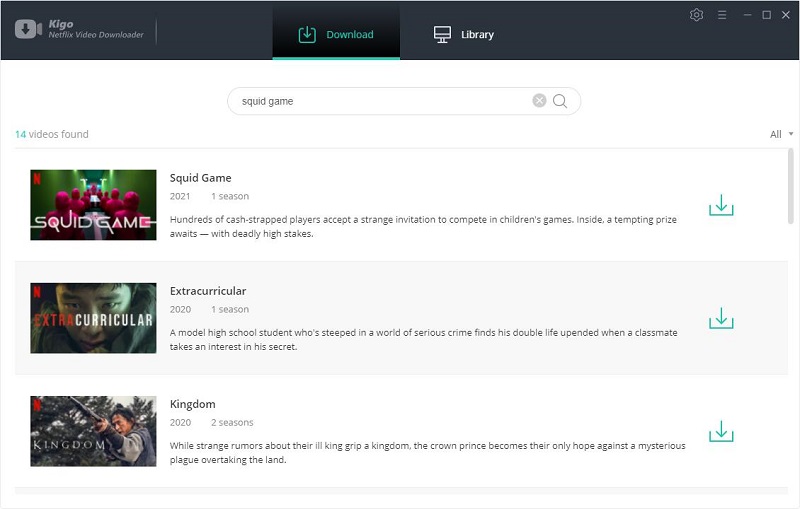
Step 3. Select the episode and customize advanced settings.
Once the TV show lists on the program, you can click "Download" button to select the season or episode to download.
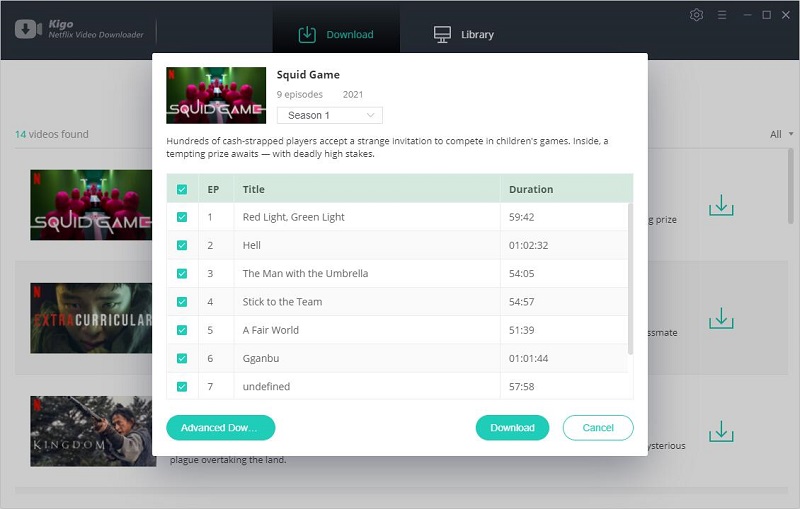
And then you can click the "Advanced Download" in the lower left corner of the window to set the video quality, audio track and subtitles in further details.
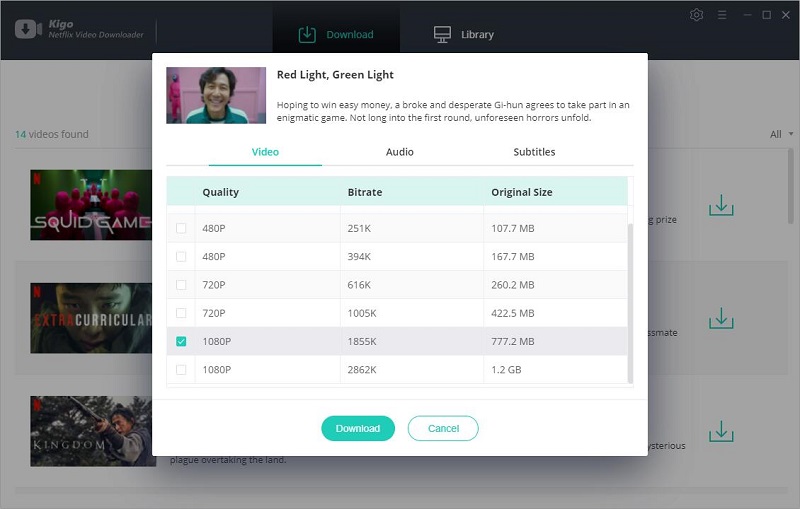
When you download a movie, the "Advanced Download" settings window opens by clicking on the settings button next to the download button
Step 4. Start to download Netflix videos.
After the above settings, you can click the download button to start downloading the videos you want.
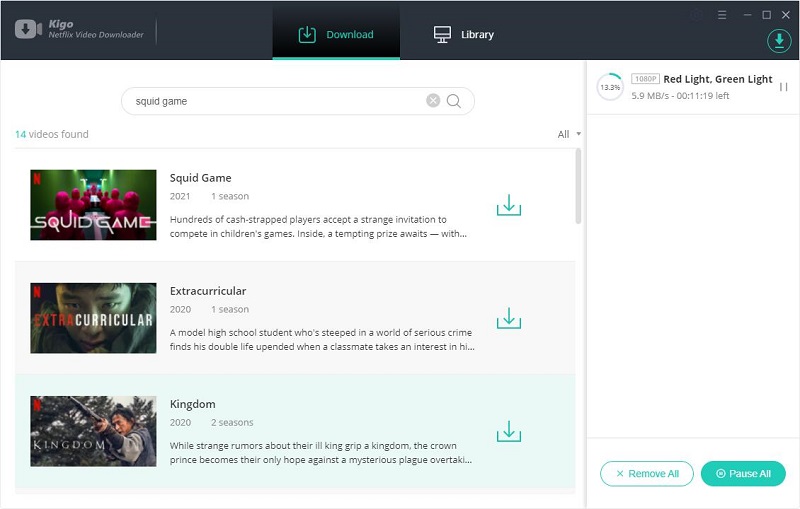
Step 5 Copy to USB Drive and play on TV.
After the downloading, you can check the history and click "Show in Finder" to find all the downloaded files. Connect your USB drive to your pc and transfer these downloaded videos into USB drive. Now you can plug into TV and play these videos as you wish.
Conclusion
There are so many TV types, smart or not. Not all the TVs can be built-in Netflix. Please don't worry, just according to your cases, find one solution to play Netflix on your living Room TVs freely.
100% Secure
100% Secure
Useful Hints
Kindly be aware that the trial version allows downloading only the initial 5 minutes of each video. To fully enjoy the complete video, we recommend purchasing a license. We also encourage you to download the trial version and test it before making a purchase.
Videos from Netflix™ are copyrighted. Any redistribution of it without the consent of the copyright owners may be a violation of the law in most countries, including the USA. KigoSoft is not affiliated with Netflix™, nor the company that owns the trademark rights to Netflix™. This page is provided for compatibility purposes only, and in no case should be considered an endorsement of KigoSoft products by any associated 3rd party.

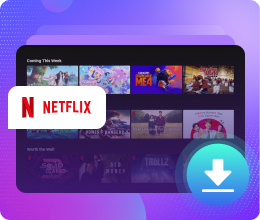






Ashley Rowell, a senior staff writer, is an expert in video and audio subjects, specializing in streaming video and audio conversion, downloading, and editing. She has a deep understanding of the video/audio settings for various devices and platforms such as Netflix, Amazon Prime Video, Disney Plus, Hulu, YouTube, etc, allowing for customized media files to meet your specific needs.