How to Play Netflix on Huawei Mediapad M6
Someone asked that "I downloaded Netflix from the app store but when I open it I get notified that Huawei Mediapad M6 is not supported. Is there anything to do so I can watch Netflix on this device?"
Some people gave their different answers, finally he had to download a very old version like 4.16.3 from 2017, since it works but you cannot download movie on the device. It sounds that the problem still.

It is known that on June 21, 2019, Huawei introduced its latest tablet offerings with the MediaPad M6, coming in at 8.4 inches and 10.8 inches. Both MediaPad M6 versions come with LCD panels of 2560*1600 pixel resolution with nicely slim bezels (in tablet terms, at least). The larger 10.8-inch version packs a 7,500mAh battery while the smaller one comes with a 6,100 mAh cell.
To get a better audio-visual experience, HUAWEI MediaPad M6 high-energy version introduces customized large-amplitude loudspeakers, which can increase the vertical stroke distance of its diaphragm by 60% compared with traditional loudspeakers. Let users feel more abundant low frequency, higher volume, more shocking sound field, whether playing games or watching movies, bringing a more immersive experience. That is why we said that it was ideal to watch videos on MediaPad M6.
Maybe we can change our mind to find other methods to play Netflix TV shows, original series and movies on Huawei Mediapad M6. Kigo Netflix Video Downloader is one Netflix downloading tool to help you download various contents from Netflix with up to 1080p videos. And you can also choose download the whole audio track and subtitles or select one or more to download.
Netflix Video Downloader
- Support downloading movies, TV shows and original series in MP4 or MKV.
- All and some the audio tracks and subtitles will be kept.
- Download up to 1080p HD videos.
- Support H.265 and H.264.
- Fast speed and easy to operate.
100% Secure
100% Secure
Netflix Video Downloader
- Support Downloading movies, tv shows and original series.
- All & some audio tracks and subtitles will be kept.
- Support up to 1080p HD videos downloading.
- Fast speed and easy to operate.
Steps to Download Netflix Videos and Copy to MediaPad M6
Step 1 Free download the latest version and install on the computer.
Click to launch the Netflix Downloader. You can search videos to download or you can drag and drop video url or copy video url to download.
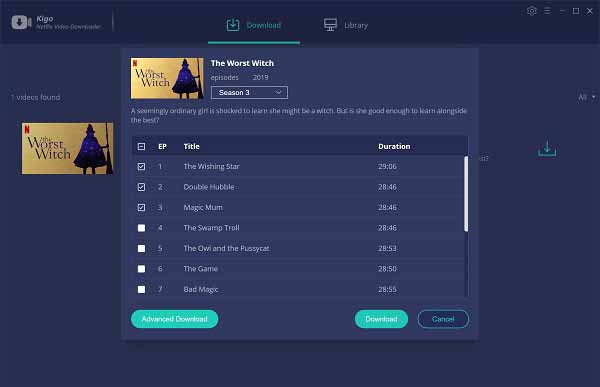
Step 2 Output Settings.
You can click the setting icon to set the output quality, audio track and subtitles as you like.
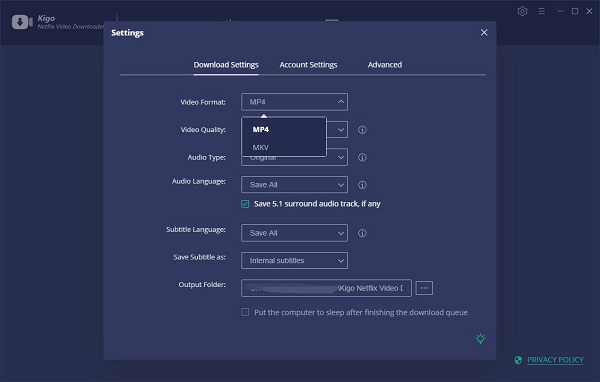
If you are totally new user, you need to login with your Netflix account to go on downloading.
Step 3 Start downloading.
Now you can choose the videos and click "Download" to start.
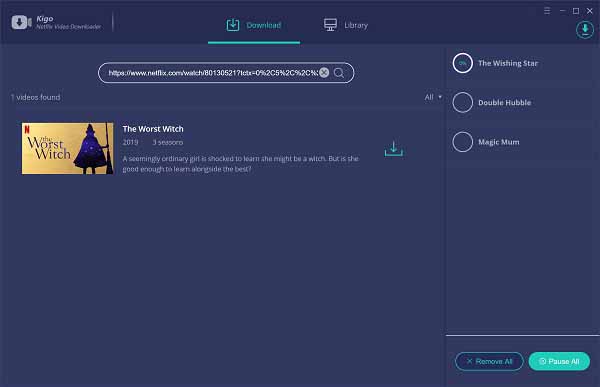
Step 4 Transfer to MediaPad M6
- 1. Connect the data cable to the socket and to your computer's USB port.
- 2. Slide your finger downwards starting from the top of the screen.
- 3. Press the connections icon.
- 4. Press Device file manager (MTP).
- 5. Start a file manager on your computer.
- 6. Go to the downloaded Netflix videos folder in your computer's and copy them to your Huawei Mediapad M6.
Conclusion
After you download Netflix videos and then transfer to Huawei Mediapad M6, even the latest videos on Netflix, you can also watch them on you Mediapad M6 as you like.
100% Secure
100% Secure
Useful Hints
Kindly be aware that the trial version allows downloading only the initial 5 minutes of each video. To fully enjoy the complete video, we recommend purchasing a license. We also encourage you to download the trial version and test it before making a purchase.
Videos from Netflix™ are copyrighted. Any redistribution of it without the consent of the copyright owners may be a violation of the law in most countries, including the USA. KigoSoft is not affiliated with Netflix™, nor the company that owns the trademark rights to Netflix™. This page is provided for compatibility purposes only, and in no case should be considered an endorsement of KigoSoft products by any associated 3rd party.

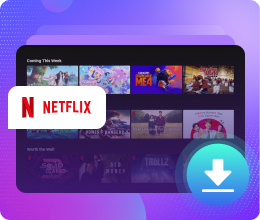






Ashley Rowell, a senior staff writer, is an expert in video and audio subjects, specializing in streaming video and audio conversion, downloading, and editing. She has a deep understanding of the video/audio settings for various devices and platforms such as Netflix, Amazon Prime Video, Disney Plus, Hulu, YouTube, etc, allowing for customized media files to meet your specific needs.