The Solution to Fix "Amazon Prime Download Limit Exceeded"
"I get an error while trying to download videos on my grandson's fire tablet on free time. It says 25 video limit exceeded. I have checked everywhere I know and I can't find anything close to 25 downloaded videos."
If you get a warning that the download limit has exceeded, it means that you have crossed the 15-25 video download threshold. To be able to download more videos, you will have to delete any of the already downloaded videos on one of the devices.
It's a tough choice, especially if you're not watching these downloaded videos, so is there a way to download a large number of Amazon videos without being limited by this quantity?
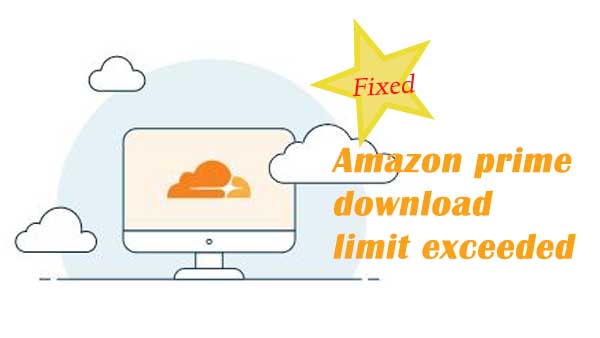
Solution - Kigo Amazon Video Downloader
Please don't worry, Kigo Amazon Video Downloader offers a great solution to this problem. Kigo Amazon Video Downloader is mainly used to help users download video content from any of the regional Prime Video sites, including Amazon US, JP, DE, UK, and primevideo.com. It also offers a faster download speed with up to 1080p output quality. All the downloaded videos will be stored in MP4 or MKV format with up to 10 languages of multiple audio tracks and subtitles preserved. If desired, you can also set the video codec between H.264 and H.265.
Amazon Video Downloader
- Download Amazon movies, TV shows, and original series.
- Save Amazon Prime videos to MP4 or MKV formats.
- Select audio tracks and subtitles to keep.
- Support up to 1080p HD videos with 5.1 audios.
- Fast speed and easy to operate.
100% Secure
100% Secure
How to Download Amazon Prime Videos Without Limits
If you are a new user, please download and install Kigo to your computer by clicking on the corresponding download button, depending on your computer system. The following tutorial will be an example of the Windows version. If you are a Mac user, there is no need to worry, the steps are exactly the same for both.
***Please note that the software interface may be updated and we recommend checking the official tutorials for the latest instructions.
Before you download video, free download and install the latest of Kigo Amazon Video Downloader on your computer.
Step 1. Select the Website and Login to Your Amazon Account.
Launch Kigo and select the website you want to download Amazon videos from.
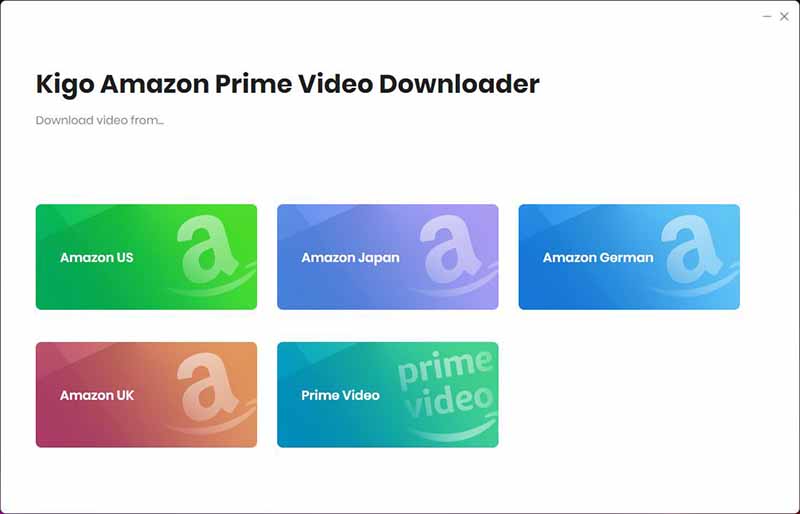
If this is your first-time use, please log in with your Amazon Prime account to go on.
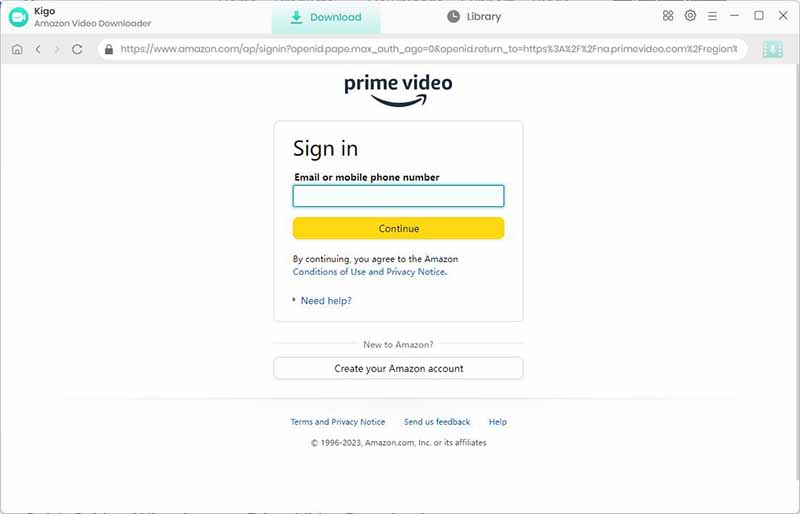
Kigo Amazon Prime Video Downloader will not take any information out of your account. More declaimer about privacy.
Step 2. Select Output Settings.
Click the "Setting" button on the upper right corner to customize the Output Quality (High, Medium, Low), Audio & Subtitle, Output Path, etc.
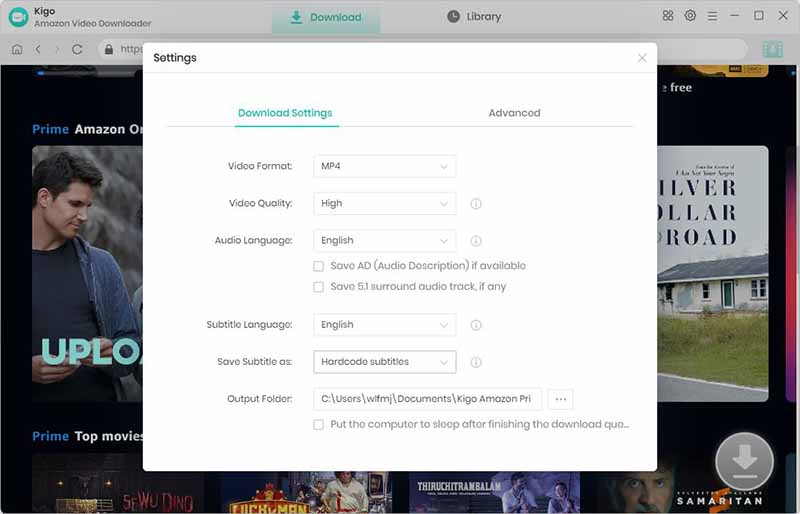
Step 3. Add Amazon Prime Videos.
Browse the homepage to quickly find the video you want to download or search by video name in the search box.
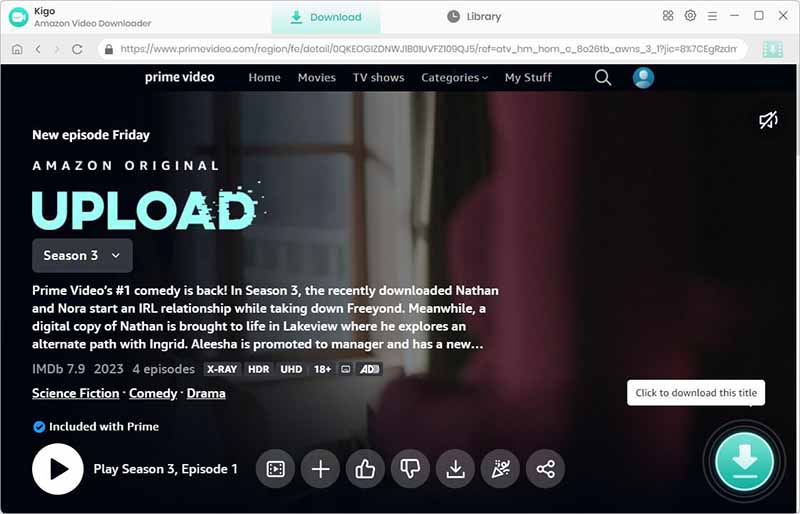
When the gray "Download" button turns green, click the "Download" button. Kigo will automatically parse all information about this video. In the newly listed window, you can select the "Season and Episode" of the episode you want to download.
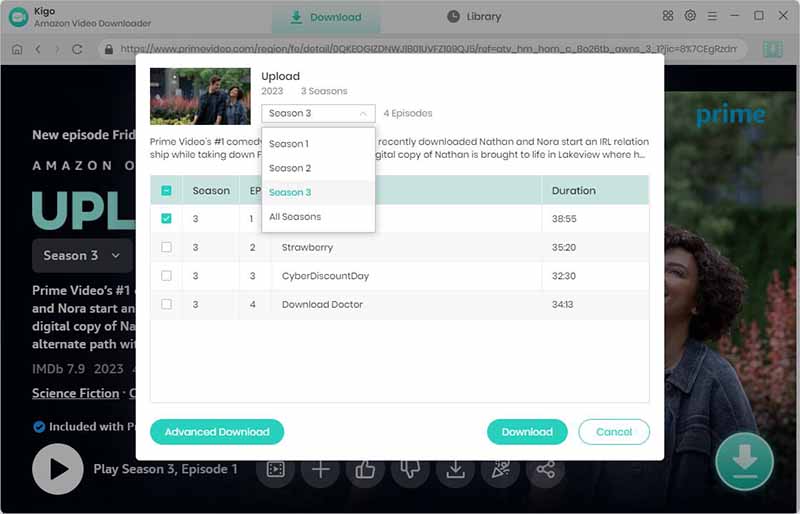
Step 4. Customize "Advanced Download" Settings.
Click the "Advanced Download" button at the bottom left corner of the window to select specific video quality, audio tracks and subtitles with different bitrate.
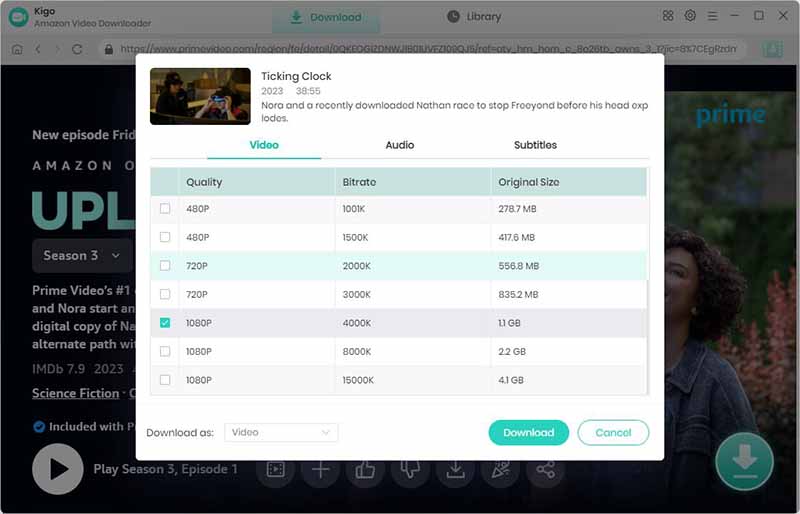
Warmly note that the acquisition of video subtitles for your downloaded video is related to the profile language and the display language of the show/movie checked in the profile.
Meanwhile, you can also save subtitles as the internal subtitles, external subtitles, and hardcode subtitles as you need. All the video subtitles can be saved in srt format of External Subtitles.
Step 5. Start to Download Amazon Video to Computer..
After you complete the above settings, click the "Download" button, and the program will start downloading the Amazon videos.
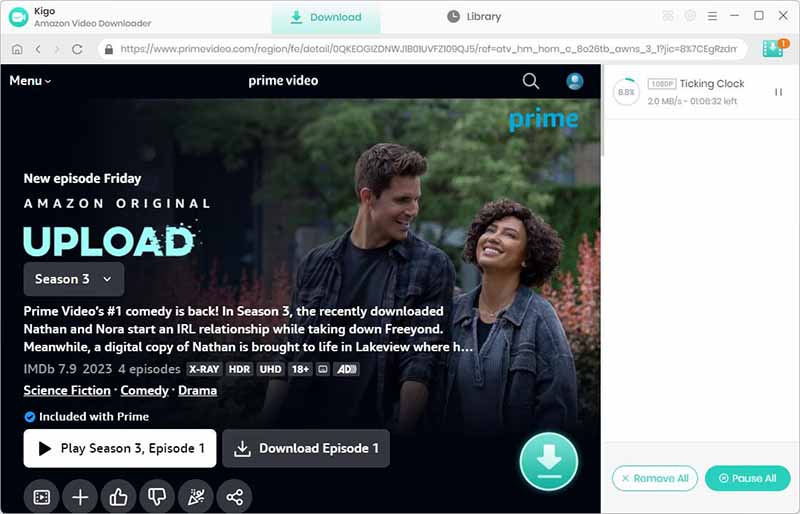
Once the downloading is completed, you can click the "Library" - "Folder" icon to locate the downloaded videos directly. And then you can download videos as many as you like.
Summary
With Kigo Amazon Video Downloader, you don't need to worry about the number of videos you download, because it doesn't have this limit at all. And these downloaded videos can be saved to a USB flash drive or SD card, so there is no need to consider the size of the computer's own storage space. And the downloaded Prime videos can be stored forever even after the subscription expired.
100% Secure
100% Secure
Useful Hints
Kindly be aware that the trial version allows downloading only the initial 5 minutes of each video. To fully enjoy the complete video, we recommend purchasing a license. We also encourage you to download the trial version and test it before making a purchase.
Highly Recommended: Kigo Movie One
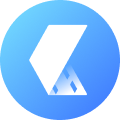
15-in-one Video Downloader for Netflix, Prime Video, Disney+, YouTube Video, Facebook, and more, and save videos in MP4 or MKV format! Learn More
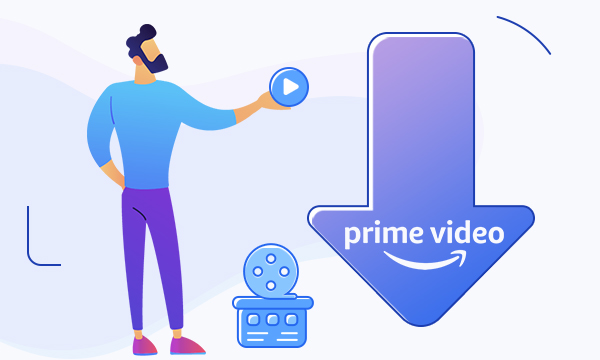
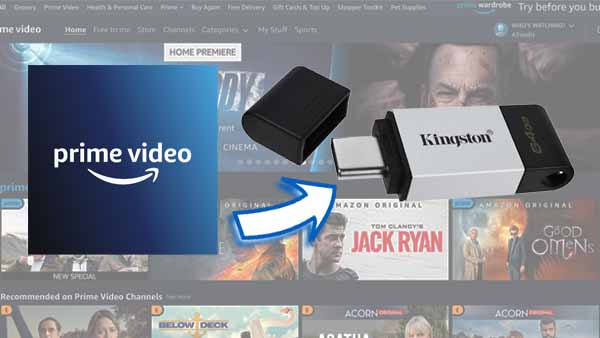

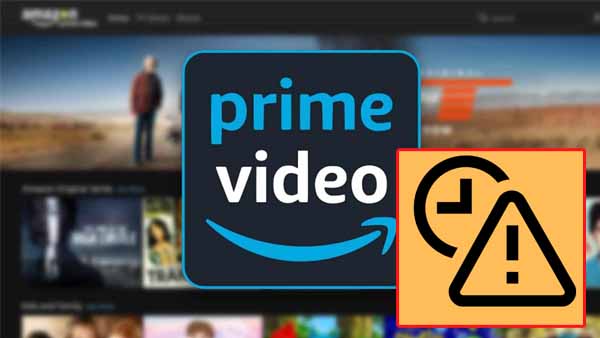
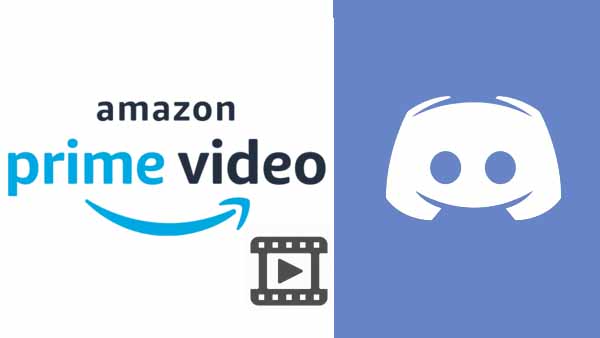

Ashley Rowell, a senior staff writer, is an expert in video and audio subjects, specializing in streaming video and audio conversion, downloading, and editing. She has a deep understanding of the video/audio settings for various devices and platforms such as Netflix, Amazon Prime Video, Disney Plus, Hulu, YouTube, etc, allowing for customized media files to meet your specific needs.