Keep Videos/Movies after Amazon Prime Subscription Ends
Speaking of Amazon, your first thought is that this is an internationally renowned brand that offers millions of high-quality goods for sale. But what makes it a top-tier company is more than just selling goods. Its music streaming services and video streaming services are also critical.
Many people like the massive online video resources provided by Amazon Prime Video. But when you consider canceling the subscription, you will not be able to watch the video. This means you need to pay for its subscription service continuously. And even if you are a premium member, you can only watch downloaded videos through Amazon. In addition, when you cancel the subscription, you have no right to watch any movies or videos.
Thus there is a very popular topic: Can I keep the videos or movies I have downloaded after the Amazon Prime Video subscription ends? If you are looking for a direct way officially, then the answer is negative. But if you follow this tutorial, you will find the answer is positive. In this post, we are going to figure out how to keep videos or movies after the Amazon Prime subscription ends.
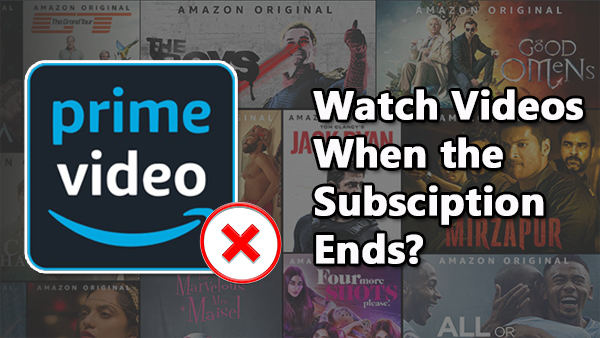
This quick guide shows how to download Videos and Movies from Amazon Prime for permanent preservation. And after downloading videos from Amazon Prime to local files, you can enjoy the playback without the subscription.
Keep Videos/Movies after Amazon Prime Subscription Ends
It's known that videos from Amazon Prime can only be downloaded with encrypted formats. If you are intending to keep these videos after the subscription ends, you need to convert the encrypted videos to common formats when the subscription is valid. Kigo Amazon Prime Video Downloader is an excellent Amazon Prime video downloader that supports extracting videos from Amazon Prime to MP4 or MKV files. After that, you will get rid of the shackles of Amazon Prime. These videos downloaded through Kigo can be permanently in your control. You can enjoy free playback on any device.
Amazon Video Downloader
- Download Amazon movies, TV shows, and original series.
- Save Amazon Prime videos to MP4 or MKV formats.
- Select audio tracks and subtitles to keep.
- Support up to 1080p HD videos with 5.1 audios.
- Fast speed and easy to operate.
100% Secure
100% Secure
Firstly, download and install Kigo Amazon Video Downloader on your Mac or Windows. Choose the right version to download, otherwise, the app can not be launched properly.
***Please note that the software interface may be updated and we recommend checking the official tutorials for the latest instructions.
Step 1. Select the Website and Login to Your Amazon Account.
Launch Kigo Amazon Video Downloader, and select the website you want to download Amazon videos from. Local Amazon URLs vary by region.
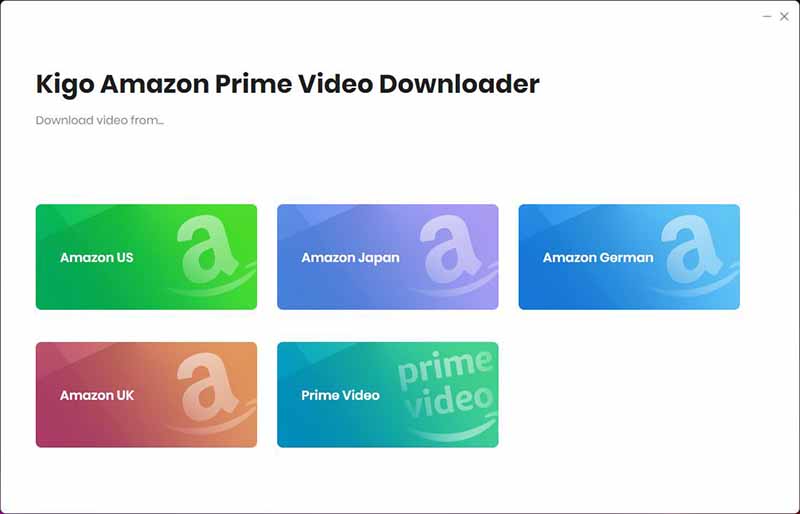
Then log in to Prime Video account.
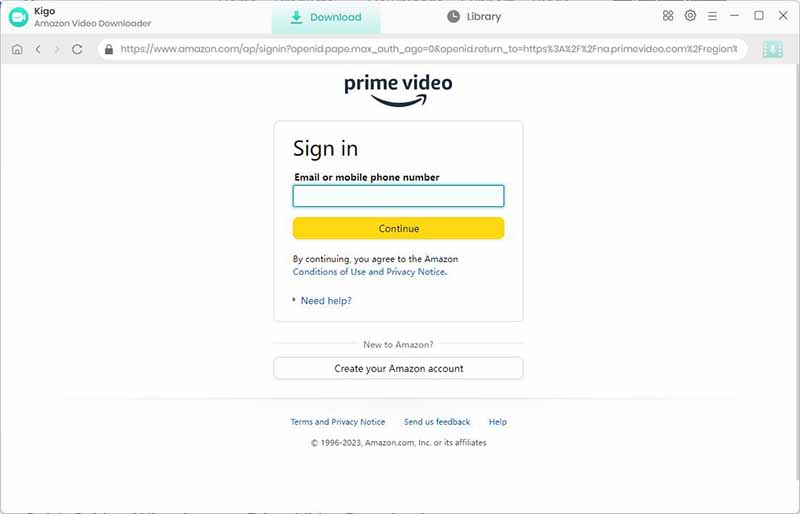
Kigo Amazon Prime Video Downloader will not take any information out of your account. More declaimer about privacy.
Step 2. Cusomize Output Settings.
Click on the "Gear" icon to set the output settings. From there, you can select your preferred output format (MP4 / MKV), adjust the output quality (Low, Medium, High), choose the audio track language, select subtitles and more. Take control of your output settings and tailor your experience to your preferences with just a few clicks.
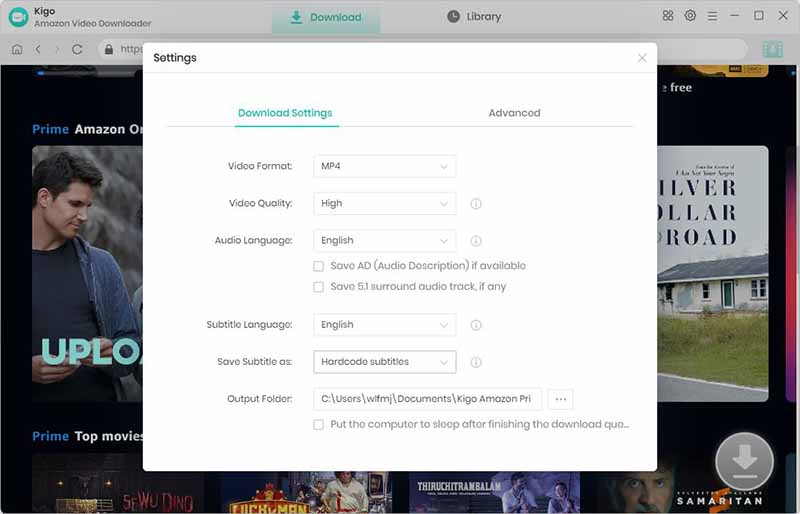
Step 3. Add Amazon Prime Videos.
Discover your favorite videos with ease on our homepage or simply use the search box to find the exact video you're looking for. We make it easy for you to access and download your desired content in just a few clicks.
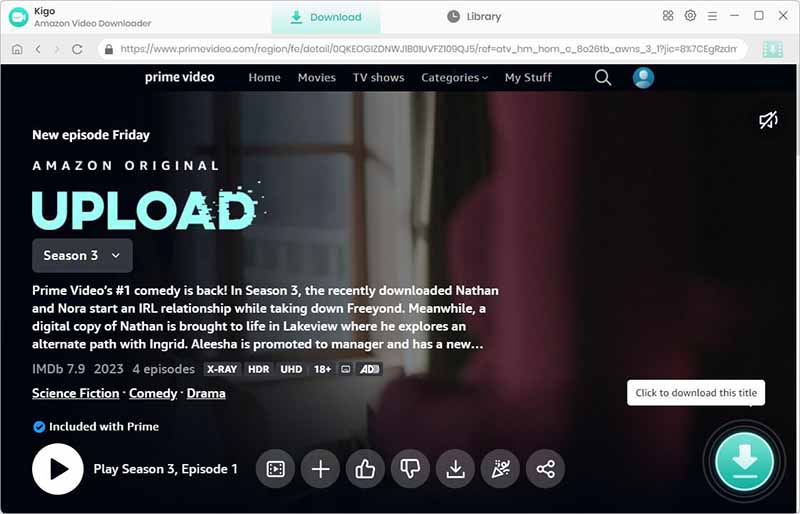
When the gray "Download" button turns green, click the "Download" button. Kigo will automatically parse all information about this video. Select the "Season and Episode" of the episode you want to download.
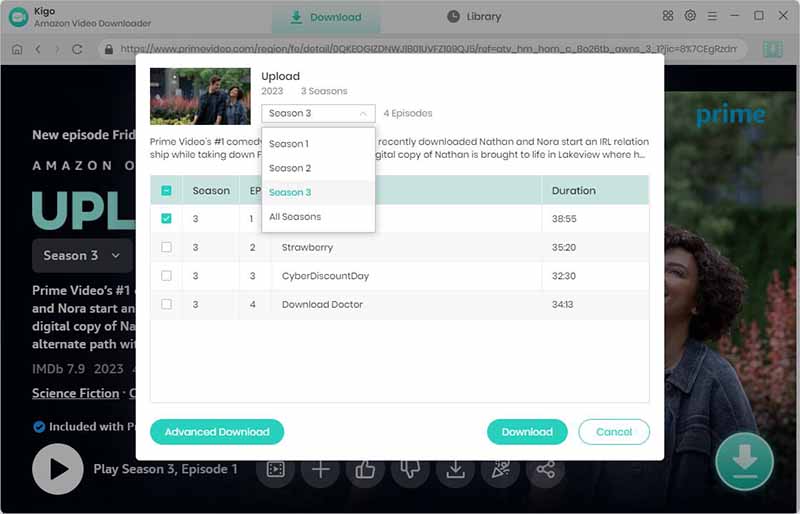
Step 4. Customize "Advanced Download" Settings.
Click the "Advanced Download" button at the bottom left corner of the window to select specific video quality, audio tracks and subtitles with different bitrate.
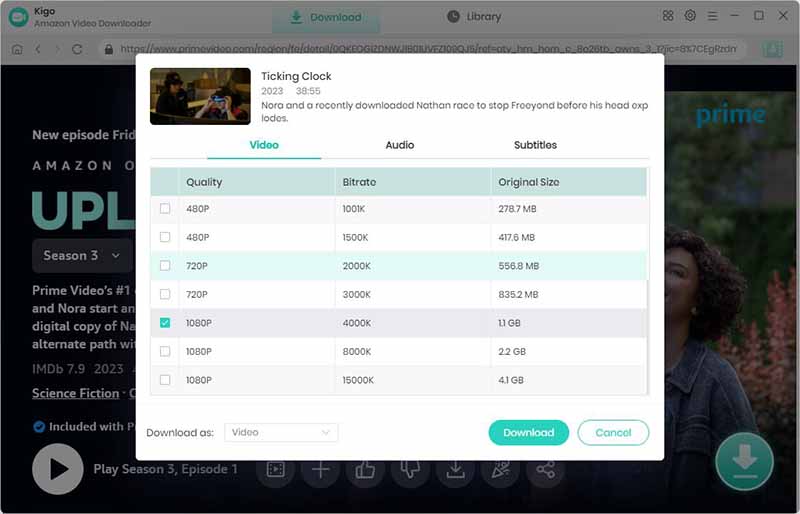
Step 5. Start to Download Amazon Prime Videos.
Then click the "Download" button to start downloading Amazon movies or TV shows.
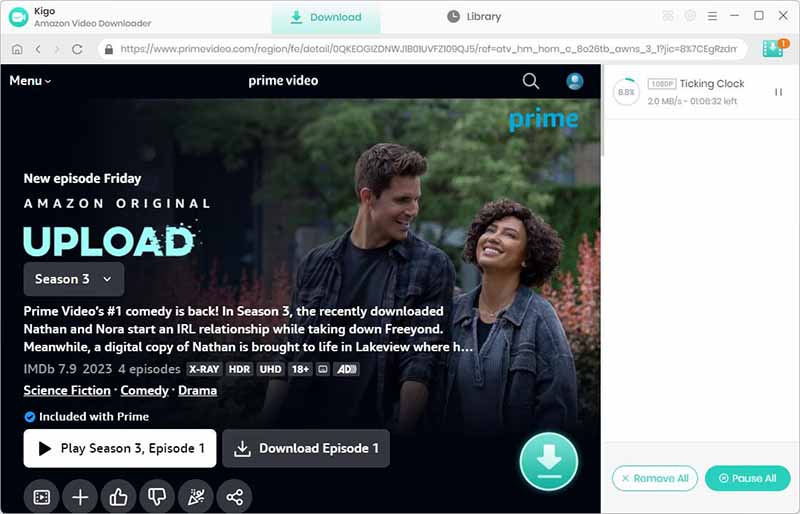
After you start the download, you can go back to the home page to continue to add other videos.
Part 2. How to Cancel Amazon Prime Subscription
Note: If you're an Amazon Prime subscriber, this will cancel your entire Prime plan, not just Prime Video.
Step 1. Open Amazon in any web browser. Then sign in to your Amazon Prime account. When you've signed in successfully, head over to Account & Lists in the top-right. Then select "Your Prime Membership" in a drop-down menu.
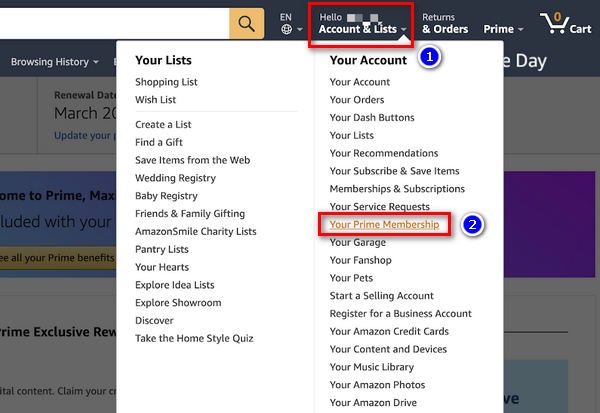
Step 2. Below the "Manage Membership" tab, click "Update your settings". Then in the pull-down menu, find "End membership" and hit on it.
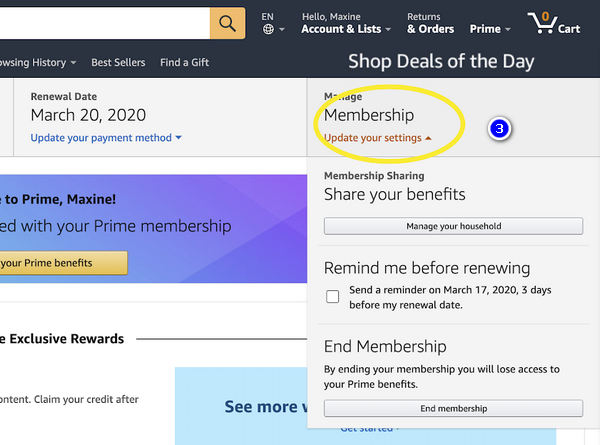
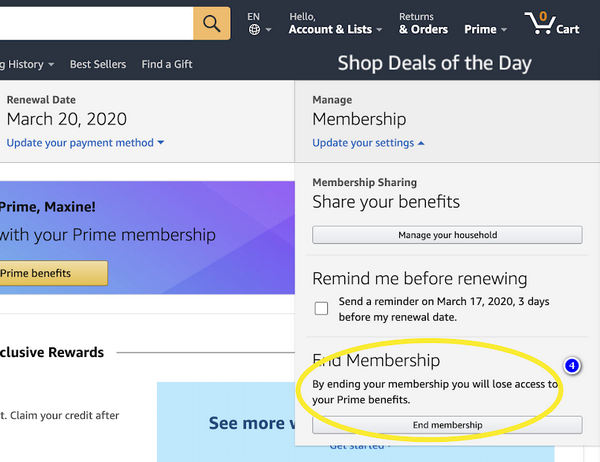
Step 3. From the next page, choose the middle option "Cancel My Benefits".
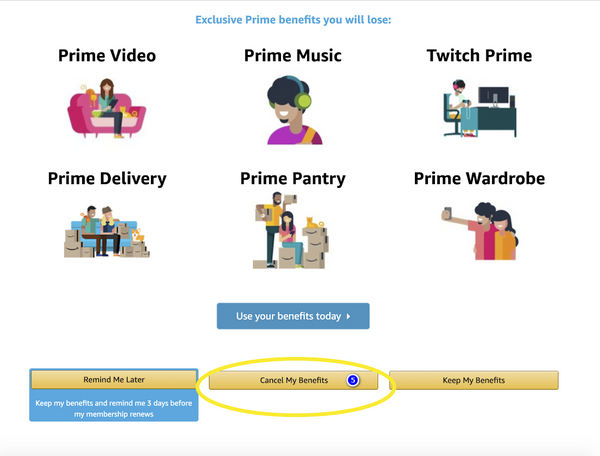
Step 4. Then you will go through several pages. You need to confirm that you want to end the subscription every time. After that, your cancelation is successful. And the membership will be ended.
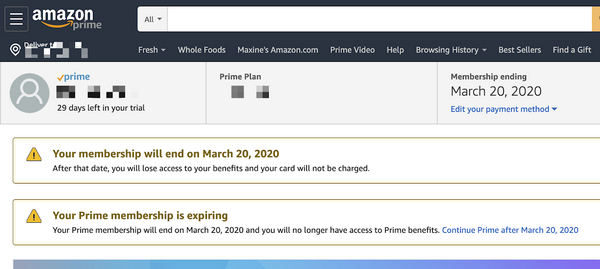
Extra Tips: To solely cancel your Amazon Prime Video plan, you can click on Memberships & Subscriptions to cancel your Amazon Prime Video Plan and Prime Video Channels.
Conclusion
With Kigo Amazon Video Downloader, you've downloaded Amazon videos to MP4/M4V formats to local PC. Now, you can watch and play these MP4/M4V videos anywhere and anytime as you like, and you don't need to worry about when the Amazon Prime subscription ends.
100% Secure
100% Secure
Useful Hints
Kindly be aware that the trial version allows downloading only the initial 5 minutes of each video. To fully enjoy the complete video, we recommend purchasing a license. We also encourage you to download the trial version and test it before making a purchase.
Videos from Amazon™ are copyrighted. Any redistribution of it without the consent of the copyright owners may be a violation of the law in most countries, including the USA. KigoSoft is not affiliated with Amazon™, nor the company that owns the trademark rights to Amazon™. This page is provided for compatibility purposes only, and in no case should be considered an endorsement of KigoSoft products by any associated 3rd party.



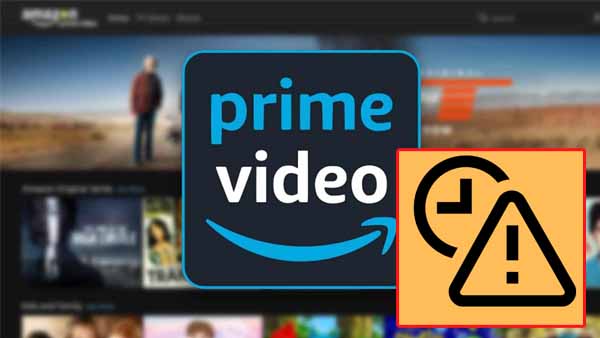
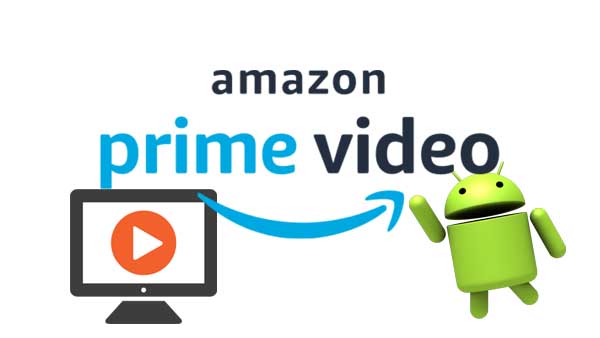
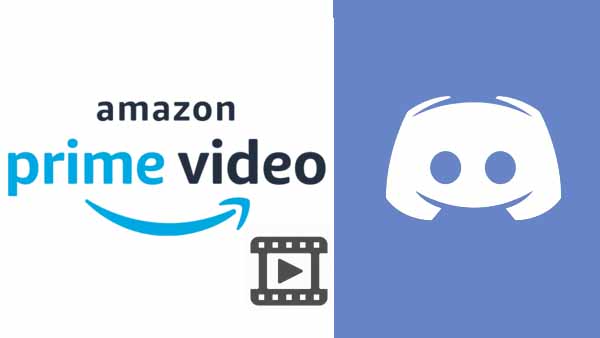
Ashley Rowell, a senior staff writer, is an expert in video and audio subjects, specializing in streaming video and audio conversion, downloading, and editing. She has a deep understanding of the video/audio settings for various devices and platforms such as Netflix, Amazon Prime Video, Disney Plus, Hulu, YouTube, etc, allowing for customized media files to meet your specific needs.