How to Watch Amazon Prime Video on Nintendo Switch
The Nintendo Switch is a popular video game console developed by Nintendo and released worldwide in most regions for people of all ages on March 3, 2017. Like many other modern consoles, the Nintendo Switch has a large selection of apps that you can use for just about everything, including streaming TV, movies, and videos. However, it lacks an easy way for gamers to access their favorite streaming services like Amazon Prime Video. If you are a user of both of them and want to watch Amazon Prime videos on Nintendo Switch, what to do?

Part 1. No Amazon Prime App on the Nintendo Switch
You can install the Netflix app on Switch. But, there is no Amazon Prime app available for Nintendo Switch consoles. That is to say, you can’t download the Amazon Prime app on the Nintendo Switch e-Store. While the Nintendo Switch has a browser, you can access the Amazon Prime Video online on Nintendo Switch by using its URL www.primevideo.com. But Nintendo Consoles won't allow you to enter specific URLs. Amazon Prime Video is one of the URLs. When you try to open Amazon Prime using its URL, the Nintendo browser will refuse to load.
This method also seems insecure. Amazon Prime Video is restricted from Nintendo consoles because the Nintendo officials think that the console is meant only for gaming and not for streaming.
Part 2. Download Amazon Prime Videos and Watch on the Nintendo Switch
If you still want to watch Amazon videos on Nintendo Switch, you need to turn to third-party tools. Kigo Amazon Video Downloader is the one that can help you solve problems easily and quickly. With Kigo, you can download video content from the web browser in MP4 or MKV format, and save multi-language audio tracks and subtitles. In order to meet users in different regions, Kigo allows users from any of the regional Prime Video sites to download videos, including US, JP, DE, UK, and others.
Amazon Video Downloader
- Download Amazon movies, TV shows, and original series.
- Save Amazon Prime videos to MP4 or MKV formats.
- Select audio tracks and subtitles to keep.
- Support up to 1080p HD videos with 5.1 audios.
- Fast speed and easy to operate.
100% Secure
100% Secure
***Please note that the software interface may be updated and we recommend checking the official tutorials for the latest instructions.
Firstly, download and install the latest of Kigo Amazon Video Downloader on your computer
Step 1. Select the Website and Login to Your Amazon Account.
Launch Kigo and select the website you want to download Amazon videos from.
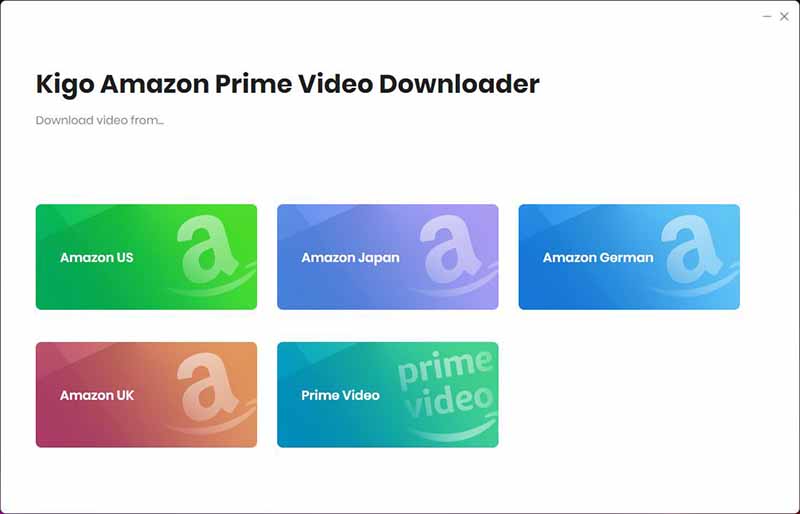
Then log in to Prime Video account.
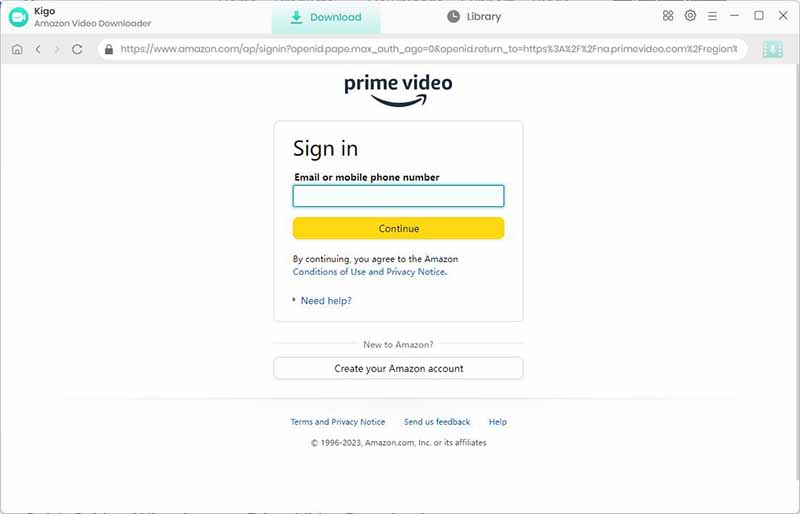
Kigo Amazon Prime Video Downloader will not take any information out of your account. More declaimer about privacy.
Step 2. Basic Global Settings.
Click "Gear" icon to set the the output format (MP4 / MKV), output quality (Low, Medium, High), audio track language, subtitle language and so on.
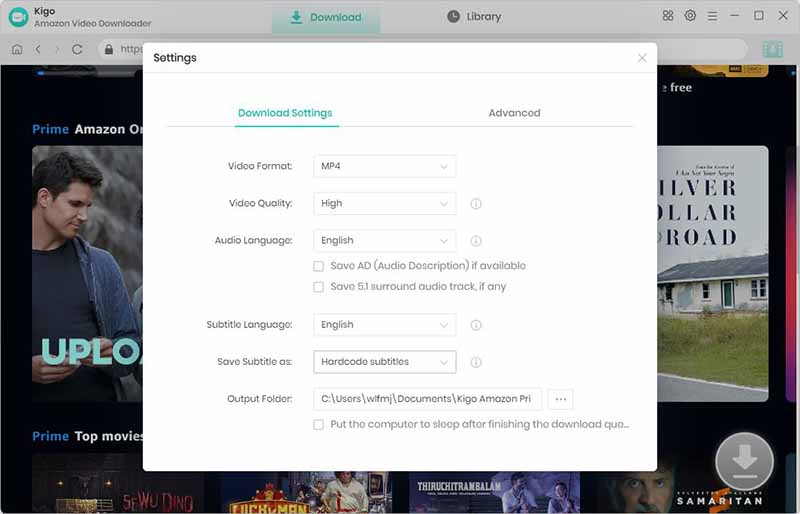
Step 3. Add Amazon Prime Videos.
Browse the homepage to quickly find the video you want to download or search by video name in the search box.
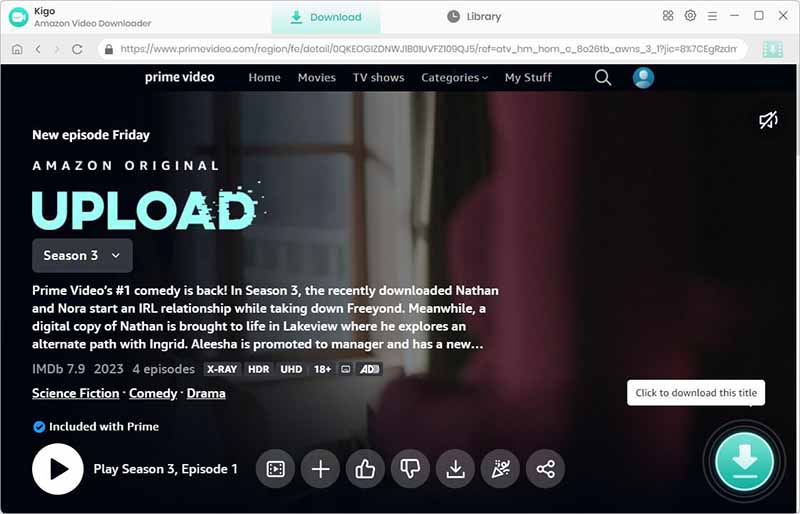
When the gray "Download" button turns green, click the "Download" button. Kigo will automatically parse all information about this video. Select the "Season and Episode" of the episode you want to download.
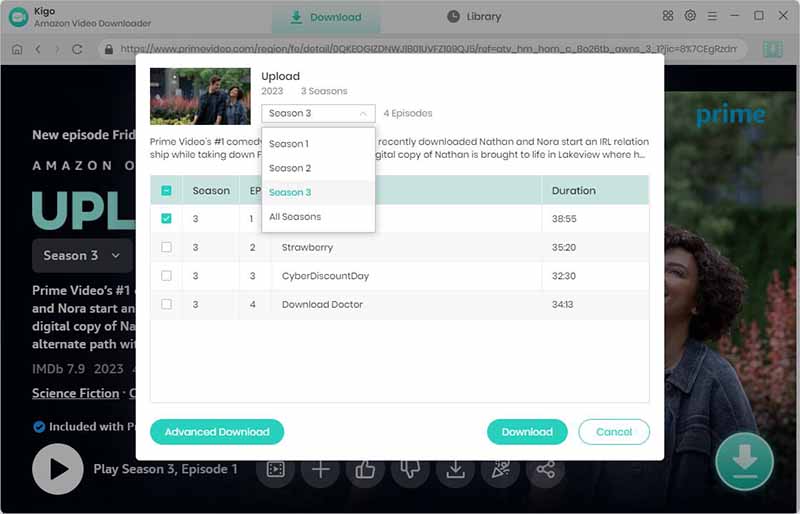
Step 4. Customize "Advanced Download" Settings.
Click the "Advanced Download" button at the bottom left corner of the window to select specific video quality, audio tracks and subtitles with different bitrate.
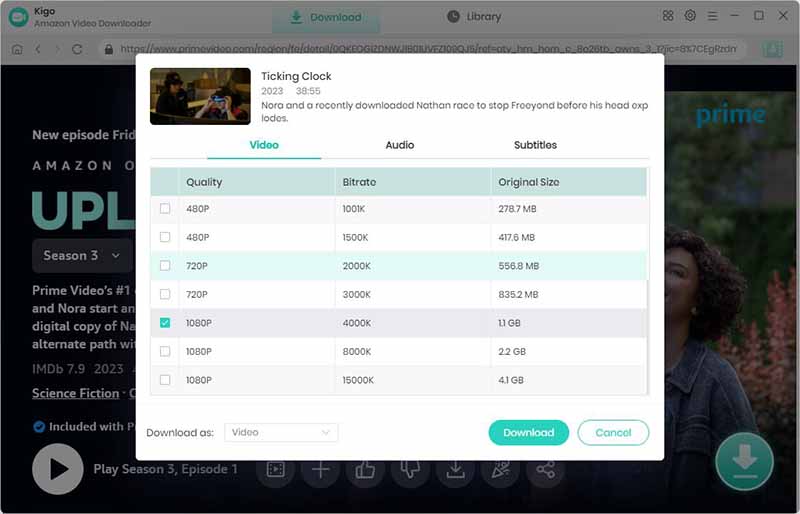
Step 5. Start to Download Amazon Prime Videos.
Then click the "Download" button to start downloading Amazon movies or TV shows.
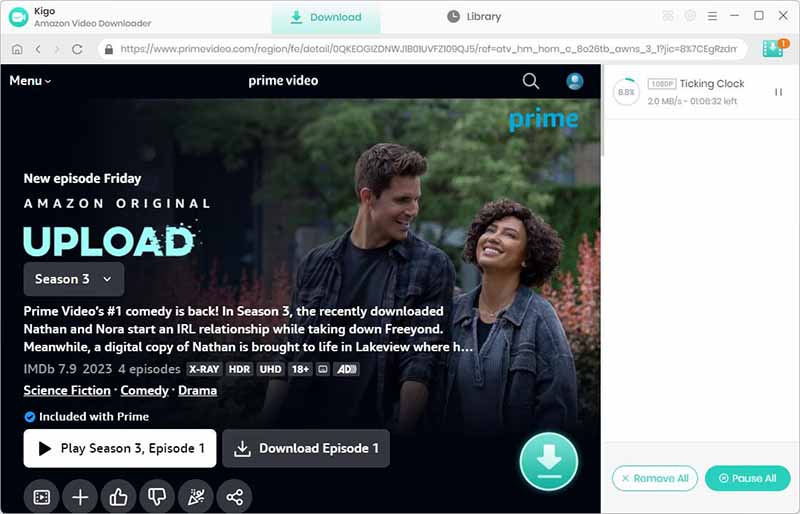
After you start the download, you can go back to the home page to continue to add other videos.
Step 6. Watch Amazon Prime Video via Plex on Nintendo Switch.
After downloading, you can click on Library - Folder icon to locate the downloaded Amazon videos on your computer. To play the downloaded Amazon videos successfully, just choose the Plex Media Server to play your Amazon videos on Nintendo Switch.
Step 1. Open the official website of Plex Media Server. Press the Download button to download it on your computer. Then install it properly according to the prompts from the software.
Step 2. Launch the Plex Media Server, import the Amazon videos.
Step 3. Type the URL of your Plex in the address bar of Nintendo Switch's web browser, you will find the videos in Plex, then just click on the video you want to start playing.
Conclusion
Installing the app from the Nintendo eShop is not going to work. The above method to download Amazon videos in MP4 or MKV format with Kigo Amazon Video Downloader has proven useful. And you can also download and take a try.
100% Secure
100% Secure
Useful Hints
Kindly be aware that the trial version allows downloading only the initial 5 minutes of each video. To fully enjoy the complete video, we recommend purchasing a license. We also encourage you to download the trial version and test it before making a purchase.
Videos from Amazon™ are copyrighted. Any redistribution of it without the consent of the copyright owners may be a violation of the law in most countries, including the USA. KigoSoft is not affiliated with Amazon™, nor the company that owns the trademark rights to Amazon™. This page is provided for compatibility purposes only, and in no case should be considered an endorsement of KigoSoft products by any associated 3rd party.
Highly Recommended: Kigo Movie One
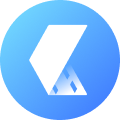
15-in-one Video Downloader for Netflix, Prime Video, Disney+, YouTube Video, Facebook, and more, and save videos in MP4 or MKV format! Learn More


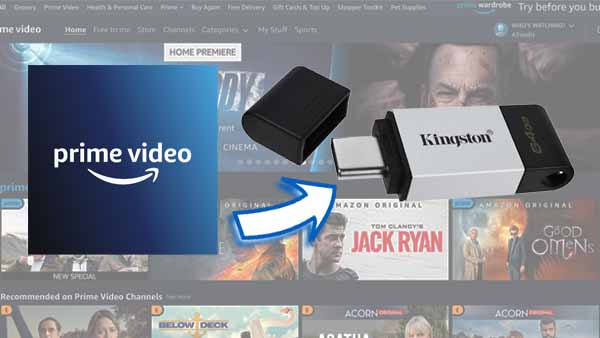

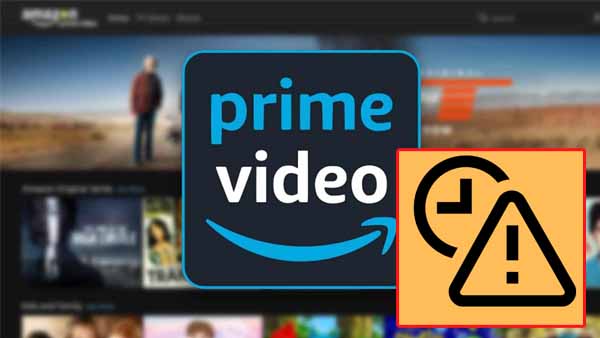
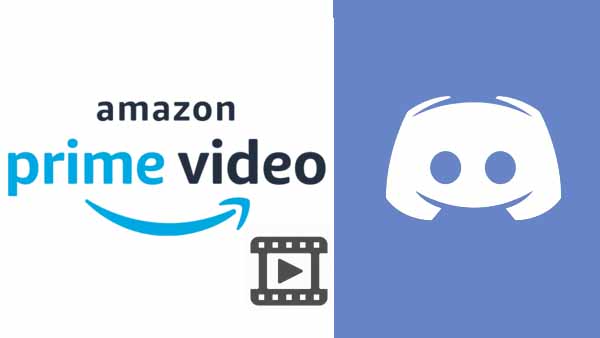
Ashley Rowell, a senior staff writer, is an expert in video and audio subjects, specializing in streaming video and audio conversion, downloading, and editing. She has a deep understanding of the video/audio settings for various devices and platforms such as Netflix, Amazon Prime Video, Disney Plus, Hulu, YouTube, etc, allowing for customized media files to meet your specific needs.