How to Play Amazon Videos Offline on VLC Media Player
The following mainly tells you how to download and play Amazon videos offline on the VLC media player.
When you try to search “which is the best video player” on Google, many people will recommend the VLC media player to you. There is no surprise. The VLC media player has the capability to play almost all types of files that you have. It is thus a universal media player which plays both audio and video file types. There is no other media player which can do that and is unbelievably completely available for free download. With the VLC media player, you do not have to worry whether it will work on your system or not. VLC is a portable media player that allows you to enjoy your favorite videos and audio anytime and from anywhere you want. So long as you have installed it there is nothing that can stop you from enjoying your videos.
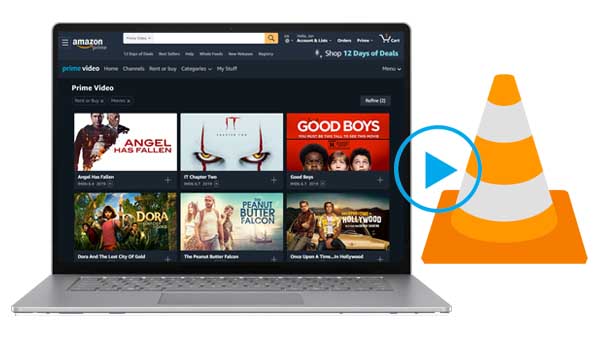
Like Netflix, Amazon Prime also provides excellent original contents, such as Bosch, Catastrophe, Electric Dreams, Flack, Fleabag, Good Omens, Hanna, Homecoming, Hunters, Invincible, Jack Ryan, Tales From The Loop, The Marvelous Mrs. Maisel, Patriot, The Boys, Undone, Upload, Utopia, and The Wheel of Time. Meanwhile, if you are one of the users of the Amazon Fire tablet, Android & iOS device, Windows 10 computer, and Macs running macOS 11.4 Big Sur or higher, you can download them offline with its app. However, the downloaded videos can only be available to watch on the device that was used to download them. Don't even think that you want to play these downloaded videos on VLC, it's impossible. You can stream Amazon Prime videos online via VLC, but offline playback is not possible because of its safeguards. Well, if you want to play Amazon videos offline on the VLC media player, how to solve the problem.
Tool Recommended - Kigo Amazon Video Downloader
In order to allow users to play Amazon's videos offline on VLC, we need the help of third-party Amazon video downloaders. Kigo Amazon Video Downloader is exactly the program you're looking for. With Kigo, you can quickly download movies and TV series from amazon.com, primevideo.com, amazon.de, amazon.co.uk, and amazon.co.jp and save them in MP4 or MKV format with audio tracks and subtitles kept.
Sometimes when you download the prime category from amazon.com, you still need to choose amazon.com as the region resource to make sure the downloading is successful. Since the latest update of Amazon Video, it adds more limits on HDCP requirements for accessing HD videos. Accordingly, now if you want to download 1080p HD video content with Kigo Amazon Video Downloader, your computer needs to support at least HDCP 1.0.
Amazon Video Downloader
- Download Amazon movies, TV shows, and original series.
- Save Amazon Prime videos to MP4 or MKV formats.
- Select audio tracks and subtitles to keep.
- Support up to 1080p HD videos with 5.1 audios.
- Fast speed and easy to operate.
100% Secure
100% Secure
Steps to Download Amazon Videos and Play Offline on VLC Media Player
***Please note that the software interface may be updated and we recommend checking the official tutorials for the latest instructions.
First of all, please click the button above to download and install the latest version of Amazon Prime Video Downloader on you computer
Step 1. Select the Website and Login to Your Amazon Account.
Launch Kigo Amazon Video Downloader on your computer, and select the website you want to download Amazon videos from.
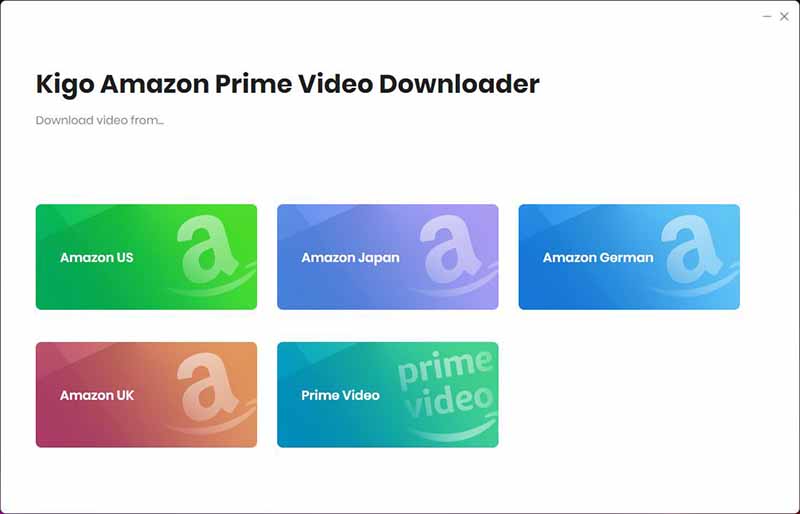
Then click the Profile icon and choose Sign In with your Prime Video account.
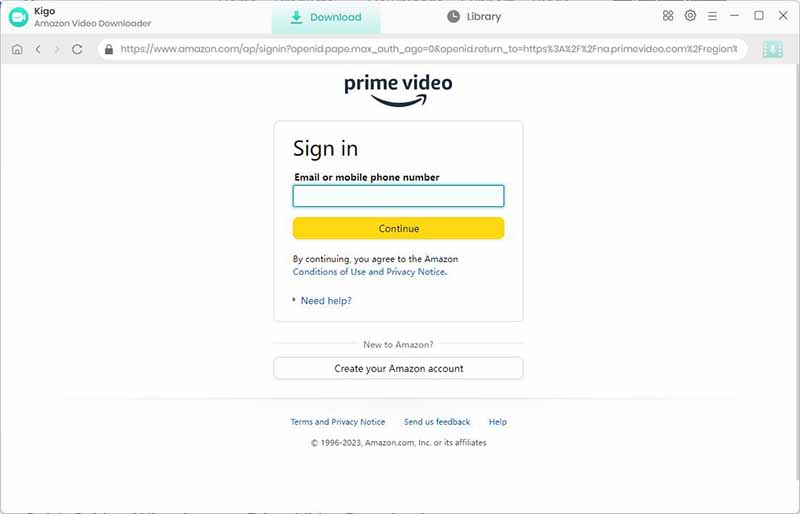
Kigo Amazon Prime Video Downloader will not take any information out of your account. More declaimer about privacy.
Step 2. Select the Settings for the Output.
Click "Gear" icon to set the the output format (MP4 / MKV), output quality (Low, Medium, High), audio track language, subtitle language and so on.
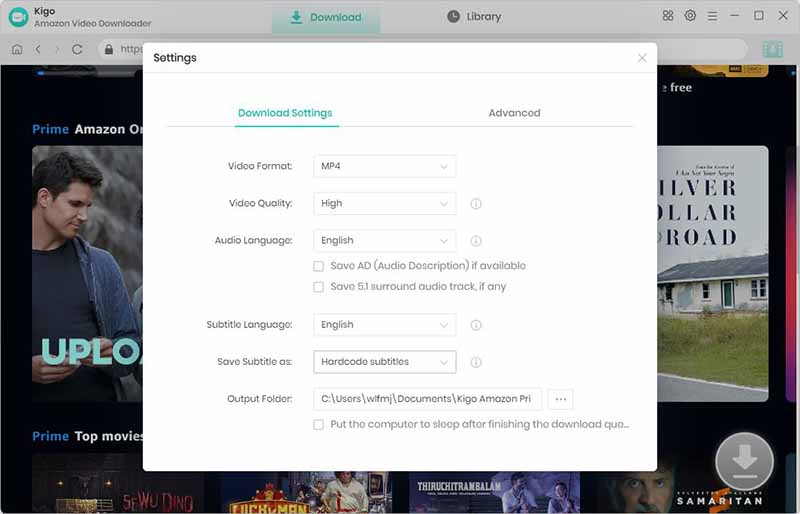
Step 3. Browse and Add Amazon Prime Videos.
Browse the homepage to quickly find the video you want to download or search by video name in the search box.
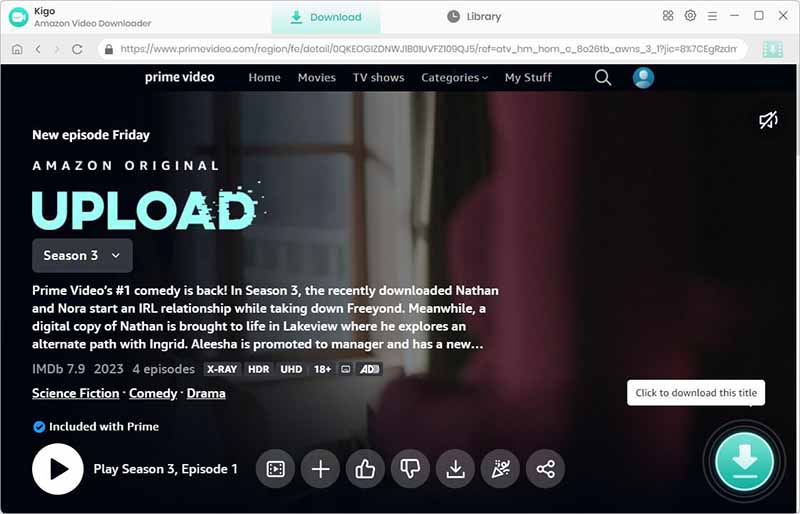
When the gray "Download" button turns green, click the "Download" button. Kigo will automatically parse all information about this video. Select the "Season and Episode" of the episode you want to download.
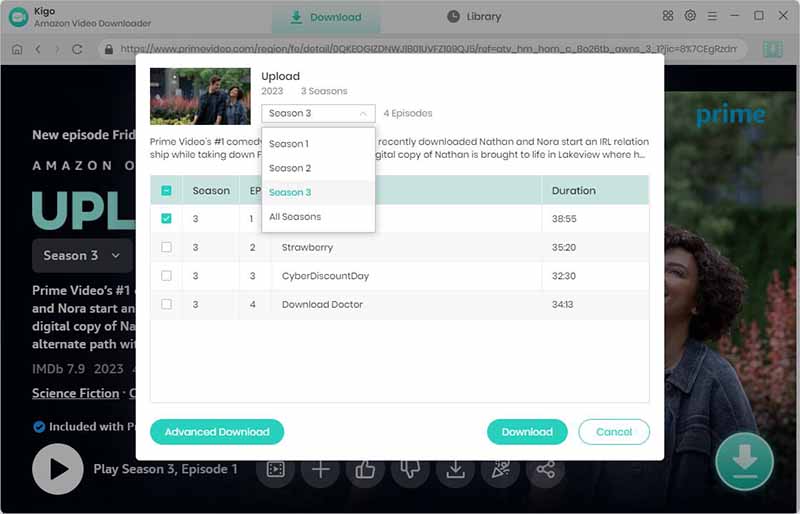
Step 4. Customize Video Quality, Audio Tracks, and Subtitles.
Click the "Advanced Download" button at the bottom left corner of the window to select specific video quality, audio tracks and subtitles with different bitrate.
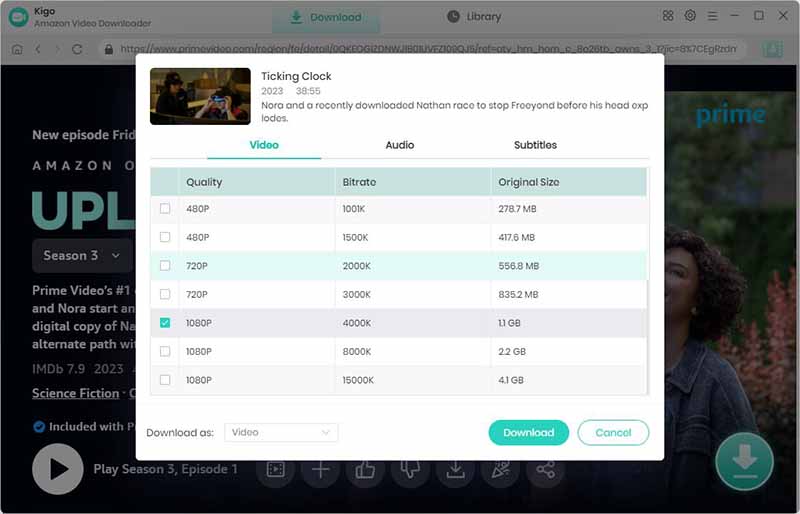
Step 5. Start Downloading Videos.
After you have done the above settings and selections, click the "Download" button to start to download Amazon movies or TV shows to MP4 or MKV format with high quality.
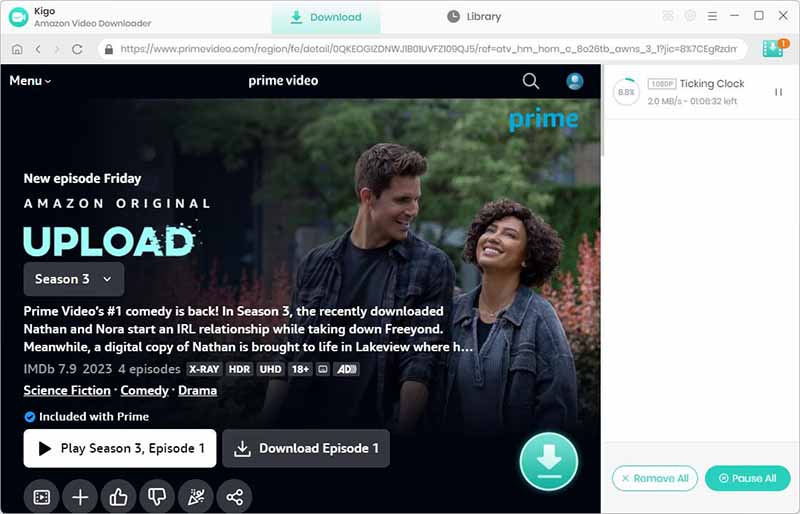
After you start the download, you can go back to the home page to continue to add other videos.
Step 6. Play Downloaded Amazon Videos Offline on VLC Media Player.
After the downloading, you can click "Library" - "Folder icon" to locate and find the downloaded Amazon videos directly, and right-click to open the videos with VLC Media Player. This is the easiest way to play videos on the VLC media Player. Or you can open your VLC Media Player on your PC, and go to Menu - Media - "Open File..." to play the videos directly.
Conclusion
The VLC media player supports streaming various websites like Netflix, Hulu, Disney Plus, and so on online. However the downloaded videos on Amazon Prime app can't be played on VLC. You can only use Kigo Amazon Video Downloader to download videos to local and then play them offline on the VLC Media Player.
100% Secure
100% Secure
Useful Hints
Kindly be aware that the trial version allows downloading only the initial 5 minutes of each video. To fully enjoy the complete video, we recommend purchasing a license. We also encourage you to download the trial version and test it before making a purchase.
Videos from Amazon™ are copyrighted. Any redistribution of it without the consent of the copyright owners may be a violation of the law in most countries, including the USA. KigoSoft is not affiliated with Amazon™, nor the company that owns the trademark rights to Amazon™. This page is provided for compatibility purposes only, and in no case should be considered an endorsement of KigoSoft products by any associated 3rd party.


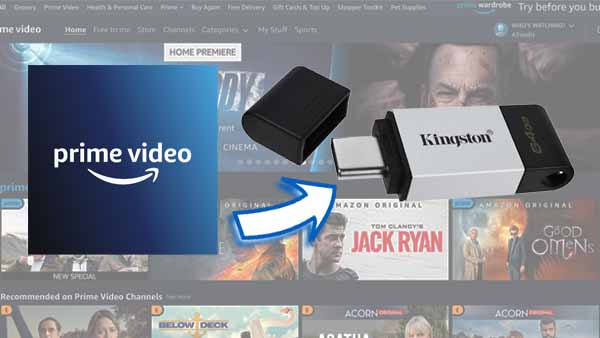

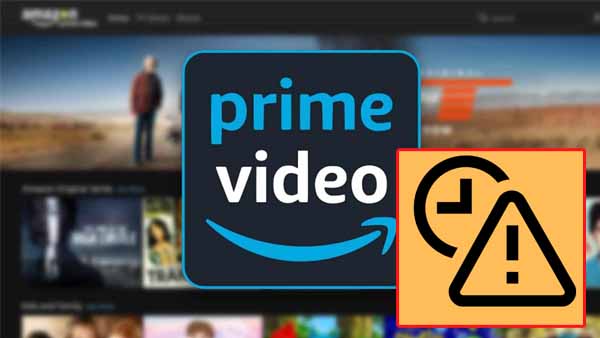
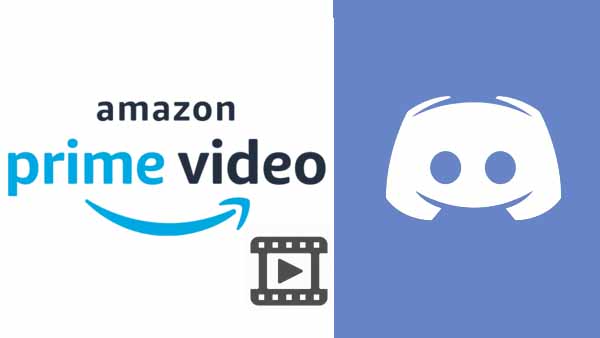
Ashley Rowell, a senior staff writer, is an expert in video and audio subjects, specializing in streaming video and audio conversion, downloading, and editing. She has a deep understanding of the video/audio settings for various devices and platforms such as Netflix, Amazon Prime Video, Disney Plus, Hulu, YouTube, etc, allowing for customized media files to meet your specific needs.