Amazon Prime Video Downloads Disappeared, How to Fix
Some users found that their downloaded Amazon videos disappeared, and they don’t know why. Generally speaking, users have 30 days to watch their Amazon Prime Video downloads before they disappear from their devices. This is just for the case you haven't started watching. But once you start watching a title, you'll have 48 hours to finish it. Of course, the valid viewing period may be only one of the reasons.
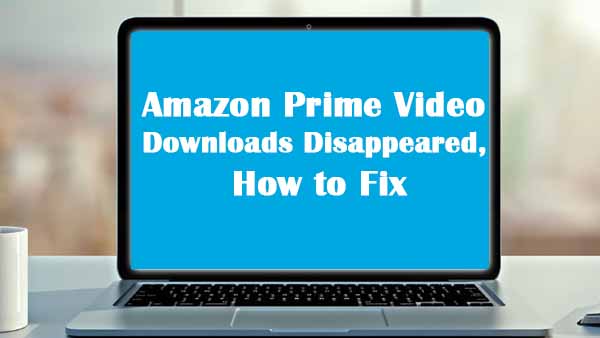
There can be various reasons why the downloaded videos disappear on Amazon Prime Video as following.
- Check your library to make sure that you are not missing the title.
- Video may be deleted from the Prime Video
- You crossed your download limit
- Make sure you properly finished the download
- Your Subscription has Ended
- Your Viewing Period Is Over
- You shared your account with anyone and he/she deleted the video
- Your account may be hack
1. Check Your Video Library
Make sure you check your video library thoroughly for the Video you are looking for in your downloads. Sometimes, due to the presence of many titles in the download section, one can miss out on videos if not checked properly.
2. Video Has Left Amazon Prime Video
Amazon Prime acquires Movies and TV shows on a contract basis. Most Movies and TV shows that are available on the service are acquired for a limited amount of time, mostly yearly.
It is a possibility that the Video you downloaded is no longer part of the Amazon Prime Video catalog. Go online and check for the title which you are searching for if it is still available on the Amazon Prime Video server.
3. Download Limit
Most people don’t know this, but there is a limit to the number of videos that one can download using an Amazon Prime Video subscription. Usually, the number is 15-25 across all devices using one Amazon Prime Video account.
4. Connection Interrupted
Please ensure after every Download that the title is added to the library. Sometimes, the internet connection gets interrupted, and the file is not downloaded completely.
Although Amazon Prime Video offers the option to resume downloading, it may get lost due to some glitches.
5. Your Subscription Has Ended
Check whether your Subscription has ended or not. When your Subscription is over, videos will not show up in one’s video library.
6. Viewing Period
There is a viewing period for every video one downloads. The Video stays in the Download section for about 30 days. Also, the Video disappears if one started watching the Video and did not complete it in 48 hours.
7. Account Hack
There is a slight possibility that your account is hacked by someone. Make sure to log out whenever using a public device or a device that does not belong to you.
Solution to Avoid Amazon Videos Disappearing
Well, we have knew the reasons why the downloaded videos disappear on Amazon Prime Video, any solution to avoid the videos disappearing? Yes, you can try to download Amazon videos offline with the third-party Amazon Video Downloader instead of the built-in downloading function of the Amazon Prime Video App.
Kigo Amazon Video Downloader is what you are looking for. It is an excellent choice for users to download movies, TV shows and documentaries from Amazon videos and PrimeVideo with different region and save these videos to MP4 or MKV format with up to 1080p HD quality. All the audio tracks and subtitles can also be kept during the downloading. And it also supports the purchased videos downloading if you can watch them normally before your downloading. And then you have no need to worry about the download limits.
Amazon Video Downloader
- Download Amazon movies, TV shows, and original series.
- Save Amazon Prime videos to MP4 or MKV formats.
- Select audio tracks and subtitles to keep.
- Support up to 1080p HD videos with 5.1 audios.
- Fast speed and easy to operate.
100% Secure
100% Secure
Steps to Download Amazon Prime Videos Offline and Keep Forever
***Please note that the software interface may be updated and we recommend checking the official tutorials for the latest instructions.
First, Free download the latest version of Amazon Prime Video Downloader, install and run it.
Step 1. Choose the Website and Sign in to Your Amazon Account.
Open the Kigo Amazon Video Downloader and choose the specific website from which you wish to download Amazon videos.
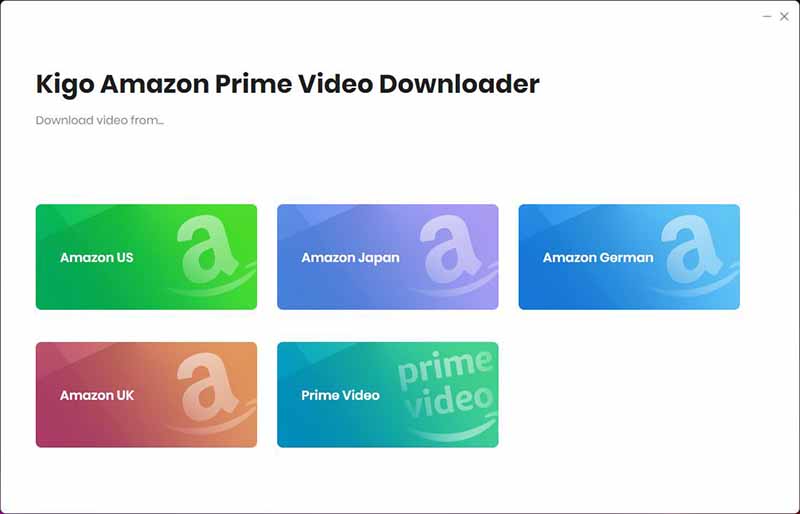
Next, log in to either your Amazon or Prime Video account..
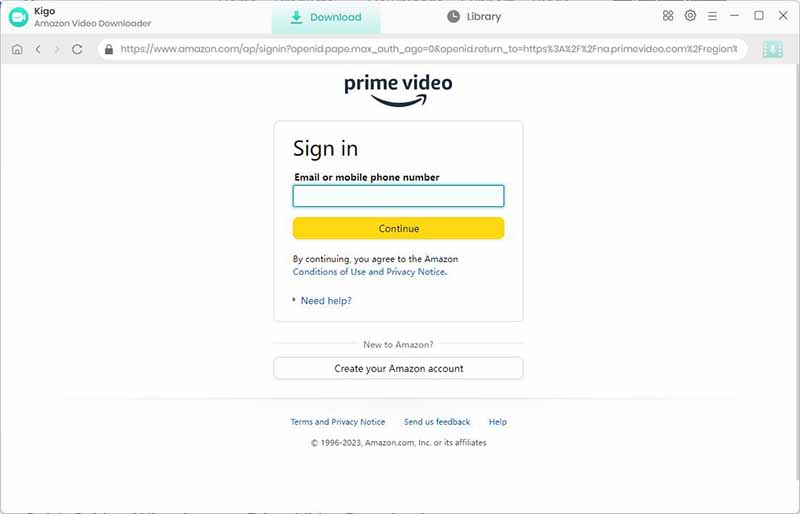
Kigo Amazon Prime Video Downloader will not take any information out of your account. More declaimer about privacy.
Step 2. Choose the Basic Settings.
To configure the output format (MP4 / MKV), output quality (Low, Medium, High), audio track language, subtitle language, and more, simply click on the "Gear" icon.
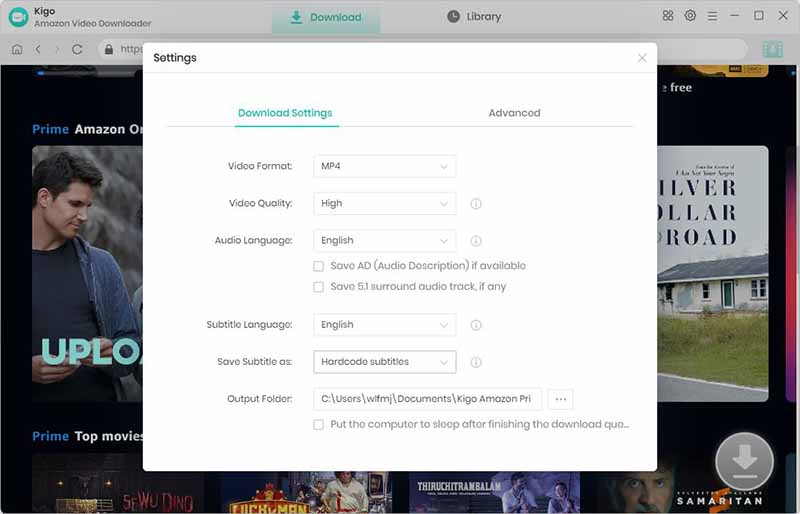
Step 3. Add Amazon Prime Videos.
You can easily locate the video you wish to download by browsing the homepage or by searching for the video title in the search box.
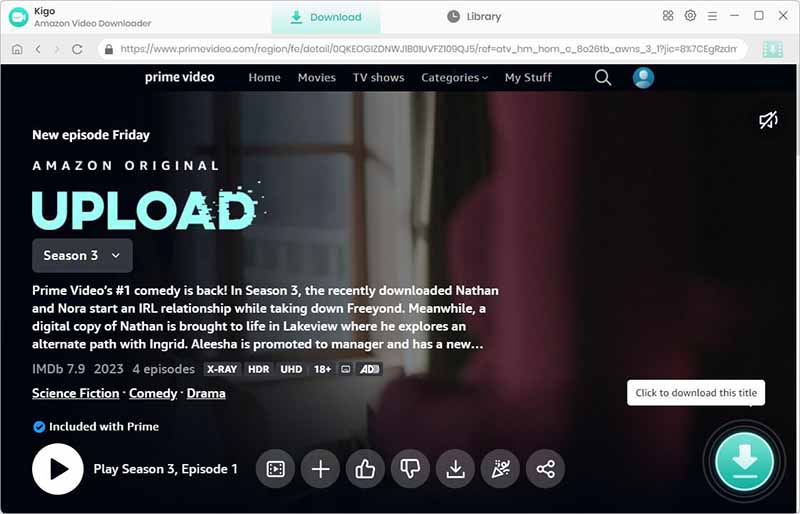
When the gray "Download" button turns green, click the "Download" button. Kigo will automatically parse all information about this video. In the newly listed window, you can select the "Season and Episode" of the episode you want to download.
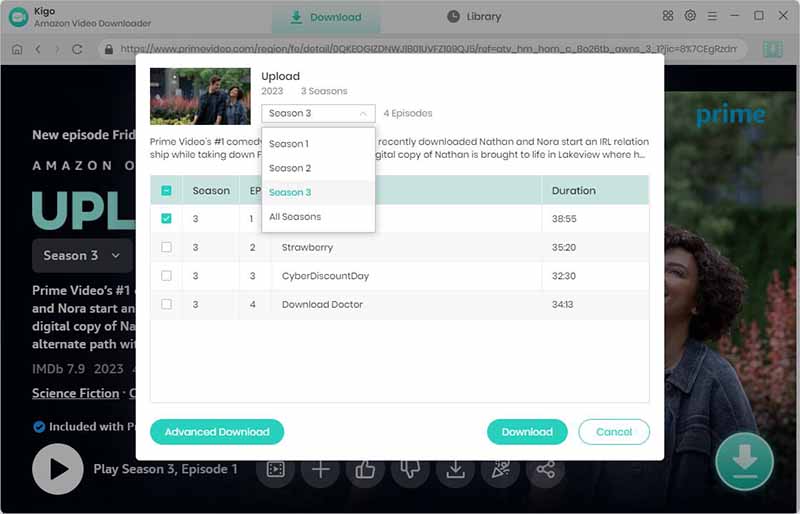
Step 4. Customize "Advanced Download" Settings.
Click the "Advanced Download" button at the bottom left corner of the window to select specific video quality, audio tracks and subtitles with different bitrate.
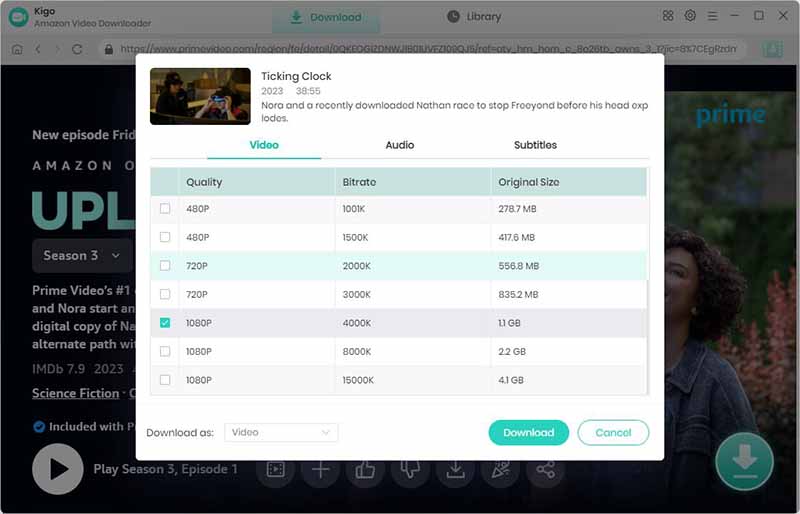
Step 5. Start Downloading Amazon Prime Videos.
Then click the "Download" button to start downloading Amazon movies or TV shows.
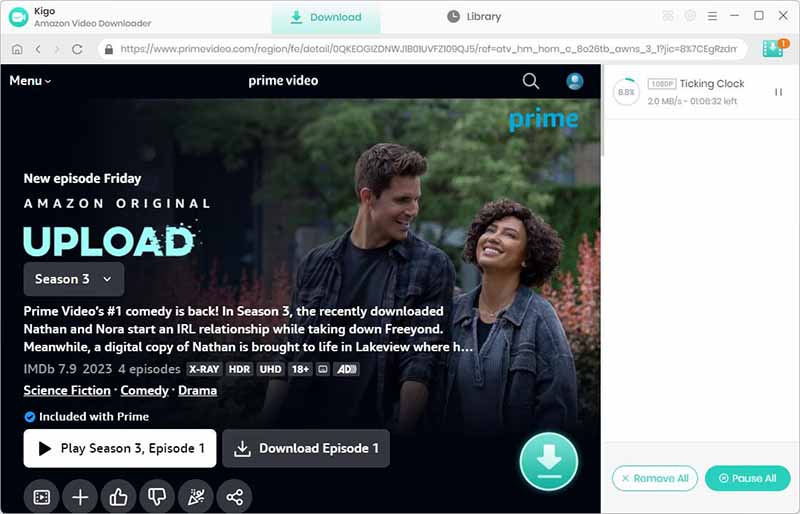
After you start the download, you can go back to the home page to continue to add other videos, the rest of the operation with the above has been.
When the downloading is completed, you can click on "Library" to find the downloaded MP4 Amazon videos.
Conclusion
After the downloading with Kigo, the videos will be saved on your computer as long as you like until you delete them. And Kigo Amazon Video Download also provides with a Mac version which has the same steps as the above. It is so simple, you can also download and take a try.
100% Secure
100% Secure
Useful Hints
Kindly be aware that the trial version allows downloading only the initial 5 minutes of each video. To fully enjoy the complete video, we recommend purchasing a license. We also encourage you to download the trial version and test it before making a purchase.
Videos from Amazon™ are copyrighted. Any redistribution of it without the consent of the copyright owners may be a violation of the law in most countries, including the USA. KigoSoft is not affiliated with Amazon™, nor the company that owns the trademark rights to Amazon™. This page is provided for compatibility purposes only, and in no case should be considered an endorsement of KigoSoft products by any associated 3rd party.
Highly Recommended: Kigo Movie One
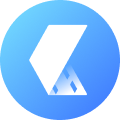
15-in-one Video Downloader for Netflix, Prime Video, Disney+, YouTube Video, Facebook, and more, and save videos in MP4 or MKV format! Learn More


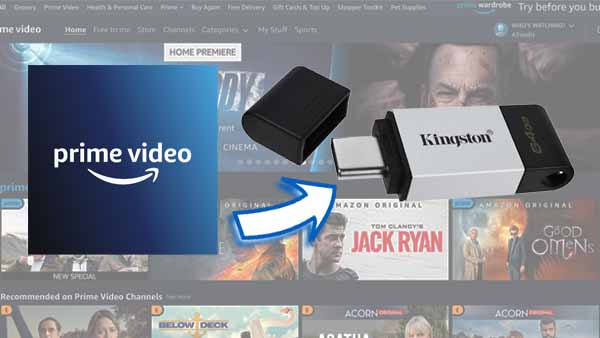

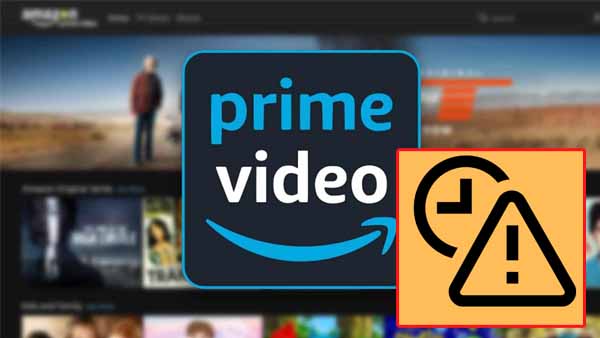
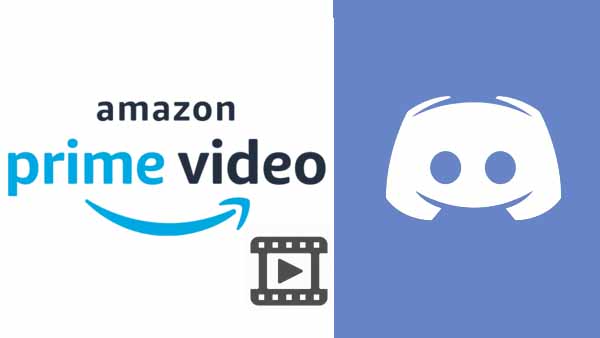
Ashley Rowell, a senior staff writer, is an expert in video and audio subjects, specializing in streaming video and audio conversion, downloading, and editing. She has a deep understanding of the video/audio settings for various devices and platforms such as Netflix, Amazon Prime Video, Disney Plus, Hulu, YouTube, etc, allowing for customized media files to meet your specific needs.