How to Watch Netflix Videos on iPhone SE
The new iPhone SE packs A13 Bionic, Portrait mode, 4K video, Touch ID, a Retina HD display, and great battery life into a 4.7" design. All for just $399. If you don't like the big screen or you are looking for a spare machine, iPhone SE is a wise choice.
Netflix is the world's leading internet entertainment service with 158 million paid memberships in over 190 countries enjoying TV series, documentaries and feature films across a wide variety of genres and languages. Sometimes you may want to watch videos on you iPhone SE, how to do?

Method 1. Watch Videos on Netflix App
The Netflix app is available on iPhone, iPad, or iPod touch models running iOS 12.0 or later, and is compatible with devices running iOS 5.0 or later that have already downloaded the Netflix app.
You can follow the next steps to install Netflix on your iPhone.
At first, please make sure that your iPhone is in a good internet.
- Open iPhone App Store and find the Netflix app.
- Download the Netflix app
- Launch the Netflix and log in it with your Netflix account. If you haven't subscribed the Netflix service, join Netflix.
- Open Netflix and find the videos you want to watch and play them.
Method 2. Watch Netflix Downloaded Videos on iPhone
If you don't want to install Netflix App on your iPhone SE, you still want to watch the Netflix videos on your iPhone SE, what to do? This method will fit you. To download videos from Netflix, you need ask Kigo Netflix Video Downloader for help.
Kigo Netflix Video Downloader is mainly used to download various movies, TV shows, original series and documentaries to MP4 format on PC. It also supports downloading up to 1080p quality. And all the subtitle or audio tracks can also be kept during the download process.
Netflix Video Downloader
- Support downloading movies, TV shows and original series in MP4 or MKV.
- All and some the audio tracks and subtitles will be kept.
- Download up to 1080p HD videos.
- Support H.265 and H.264.
- Fast speed and easy to operate.
100% Secure
100% Secure
Firstly, click the above Download button to download the latest version of Kigo Netflix Downloader and install.
Step 1 Launch the Netflix Downloader and input "dark" on the search bar.
Select the "Dark" TV Series and click "Download" icon to choose the Season / audio track / subtitle to download. It automatically to shows all the three seasons.
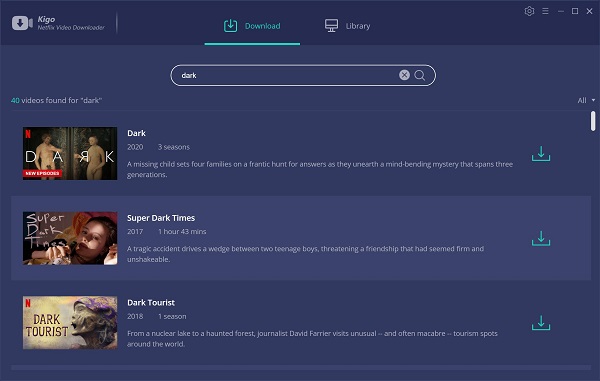
If you have the video link url, you can directly copy and paste the link to the search bar, or drag and drop the link to the program.
Step 2 Set the audio track and subtitle.
After you click "Download" icon, it will pop up a new window. Click "Advanced Download" to set the output quality, subtitle and audio track.
This is a German TV series, if you want to download English, you can choose English in the setting window. And the subtitle as well.
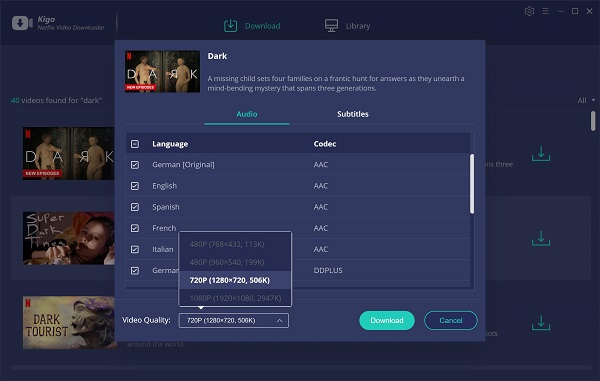
If you don't use Kigo Netflix Downloader ever, you need to login with your Netflix account to go on downloading.
Step 3 Start downloading.
When you finished the settings, just click the "Download" button to start your Netflix downloading.
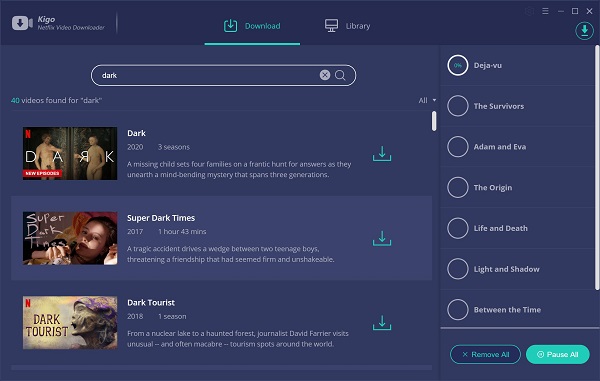
Step 4 Sync to iPhone SE.
After the download, you can find the downloaded files from the library - show in finder. Connect your iPhone SE to pc, and use iTunes to sync the downloaded videos to your iPhone.
Conclusion
If your iPhone SE isn't the latest version, you may can't install the latest Netflix on your iPhone. Download Netflix videos and sync to your iPhone, this can also help users play Netflix videos on iPhone SE.
100% Secure
100% Secure
Useful Hints
Kindly be aware that the trial version allows downloading only the initial 5 minutes of each video. To fully enjoy the complete video, we recommend purchasing a license. We also encourage you to download the trial version and test it before making a purchase.
Videos from Netflix™ are copyrighted. Any redistribution of it without the consent of the copyright owners may be a violation of the law in most countries, including the USA. KigoSoft is not affiliated with Netflix™, nor the company that owns the trademark rights to Netflix™. This page is provided for compatibility purposes only, and in no case should be considered an endorsement of KigoSoft products by any associated 3rd party.


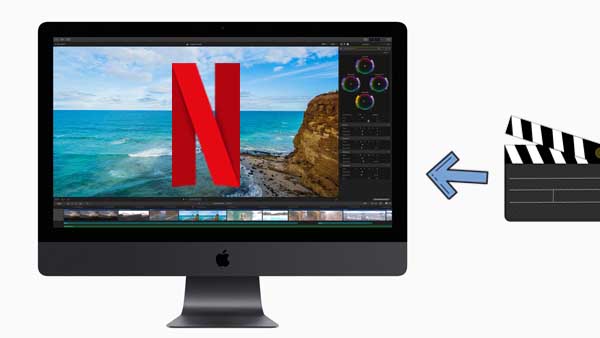



Ashley Rowell, a senior staff writer, is an expert in video and audio subjects, specializing in streaming video and audio conversion, downloading, and editing. She has a deep understanding of the video/audio settings for various devices and platforms such as Netflix, Amazon Prime Video, Disney Plus, Hulu, YouTube, etc, allowing for customized media files to meet your specific needs.