How to Play Netflix Videos on VLC Media Player
Are you tired of being restricted by the limitations of the Netflix app? Do you wish you could watch your favorite shows and movies on a different media player? Look no further! In this article, we'll show you how to unlock the full potential of your Netflix subscription by playing videos on VLC Media Player. Say goodbye to the constraints of the Netflix app and hello to a whole new world of viewing possibilities!
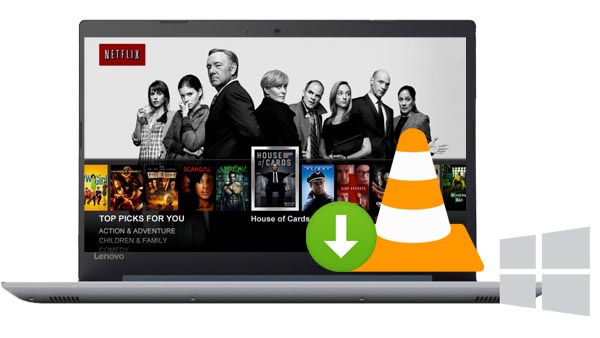
Download Netflix Videos
Now Netflix videos supports downloading for offline playing on Windows 10 or a compatible phone or tablet running iOS 12 or later or Android 4.4. 2 or later, and then ensure that you have the Netflix app installed and up-to-date.
Even you download them for offline playing, you still can't play them on VLC media player because of the Netflix download limits.
Kigo Netflix Video Downloader is the tool to let users out of the Netflix download limit and download Netflix videos and then transfer or move to other video player or devices with the audio track and subtitle kept.
Netflix Video Downloader
- Support Downloading movies, tv shows and original series.
- All the audio tracks and subtitles will be kept.
- Download up to 1080p HD videos.
- Fast speed and easy to operate.
Please note that the software interface may be updated and we recommend checking the official tutorials for the latest instructions.
Firstly, click the above Download button to download the latest version of Kigo Netflix Downloader and install.
Step1. Sign in to your Netflix account, and select output settings.
Launch Kigo Netflix Video Downloader on your computer, and click "Sign in" to sign in to your Netflix account. Then click "Gear" icon to set your output format, video quality, and so on.
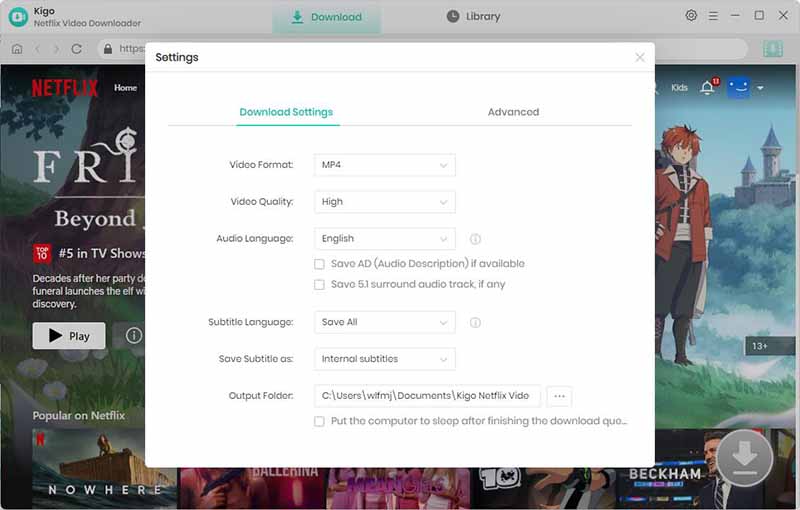
Step2. Add video to Kigo.
Type "dark" in the search bar and click search, all videos related to "dark" will be listed in the search results, find the TV series you want to download.
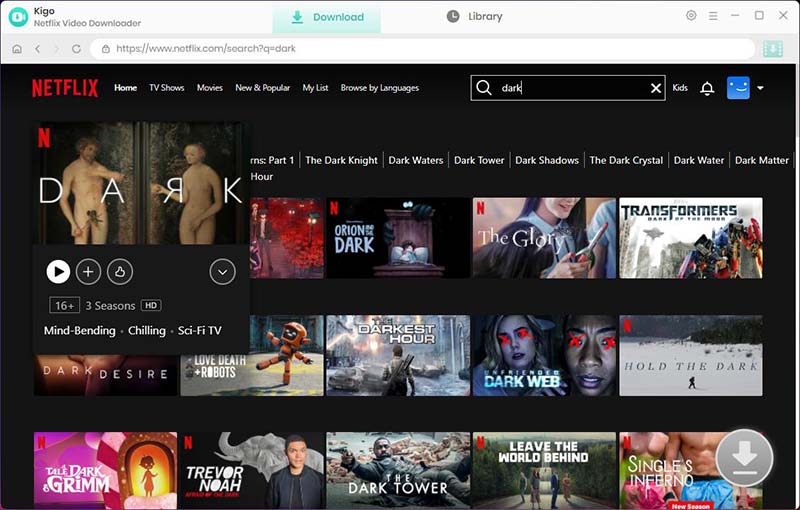
Open the details page. When the "Download" button in the lower right corner turns from gray to blue, click it. Kigo will automatically recognize and parse the information about this video.
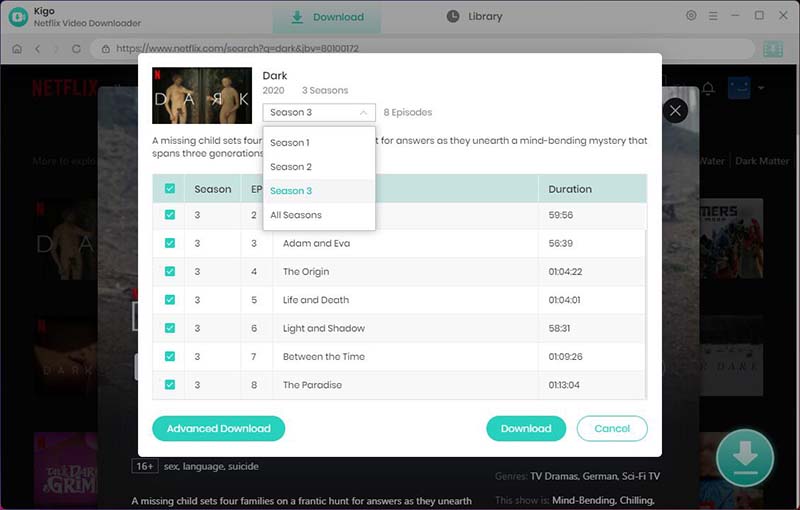
Step3.Customize "Advanced Download" settings.
Click "Advanced Download" to set the output quality, subtitle and audio track.
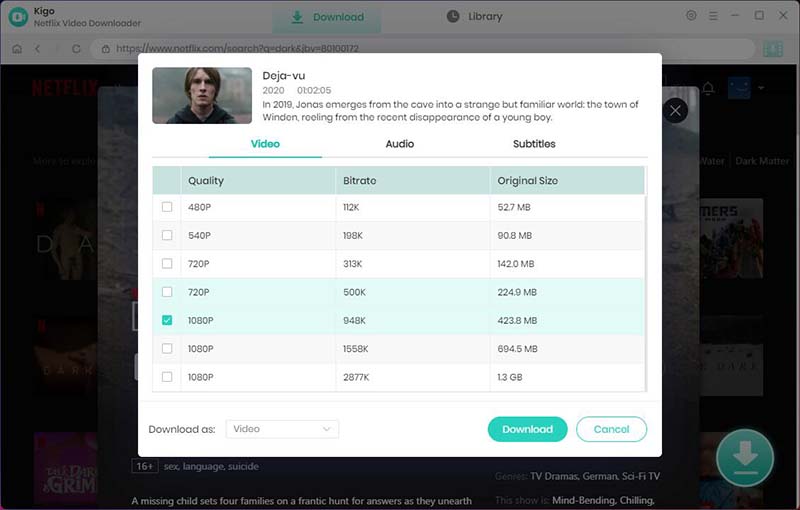
Step4. Start downloading Dark from Netflix in HD MP4.
The last step, click the "Download" button to start your Netflix downloading.
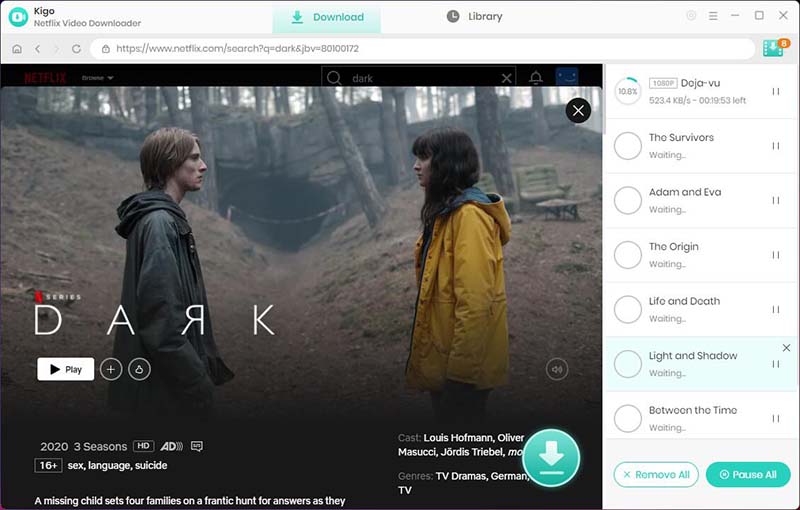
After the download, you can find the downloaded episode from the "Library".
Step5. Play Videos on VLC Media Player
Open VLC Media Player, and click "browse" to add the add downloaded videos to play.
Speed Up to Play Netflix Videos on VLC
After the downloading, you can add the downloaded Netflix videos to VLC media player. Open the video file in VLC and select Playback > Speed > Faster. You can also choose "Faster (fine)" to speed it up by a smaller increment.
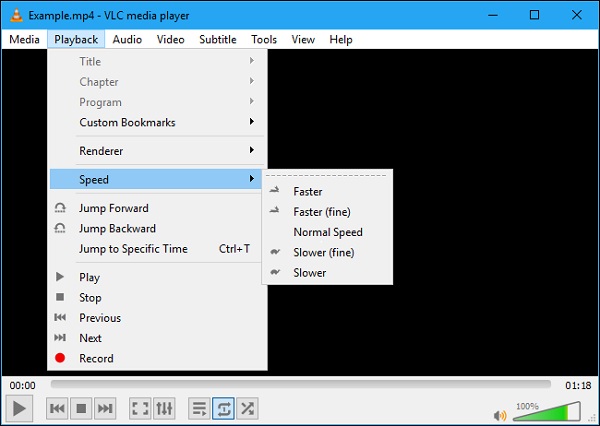
Conclusion
In conclusion, downloading Netflix videos with Kigo Netflix Video Downloader to play Netflix videos on VLC Media Player is a convenient way to enjoy your favorite shows and movies without any restrictions. By following the simple steps outlined in this post, you can enhance your viewing experience and have greater control over your content. Give it a try and discover the benefits of using VLC Media Player for streaming Netflix videos. Share this post with your friends and family to help them enjoy Netflix on VLC Media Player as well!
100% Secure
100% Secure
Useful Hints
Kindly be aware that the trial version allows downloading only the initial 5 minutes of each video. To fully enjoy the complete video, we recommend purchasing a license. We also encourage you to download the trial version and test it before making a purchase.
Videos from Netflix™ are copyrighted. Any redistribution of it without the consent of the copyright owners may be a violation of the law in most countries, including the USA. KigoSoft is not affiliated with Netflix™, nor the company that owns the trademark rights to Netflix™. This page is provided for compatibility purposes only, and in no case should be considered an endorsement of KigoSoft products by any associated 3rd party.

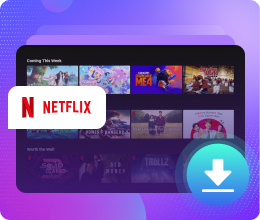






Ashley Rowell, a senior staff writer, is an expert in video and audio subjects, specializing in streaming video and audio conversion, downloading, and editing. She has a deep understanding of the video/audio settings for various devices and platforms such as Netflix, Amazon Prime Video, Disney Plus, Hulu, YouTube, etc, allowing for customized media files to meet your specific needs.