How to Play Netflix on QuickTime for Mac
As the built-in media player for macOS, QuickTime is released by Apple in 2009 and free to download and easy to use. Users can breeze through play videos, sounds, pictures, and panoramic images through this software, as QuickTime supports a wide range of media formats including Ogg, Matroska, Flash Video, DivX Media Format, ASF, MPEG, MP3, DV-DIF, WAV and AIFF etc.
Since there are so many video formats can be played on QuickTime, can we play Netflix on QuickTime? If you want to watch Netflix videos on Mac, you can open your web browser and open netflix.com, login with your Netflix account and play videos. How can we use QuickTime to play Netflix videos.
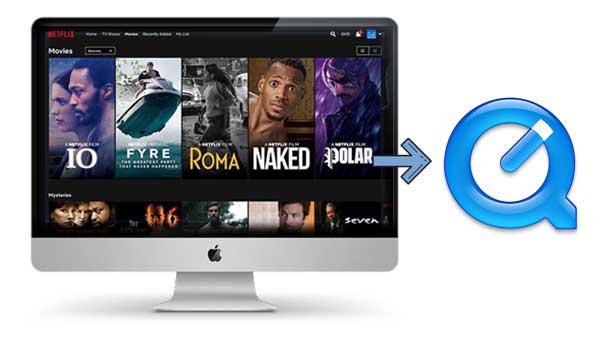
Here is a solution that download videos from Netflix to Mac and then play these downloaded videos on QuickTime for Mac. Kigo Netflix Video Downloader for Mac is an ideal tool to help Mac users download Netflix movies, TV shows, the original series and documentaries easily and quickly. With the advanced setting, users can also choose the download quality (up to 1080p) and choose the audio track and subtitles as you like.
Netflix Video Downloader
- Support downloading movies, TV shows and original series in MP4 or MKV.
- All and some the audio tracks and subtitles will be kept.
- Download up to 1080p HD videos.
- Support H.265 and H.264.
- Fast speed and easy to operate.
100% Secure
100% Secure
Steps to Download Netflix Videos and Play on QuickTime for Mac
Firstly click the download button to download and install Kigo Netflix Downloader on your Mac.
Step 1. Copy Netflix movies' url or search directly to download.
If you have the Netflix movies' url you want to download, just copy and paste them to download. You can also search the movies by the name or keywords or drag movies' link to download.
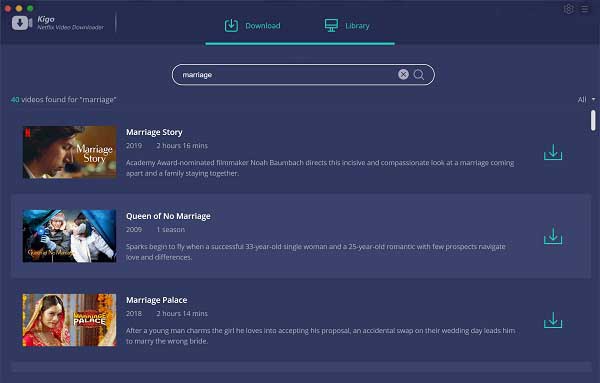
If this is your first try, you need to login with your Netflix account to go on downloading.
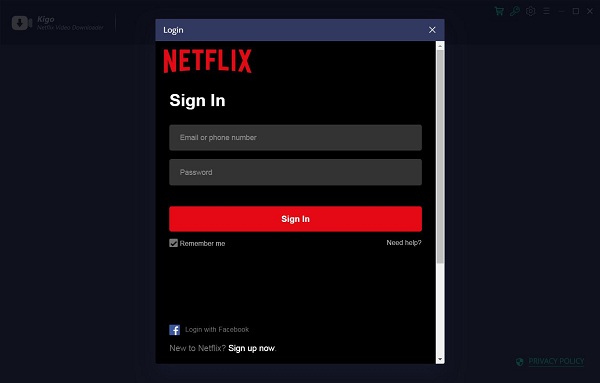
Kigo Netflix Downloader will not take any information out of your account. More declaimer about privacy.
Step 2. Click the Download button.
After you login with your Netflix account, choose the video or TV shows to download.
If your version is the trial version, you can only download 480p quality videos with one default audio track and subtitle. You can also purchase for the full version to download up to 1080p HD videos.
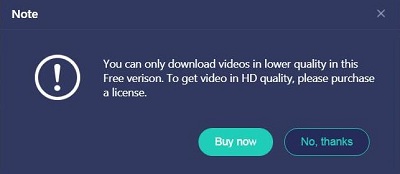
Step 3. Advances Settings.
Kigo Netflix Video Downloader added advanced download settings to allow users to select the audio track and subtitle as they needed. If you are trying
to download a TV show, simply click the Download icon, followed that a window will pop up allowing you to select titles as well as seasons,
and to choose audio track and subtitles by clicking "Advanced Download" in the bottom left corner. If you try to download a movie, please click
![]() to open the window.
to open the window.
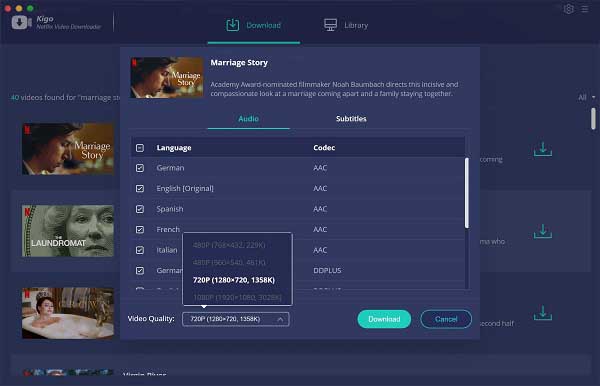
Step 4. Start downloading.
Now you can click "Download" to start your Netflix movies downloading on Mac.
Once the downloading is finished, you can click the library - Show in Finder to find your downloaded videos on your Mac.
Step 5. Play Videos on QuickTime
Find the downloaded videos, right-click to open with QuickTime Player to play them as you like.
Conclusion
QuickTime Player's easy slider can assist you to playback about 3 times faster than normal speed. If you want to change playing speed with Netflix videos, downloading and playing on QuickTime is a good choice.
100% Secure
100% Secure
Useful Hints
Kindly be aware that the trial version allows downloading only the initial 5 minutes of each video. To fully enjoy the complete video, we recommend purchasing a license. We also encourage you to download the trial version and test it before making a purchase.
Videos from Netflix™ are copyrighted. Any redistribution of it without the consent of the copyright owners may be a violation of the law in most countries, including the USA. KigoSoft is not affiliated with Netflix™, nor the company that owns the trademark rights to Netflix™. This page is provided for compatibility purposes only, and in no case should be considered an endorsement of KigoSoft products by any associated 3rd party.

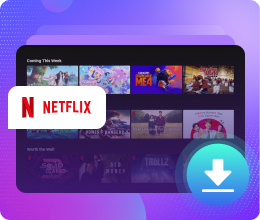






Ashley Rowell, a senior staff writer, is an expert in video and audio subjects, specializing in streaming video and audio conversion, downloading, and editing. She has a deep understanding of the video/audio settings for various devices and platforms such as Netflix, Amazon Prime Video, Disney Plus, Hulu, YouTube, etc, allowing for customized media files to meet your specific needs.