Methods to Play Netflix on Huawei Mate 40 or Pro
The Huawei Mate 40 is a line of high-end Android based phablets developed by Huawei for its Mate series, succeeding the Huawei Mate 30 range. They were released on October 22, 2020 at Huawei's Online Global Launch Event.
The Mate 40 and Mate 40 Pro are constructed with an anodized aluminum frame and Gorilla Glass or artificial leather backing. The Mate 40 Pro+ uses ceramic for both the frame and the back. The notch on the Mate 30 series has been replaced by a cutout in the upper left hand corner. The Mate 40 has a circular cutout for the front-facing camera; the Mate 40 Pro and Mate 40 Pro+ have a larger pill-shaped cutout also accommodating the infrared facial recognition system. On the Mate 40 Pro and Mate 40 Pro+, the screen is dramatically curved like the Mate 30 Pro, but has physical volume buttons.

All of the Mate 40 models have an OLED Horizon Display. This brings users an excellent visual effects and enjoyment while you are watch videos like Netflix videos or Amazon Prime videos.
Do you know how to watch Netflix on your Huawei Mate 40 or Pro? The following collects the most popular methods to play Netflix on Huawei Mate 40 or Pro.
Method 1. Install Netflix and Play Online
Open your Play Store and input "Netflix" to search and install.
Or you can google it and then install on your Huawei Mate 40 or Pro.
This is the simplest way to users to watch Netflix online or download for playback offline.
Method 2. Play Netflix Videos without Netflix App
If you don't want to install Netflix App on your new mobile phone or when you want to install it, it gets error. The method is helpful. You can try to use Kigo Netflix Downloader to download the Netflix videos you want to play on your Huawei Mate 40 or Pro, and then transfer the downloaded videos to your phone for playing.
When you want to download the latest Netflix movies, TV shows to MP4 format, when you want to save the subtitles only, when you want to keep all the audio tracks during the downloading, Kigo Netflix Downloader can help you get what you want. After you install it on your computer, you can get the all functions from the user interface.
Netflix Video Downloader
- Support downloading movies, TV shows and original series in MP4 or MKV.
- All and some the audio tracks and subtitles will be kept.
- Download up to 1080p HD videos.
- Support H.265 and H.264.
- Fast speed and easy to operate.
100% Secure
100% Secure
Step 1 Free download and install and launch Kigo Netflix Downloader.
There are three methods to add the videos you want to download. You can search videos to download or you can drag and drop video url or copy video url to download.
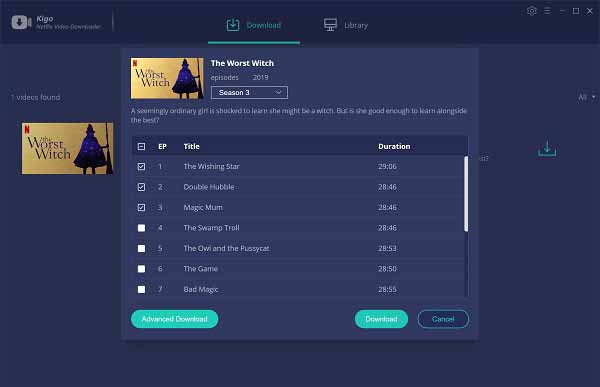
Step 2 Output Settings.
After you add the videos you want to download, you can click the "Advanced Download" to set the output quality, audio track and subtitles as you like.
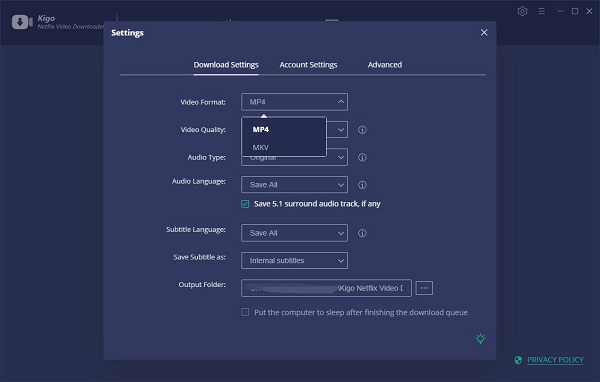
If you are totally new user, you need to login with your Netflix account to go on downloading.
Step 3 Start downloading.
When you complete the above settings, now click "Download" to start downloading.
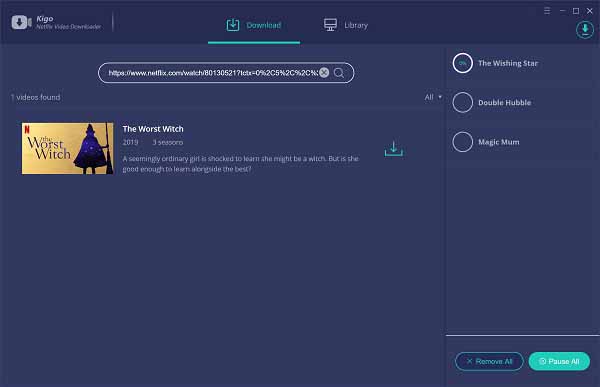
Step 4 Transfer Netflix Downloads to Huawei Mate 40
After the downloading, you can click the history to find the downloaded videos. Connect your Huawei Mate 40 to your computer and then follow to transfer the downloaded videos to your Mate 40. You can play them on your Huawei Mate 40 with ease.
Conclusion
After you transfer downloaded videos to your Huawei Mate 40, even there is no internet on your new phone, you can still play Netflix videos on Huawei Mate 40.
100% Secure
100% Secure
Useful Hints
Kindly be aware that the trial version allows downloading only the initial 5 minutes of each video. To fully enjoy the complete video, we recommend purchasing a license. We also encourage you to download the trial version and test it before making a purchase.
Videos from Netflix™ are copyrighted. Any redistribution of it without the consent of the copyright owners may be a violation of the law in most countries, including the USA. KigoSoft is not affiliated with Netflix™, nor the company that owns the trademark rights to Netflix™. This page is provided for compatibility purposes only, and in no case should be considered an endorsement of KigoSoft products by any associated 3rd party.






Ashley Rowell, a senior staff writer, is an expert in video and audio subjects, specializing in streaming video and audio conversion, downloading, and editing. She has a deep understanding of the video/audio settings for various devices and platforms such as Netflix, Amazon Prime Video, Disney Plus, Hulu, YouTube, etc, allowing for customized media files to meet your specific needs.