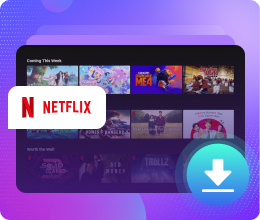How to Move Netflix Offline Videos to SD Card
Netflix users are able to play downloaded videos offline with Netflix app. Do you know that the downloaded TV shows and movies from Netflix app are available only on the device on which they were downloaded, not to say that you want to play or move these downloaded videos, it is impossible.

Sometimes the downloaded movies or the TV series are so big, your phones or tablets are with only with limited storage space, so it is a wise choice to save them to SD card, so that uses can play them even when you are out for a trip without internet or other cases. And there is no need to worry about the device you downloaded in primary.
Here recommend you use Kigo Netflix Video Downloader to download Netflix movies, TV shows, original series and documentaries with different quality from 480p to 1080p. And you can also download the audio track and subtitles as you wish. All the built-in Netflix download limit has also removed. You can download more than 100 titles and also save them to MP4 format and copy them to SD card or USB drive.
Netflix Video Downloader
- Support downloading movies, TV shows and original series in MP4 or MKV.
- All and some the audio tracks and subtitles will be kept.
- Download up to 1080p HD videos.
- Support H.265 and H.264.
- Fast speed and easy to operate.
100% Secure
100% Secure
Steps to Download Netflix Videos and Move to SD Card
Step 1 Free download the latest version to your computer, install and run the Netflix Downloader.
Step 2 Input the video name or the related keywords you want to download and search.
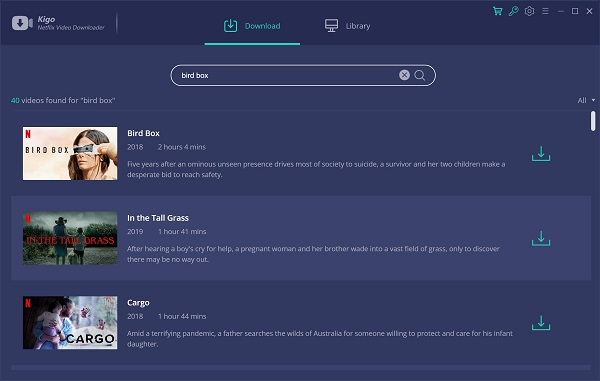
No only search and find the videos you want to download, you can also copy and paste the video url or drag the video url to the program.
Tips: If you don't use Kigo Netflix Downloader ever, you need to login with your Netflix account to continue downloading.
Step 3 Advanced Settings before downloading.
When you move mouse to the movie you want to download, the "Advanced Setting" logo will pop up beside the download button.
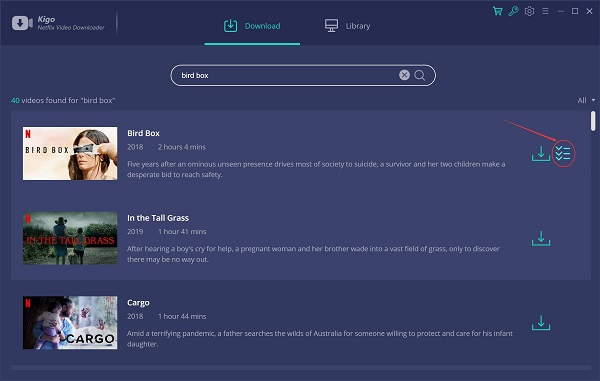
Click it, you can set the output quality, audio track and subtitle as you like.
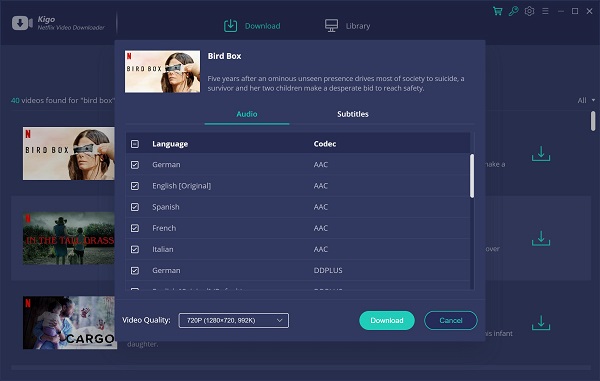
Step 4 Start Downloading.
After the downloading settings, now just click "Download" button to start.
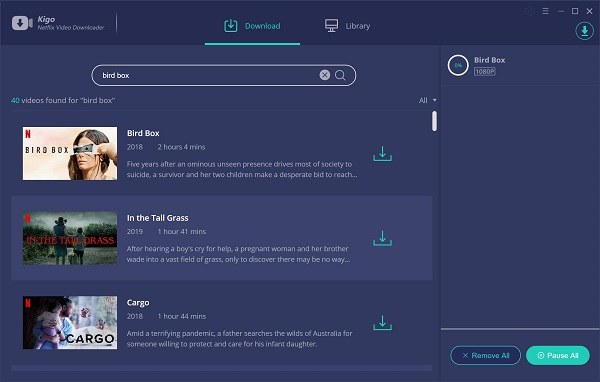
Step 5 Move to SD Card.
Once the downloading is completed, you can check the history and click "Show in Finder" to find all the downloaded files. Plug in your SD Card and copy the downloaded videos to the SD Card.
Conclusion
After you try to copy and move the downloaded Netflix videos to SD card, there is no need to worry about the storage space of your device. And you have more freedom to enjoy the videos.