FAQs of Kigo Disney+ Video Downloader
1. How to Active Kigo Disney+ Video Downloader?
2. What is the difference between the trial version and the full version.
3. What can I do if I get the message "Invalid Code" when trying to register Kigo Disney+ Video Downloader?
If you still get the error message, please contact our support team via [email protected] for further help.
4. What should I do when the program asks to register every time?
5. What's the difference between 1-month, 1-year, and lifetime subscriptions?
In order to meet people's needs and provide a better service, KigoSoft offers 3 subscription tiers for Individual Plan. Below are the details:
1. There are 3 types of subscription tiers for your choice (1-month/ 1-year/ lifetime). Your subscription tier will determine how long you can use the program to download movies and TV shows from Prime Video.
2. To ensure the service, your monthly or annual plan will be auto-renew after 1 month or 1 year. If you don't need it anymore, you can cancel the renewal subscription service before the renewal date.
If you have other questions about the subscription, please read KigoSoft Subscription FAQ.
6. What kinds of videos that Kigo Disney+ Video Downloader supports downloading?
7. What video quality can I download with Kigo Disney Video Downloader?
There are three options for video quality (High/Medium/Low) in the settings window, enabling you to download videos with different output quality according to your devices. At preset, you can only download up to 720p videos.
8. Failed 6200, How to fix?
It may be caused by unstable network or download timeout. Please try to download the video again when the network is stable.
9. Failed 1609, How to fix?
The error code "1609" may happen when the display screen turns off. Please make sure the display screen is on when downloading the videos.
10. Failed 6130?, How to fix?
It may be caused by the unstable internet or download time-out. Please try to download the videos again when the network is stable.
11. Solution to "Failed 4000", "4001", "4002", "4003", "4100", "4101", "4102", "4103", "4106"?
These error codes may happen when the disk you are downloading videos to is running out of space, or the program fails to create or open the output folder. Please try to clean your disk and change the output path in the Setting window.
12. Download Error = 1608 & Solution
The error code "1608" means that the program failed to download the subtitles or audio tracks you selected. Please delete the video and then try to add and download it again.
Should the problem persists, please send us the video's link, the screenshots of your selected subtitles & audio tracks in the "Advanced Download" window, as well as the log files for our further analysis.
You can find the log files by clicking the Menu button > Open log file. You will see a logs folder and please send all files in that folder to us.
13. Download Error = 6100 / 6120 / 6121 & Solution
First, please log out (in the Setting window) and log back into your streaming video service account on Kigo. And then please click the title you want to download in the search results list to check if it can be played normally in the popup web player. Some titles may be not available to watch instantly, resulting in them not being able to be downloaded by Kigo.
14. Download Error = -6301 & Solution
When you download Error with code "-6301", the reason is that the video is not available in this region. You can try to play the video with browser, it will pop up the next error image:
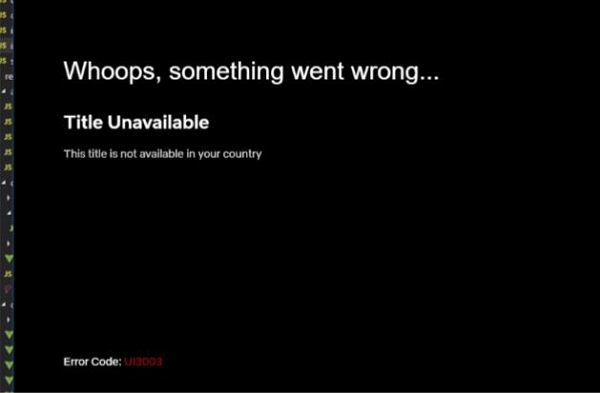
You can try to download the other videos which is playable normally in your region.
15. Solution to "No results found" when searching videos by using links?
Please make sure the link is copied from Disney Plus web player and the video is playable. Or you can try to search it by keyword or video name.
Since the content rating in the Profile varies from region to region, please check what the setting of Account 》Profile 》Content Rating is.
Solution to other error codes or what if the problem persists?
First of all, please make sure the video you want to download can be played normally on the web browser.
Note: If the above solutions still cannot fix your problems, please provide the following information to our support team via [email protected]. We will reply to your message within 24 hours on weekdays and 48 hours on weekend. And we will submit your feedback to our developers and inform you if the solution is available.
- 1. Which What is your computer OS? Which plan did you order?
- 2. Do you want to download Movies or TV shows? And what is the output quality you choose? Please send us a screenshot of the settings window.
- 3. Does the problem happen to all videos or certain videos? Please send the video's URL to us for testing.
- 4. Please send us the log files of Kigosoft. You can find them by going to the DisneyPlus Video Downloader program, Menu > Open Log File. Then double-click the logs folder and send us all log files in this folder.
