How to Download Loki Two Seasons for Offline Playing
The Loki Season 2 is based on Marvel Comics and features the character of the same name. In this season, Loki teams up with Mobius M. Mobius, Hunter B-15, and other members of the Time Variance Authority (TVA) to explore the multiverse. Their mission is to locate Sylvie, Ravonna Renslayer, and Miss Minutes. There are six episodes of Loki season 2 in total, with one episode releasing every week. The fifth episode has now aired on November 2nd, while the final episode of the second season will be with you on November 9th. If you want to have a silky smooth viewing experience on watching Loki Season 2, you can choose to download Loki's episodes first and then play them offline.

Why You May Choose to Download Loki Season 2 for Offline Playing
There are several reasons why one might want to download Loki Season 2 for offline playing. Firstly, it allows for uninterrupted viewing without the need for a stable internet connection. This is particularly useful for those who frequently travel or have limited access to the internet.
Secondly, downloading the series allows for greater flexibility in terms of when and where it can be watched. With the ability to watch offline, viewers can enjoy the show at their own pace and on their own schedule, without being tied to a streaming service.
Finally, downloading Loki Season 2 also provides a backup in case of any issues with the streaming service. In the event of a technical glitch or outage, having the series downloaded ensures that viewers can still enjoy the show without interruption.
Overall, downloading Loki Season 2 for offline playing offers numerous benefits and is a convenient option for those who want to enjoy the series on their own terms.
How to Download Loki Season 2 for Offline Playing
To download Loki Season 2 from Disney+ so as to play them offline, here recommend you Kigo Disney+ Video Downloader, which is a highly efficient and user-friendly tool designed specifically for downloading Disney+ movies and TV shows. With its simple yet professional interface, users can easily navigate through the software and download their favorite Disney+ videos with just a few clicks. This powerful downloader ensures a seamless and uninterrupted downloading experience, allowing users to save their favorite Disney+ content for offline viewing. Whether it's movies, TV shows, or documentaries, Kigo Disney+ Video Downloader can handle it all. Its advanced features and robust performance make it the ideal choice for Disney+ enthusiasts who want to enjoy their favorite content anytime, anywhere. Experience the convenience and reliability of Kigo Disney+ Video Downloader today and elevate your Disney+ viewing experience to new heights.
Kigo Disney+ Video Downloader
- Download movies, and TV shows including original series from Disney Plus.
- Save Disney+ videos to MP4 / MKV format.
- Select some or the whole audio tracks and subtitles to keep.
- Download Disney+ HD videos.
- Support 5.1 audio kept.
- Save up to 75% time compared to screen recording type programs.
- Fast speed and easy to operate.
100% Secure
100% Secure
Here are some steps to download Loki Season 2 for offline playing:
Please note that the software interface may be updated and we recommend checking the official tutorials for the latest instructions.
Step 1. Login with Disney+ Account & Basic Settings.
Download and install the latest version on your computer, launch it and login with your Disney+ account to go on.

Then click on the Settings tab on the top right corner of the window to set the output format, video quality and so on. From the Download Settings option, you can set MP4 or MKV as the output video format. And you can also set the download video quality, audio type, subtitle language, output folder and more as you need.
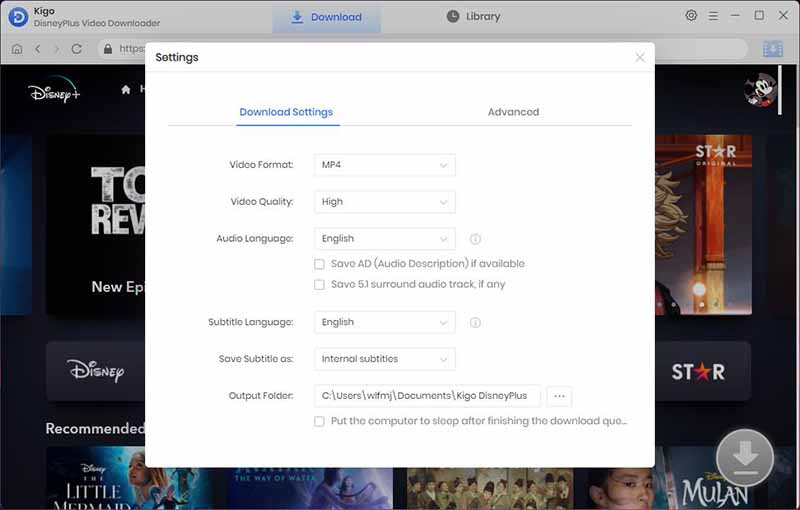
Step 2. Add Disney+ Video to Kigo.
Browse directly to find "Loki", or search for "Loki" in the search box by video title. When you click "Loki" you want to download, the download button in the lower right corner will change from gray to blue.
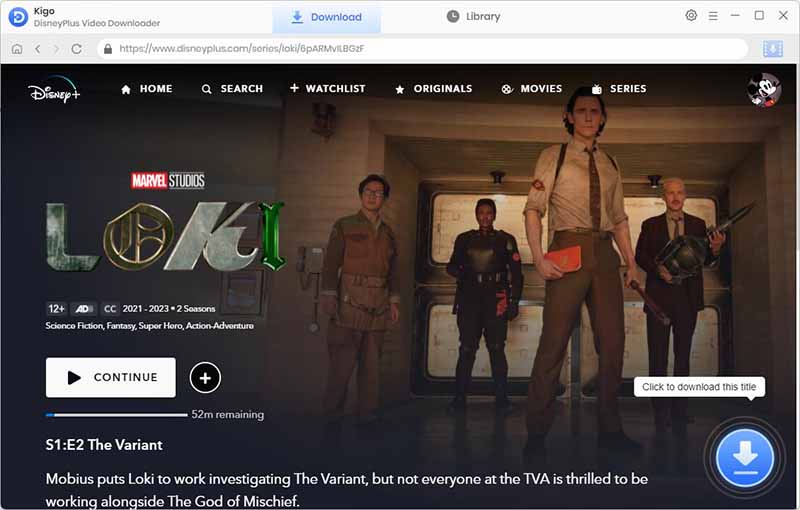
When you click the "Download" button, Kigo will automatically parse all the information about the TV series. You can select Loki's season or episode you want to download.
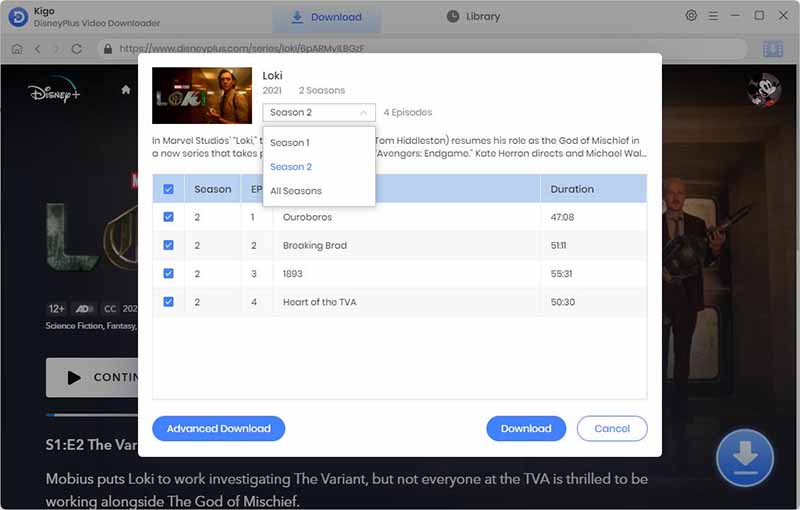
Step 3. "Advanced Download" Settings.
Click "Advanced Download" in the bottom left corner to select the video quality, audio track language and subtitle language.
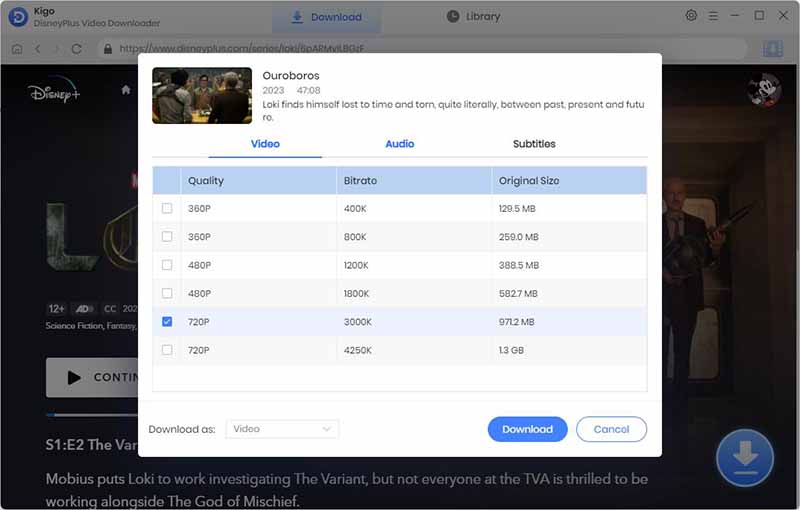
Step 4. Start to Download Videos and Keep Adding Others.
Now you can click the Download button to start downloading video from Disney+.

Once the TV series has started downloading, you can continue to add others to the download list in the same way.
After the downloading, you can click "Library" to find all the downloaded Loki episode directly.
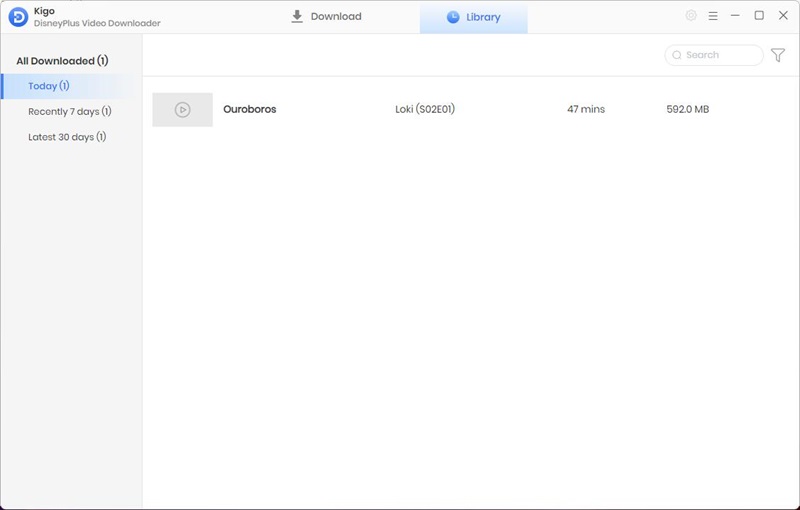
Final Word
Using Kigo Disney+ Video Downloader is not only for downloading Loki TV show, you can also download other movies or TV shows on Disney+. These downloaded videos can be played offline on the device you want to play them on, giving you a more stable viewing experience.
100% Secure
100% Secure
Useful Hints
Kindly be aware that the trial version allows downloading only the initial 5 minutes of each video. To fully enjoy the complete video, we recommend purchasing a license. We also encourage you to download the trial version and test it before making a purchase.
Videos from Disney™ are copyrighted. Any redistribution of it without the consent of the copyright owners may be a violation of the law in most countries, including the USA. KigoSoft is not affiliated with Disney™, nor the company that owns the trademark rights to Disney™. This page is provided for compatibility purposes only, and in no case should be considered an endorsement of KigoSoft products by any associated 3rd party.


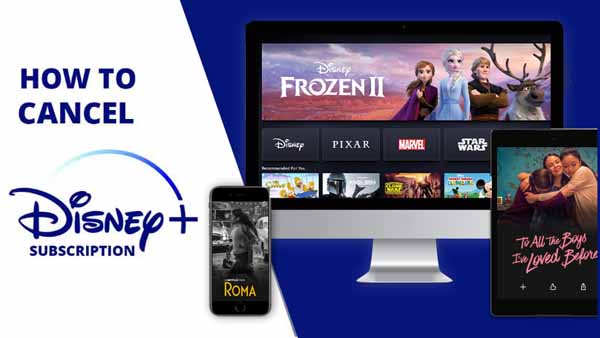


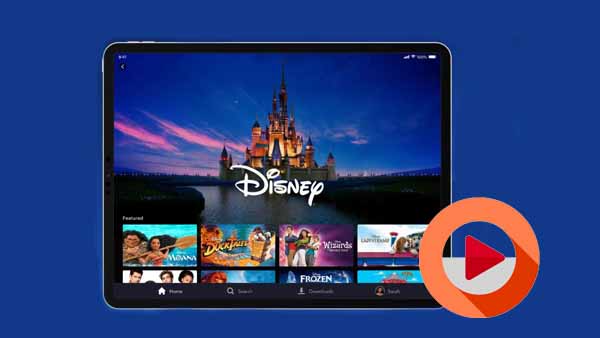
Ashley Rowell, a senior staff writer, is an expert in video and audio subjects, specializing in streaming video and audio conversion, downloading, and editing. She has a deep understanding of the video/audio settings for various devices and platforms such as Netflix, Amazon Prime Video, Disney Plus, Hulu, YouTube, etc, allowing for customized media files to meet your specific needs.