How to Play Disney Plus Videos on VLC Media Player
If you are looking for a free and versatile video player which also supports selecting audio tracks and subtitles, VLC Media Player may be your ideal choice. As a hugely popular yet free media player, VLC supports almost all file formats without the need to download additional codecs. As a result, you can optimize video and audio playback for your chosen device, and play streaming videos like Disney Plus videos as you need.

Streaming media videos has their own limitations. For example, you can play it freely on browsers and mobile devices, but some streaming media only support downloading within the corresponding app, and these downloaded contents cannot be played on other players. Disney Plus subscribers have access to unlimited downloads of shows and movies on the Disney Plus app to watch offline later on up to 10 mobile or tablet devices, with no constraints on the number of times a title can be downloaded per year. Then the problem arises, “Can we play Disney Plus videos on VLC Media Player?”
In the following, we will list two different ways to play Disney Plus videos on VLC Media Player. For example, if you have a stable and fast network, you can copy the video link from Disney Plus to VLC Media Player for playback. If you want to play Disney Plus videos on VLC Media Player offline, you can download the videos to MP4 or MKV format offline through a third-party Disney Plus video downloader program – Kigo DisneyPlus Video Downloader and play them on VLC easily. Here we highly recommend method 2 of offline playback.
Method 1. Use Disney Plus Video Link to Play on VLC
Firstly, open your VLC Media Player on your computer.
Next, go to Menu – Media, and choose “Open Network Streams…” of the drop-down list.
And then copy your Disney Plus video link into the new popup window (Open Media).
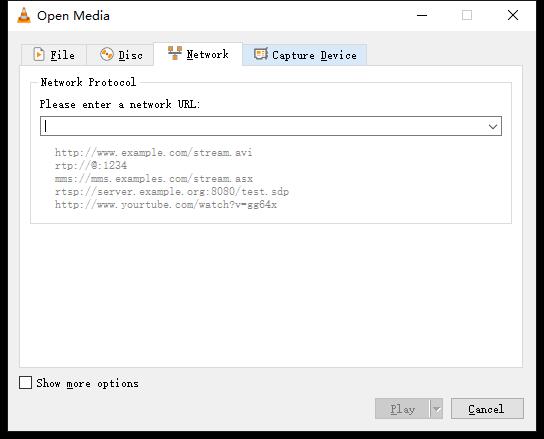
Finally, click "Play" to start your watching.
Download Disney Plus Video Offline and Play on VLC Media Player
Offline playing allows players to continue playing in situations, in which network connection is not reliable and players can lose connection from time to time. That is why the method to download Disney Plus movies or TV shows offline and then play the downloaded videos on VLC Media Player is recommended. Once you download the video, you can play it anytime and anywhere without worrying about which day the video will be removed for copyright reasons or other reasons. You can play it anytime without worrying about the streaming service's own download restrictions.
Kigo DisneyPlus Video Downloader performs well in downloading various video contents from Disney Plus to PC and then playing them directly on VLC Media Player. You can easily download movies or TV series from Disney Plus and save them to HD MP4 or MKV format with audio track and subtitle kept with the help of Kigo Disney Plus Video Downloader.
Kigo Disney+ Video Downloader
- Download movies, and TV shows including original series from Disney Plus.
- Save Disney+ videos to MP4 / MKV format.
- Select some or the whole audio tracks and subtitles to keep.
- Download Disney+ HD videos.
- Support 5.1 audio kept.
- Save up to 75% time compared to screen recording type programs.
- Fast speed and easy to operate.
100% Secure
100% Secure
Part 1. Steps to Download Disney Plus Videos to MP4 / MKV Offline
Please note that the software interface may be updated and we recommend checking the official tutorials for the latest instructions.
Step 1. Login with Disney+ Account.
Please open Kigo Disney+ Video Downloader and sign in with your Disney+ account to continue.

Step 2. Set MP4 Output Format.
Tap on the Settings tab to set the output video format (MP4 or MKV), video quality (High, Medium, and Low), and so on. And you can also set the download video quality, audio type, subtitle language, output folder, and more as you need.
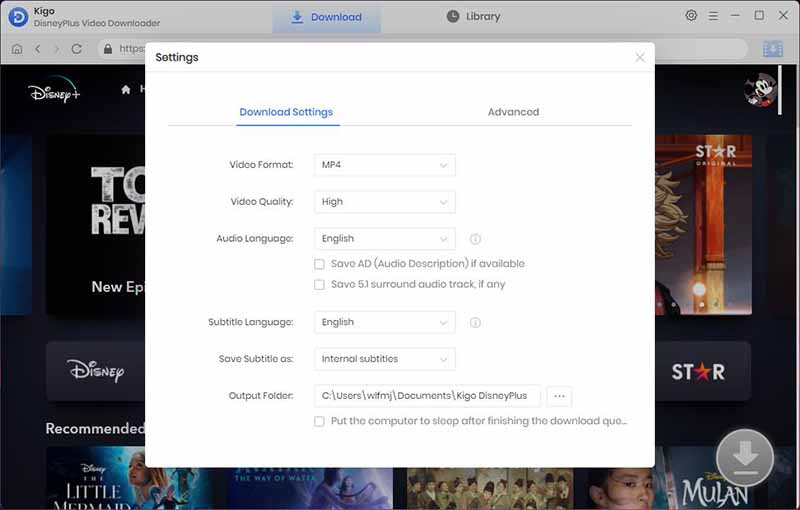
Step 3. Browse and Add Disney+ Video.
Browse or search for the video in the search box by video title. Then open the video details page, and when you click the "Download" button, Kigo will automatically parse all the information about the TV series.
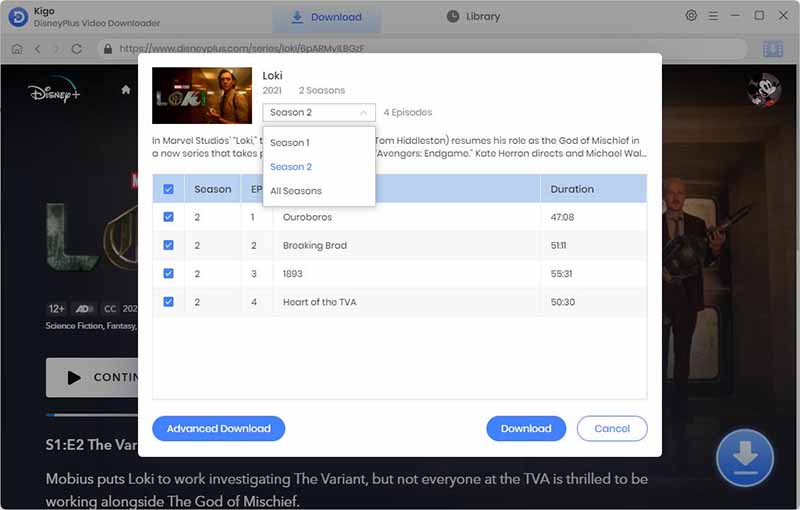
Step 4.Select "Advanced Download" Settings.
Click "Advanced Download" in the bottom left corner to select the video quality, audio track language and subtitle language.
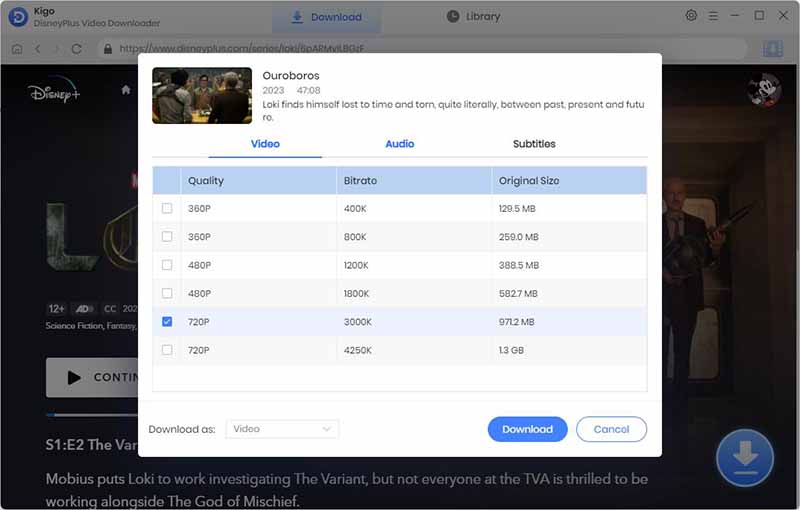
Step 5.Start Downloading Disney+ Videos.
To initiate the download process of a Disney+ video, simply click on the "Download" button as the final step.

Part 2. Play Downloaded Disney Plus Videos on VLC
After the downloading, you can click "Library" - "Folder icon" to locate and find the downloaded Disney Plus videos directly. And right-click to open the videos with VLC Media Player. This is the easiest way. Or you can open your VLC Media Player on your PC, and go to Menu - Media - "Open File..." to play the videos directly.
Conclusion
There are so many benefits that you download Disney Plus videos and play them offline. With the help of Kigo Disney Plus Plus Video Downloader, it makes downloading extremely easy. You can use it to download videos and play them anywhere you like.
100% Secure
100% Secure
Useful Hints
Kindly be aware that the trial version allows downloading only the initial 5 minutes of each video. To fully enjoy the complete video, we recommend purchasing a license. We also encourage you to download the trial version and test it before making a purchase.
Videos from Disney™ are copyrighted. Any redistribution of it without the consent of the copyright owners may be a violation of the law in most countries, including the USA. KigoSoft is not affiliated with Disney™, nor the company that owns the trademark rights to Disney™. This page is provided for compatibility purposes only, and in no case should be considered an endorsement of KigoSoft products by any associated 3rd party.


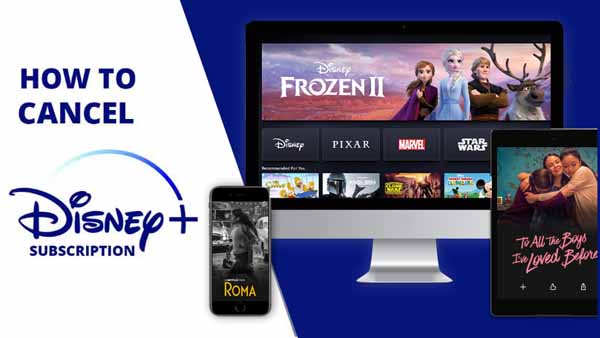


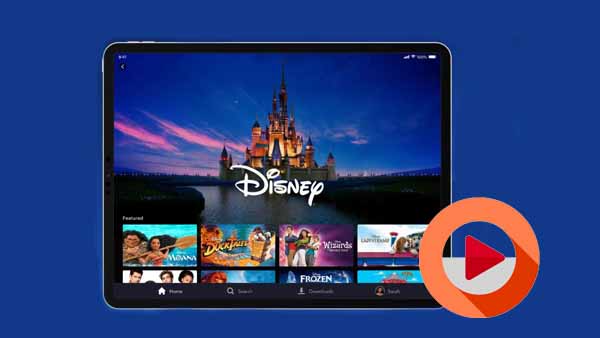
Ashley Rowell, a senior staff writer, is an expert in video and audio subjects, specializing in streaming video and audio conversion, downloading, and editing. She has a deep understanding of the video/audio settings for various devices and platforms such as Netflix, Amazon Prime Video, Disney Plus, Hulu, YouTube, etc, allowing for customized media files to meet your specific needs.