How to Move Netflix Downloaded to A USB Drive
We all know that most Netflix videos support built-in downloading function for offline playing, and you may try to move these downloaded videos to your usb drive, but find that it is impossible.
What's more, once you cancel your Netflix subscription, any downloaded titles will no longer be available to watch. If you are Android users, you can set the stored folder so as to download to your micro SD card. However, this can't fix the problem.
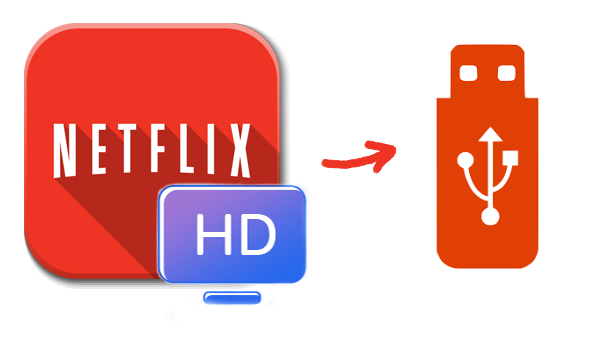
In Which Cases You Need USB
- Your mobile device don't have enough storage to store the downloaded videos.
- You want to play Netflix videos on other devices.
- You want directly play them on Smart TV with USB.
In the following, we will show you how to download Netflix videos with Kigo Netflix Video Downloder and then move to USB dirve.
Netflix Video Downloader
- Support downloading movies, TV shows and original series in MP4 or MKV.
- All and some the audio tracks and subtitles will be kept.
- Download up to 1080p HD videos.
- Support H.265 and H.264.
- Fast speed and easy to operate.
100% Secure
100% Secure
Step 1. Free download and install.
First of all, you can click the "Download" button above to download the latest version of Kigo Netflix Video Downloader and then install on your PC or Mac easily.
Step 2. Launch and output settings.
Click to run Kigo Netflix Video Downloader and then click the setting icon to set the output format, output quality and so on.
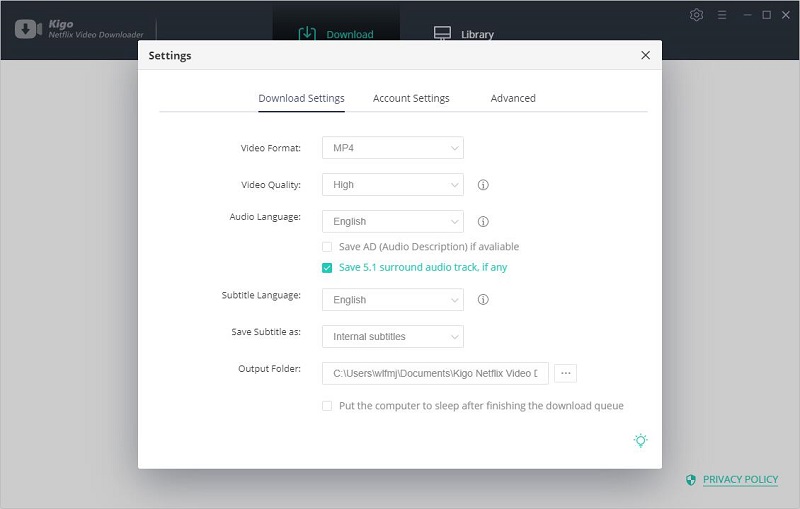
Step 3. Search and add videos.
Input the video's name on the search bar, or you can also copy and paste the video link or drag the video link directly to add the videos.
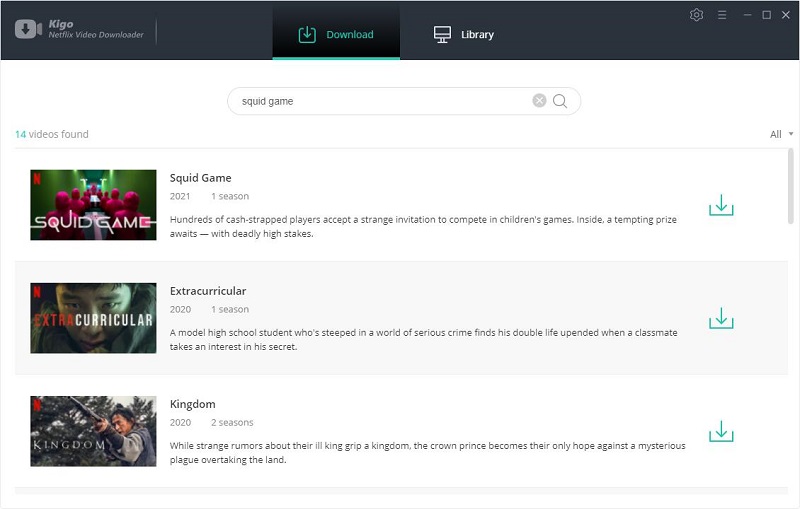
Step 4. Select episode and advanced settings.
Once the TV show lists on the program, you can click "Download" button to select the season or episode to download.
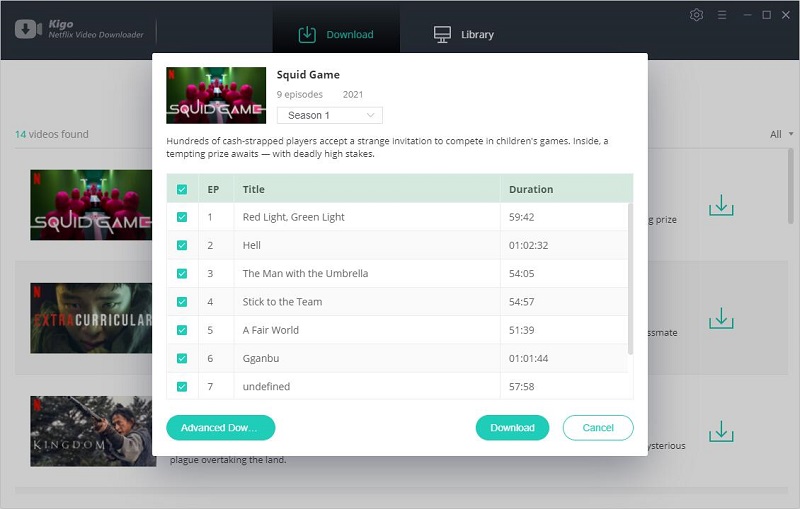
And then you can click the "Advanced Download" in the lower left corner of the window to set the video quality, audio track and subtitles in further details.
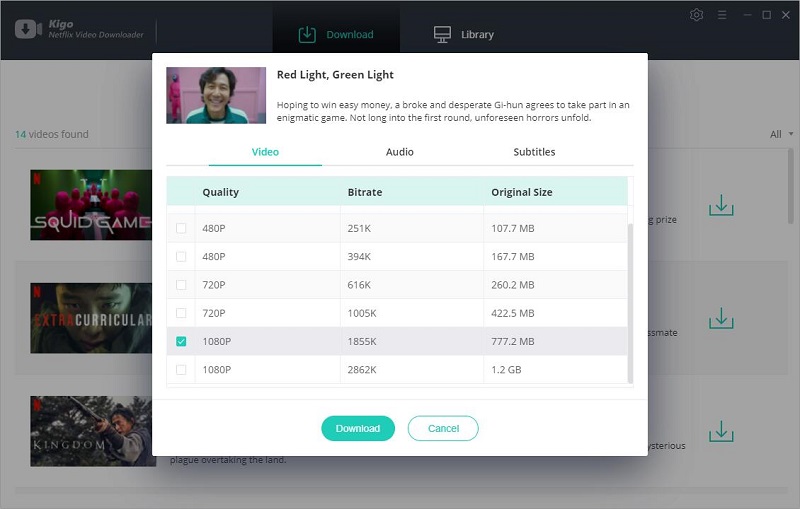
Step 5. Start downloading.
After the setting is completed, just click "Download" button to start downloading.
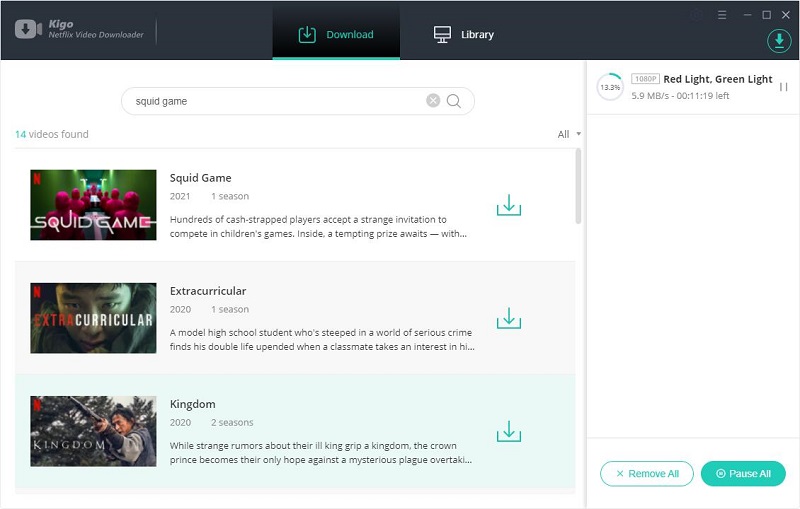
Step 6. Move the videos to USB.
After the downloading, you can click "Library" to find the downloaded TV episode directly. Insert a USB drive on your computer and drag and drop the downloaded to video to your USB drive.
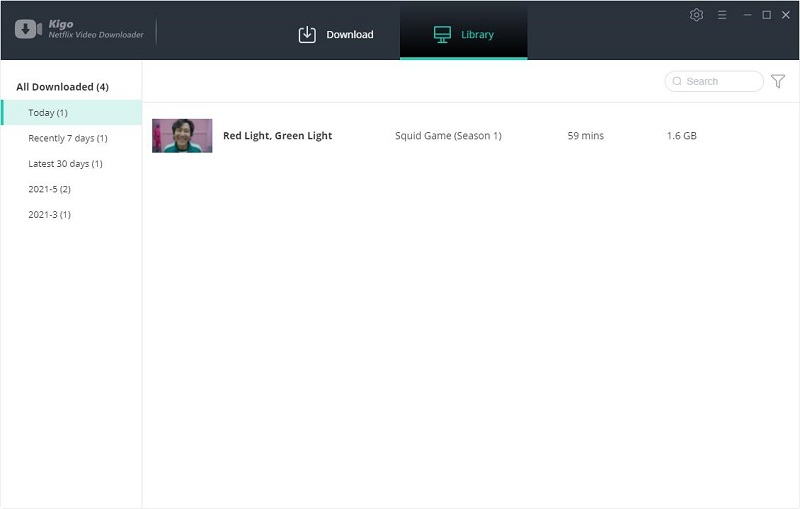
Conclusion
Sometimes you want to play videos on big screen with a USB, and transfer the downloaded videos to USB is a wise choice. However you can transfer the built-in downloaded videos. Kigo Netflix Video Downloader can solve it.





