How to Watch Hulu Videos Offline on iPad without App
When you want to watch Hulu videos on your iPad, you can either install the Hulu app on your iPad to watch the videos, or you can type in the Hulu URL through the Safari browser on your iPad to watch them. If your iPad supports the Hulu app, then you can also cache the videos you want to watch on the app and watch them offline when you want to watch them even if you don't have internet access. This caching and downloading feature is not available for browser-based video viewing.
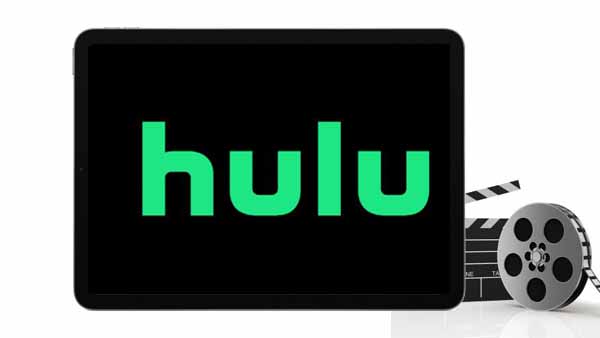
Tool Required - Kigo Hulu Video Downloader
So if you don't install the Hulu App, is there no way to watch Hulu videos offline on iPad?
Of course not. You can use a third-party Hulu video downloader to watch Hulu videos offline on your iPad without installing the Hulu App. Kigo Hulu Video Downloader is highly recommended. It is an all-in-one downloader that allows you to download and convert Hulu movies and TV episodes to MP4 or MKV format easily and quickly. It also supports downloading from Hulu USA and Hulu Japan accounts. You can use Kigo when you find a good cartoon and want to download it. You can also choose the appropriate audio track language and subtitle language according to your needs. It also supports different subtitle storage formats, for example, you can save subtitles as internal, external, or hardcode. If you want to burn these videos, you can also set the output video codec, Kigo gives you two different options H.264 and H.265.
Hulu Video Downloader
- Support downloading Hulu videos including movies and TV shows.
- Retain audio tracks and subtitles.
- Download Hulu videos in MP4 / MKV format.
- Support AC3 audio and HD video downloading.
- Fast speed and easy to operate.
100% Secure
100% Secure
Download Hulu Videos Offline
Kigo Hulu Video Downloader enables its users to download various movies or TV shows in MP4 or MKV format from Hulu to your computer, and then you can sync these downloaded Hulu videos to iPad so as to play them offline on iPad.
Step 1. Select the basic output settings.
After you install and run Kigo Hulu Video Downloader, please click on the Settings tab on the top right corner of the window to set the output format, video quality and so on. From the Download Settings option, you can set MP4 or MKV as the output video format. And you can also set the download video quality, audio track language, subtitle language, output folder and more as you need.
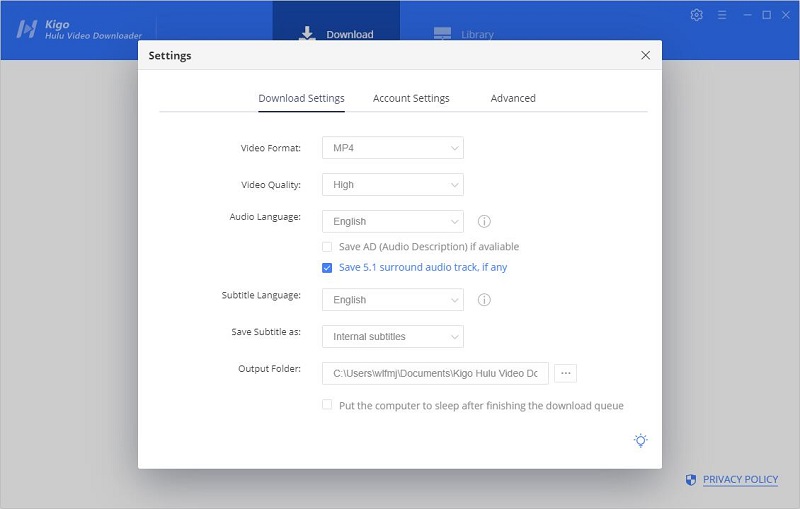
Please note that Kigo currently supports downloading videos from Hulu USA and Hulu Japan accounts. You can switch between regions through your account settings.
Step 2. Add Hulu videos to Kigo.
With Kigo's embedded smart engine, you can type in video names to search it directly on Kigo, or you can also copy video links from the web browser to add videos. If this is your first time login, you need to login with your Hulu account to go on. Then the search results will list on the program.
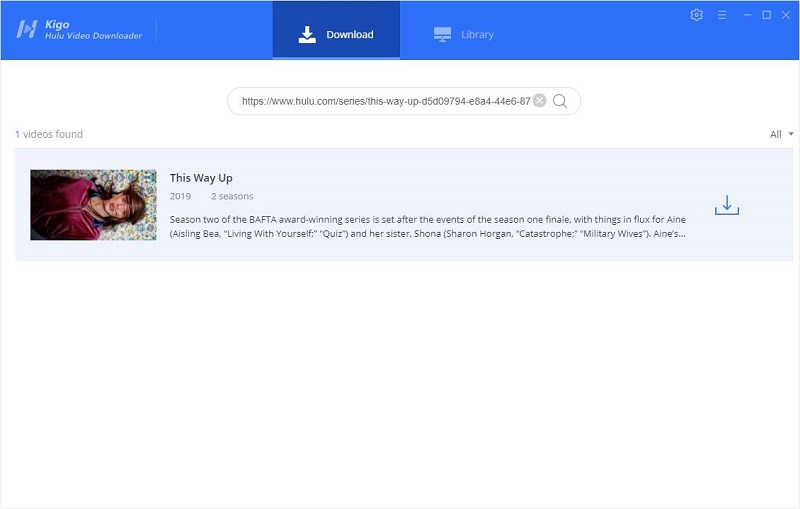
Step 3. Customize "Advanced Download" settings.
If you want to set the output video quality, audio quality, audio track language, and subtitle language with more details, you need to open the "Advanced Download" settings window. While downloading a TV show from Hulu, simply click the Download icon, followed that a window will pop up allowing you to select titles as well as seasons, and to choose audio track and subtitles by clicking "Advanced Download" in the bottom left corner. While downloading a movie from Hulu, please click ![]() to open the window.
to open the window.
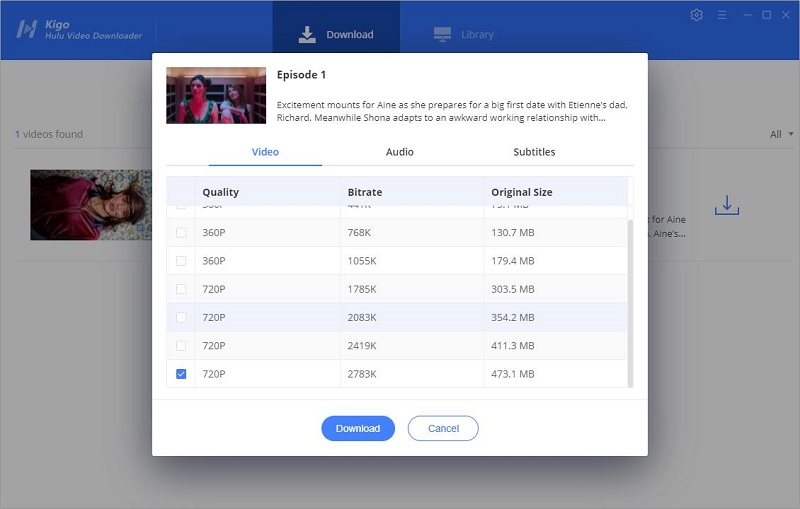
Step 4. Start to download Hulu videos.
The last step, click the "Download" button to start downloading movies or TV series from Hulu.
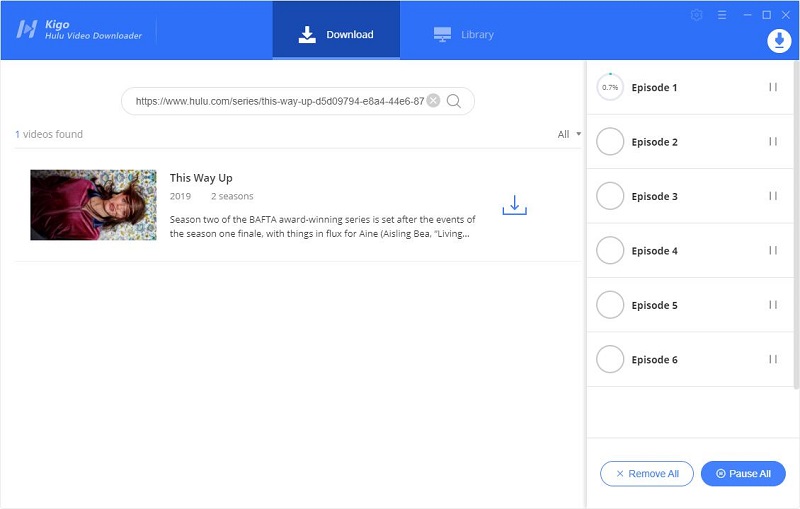
Once the download is complete, all downloaded videos are listed on Library. You can click on the file image next to the video to quickly locate the downloaded video.
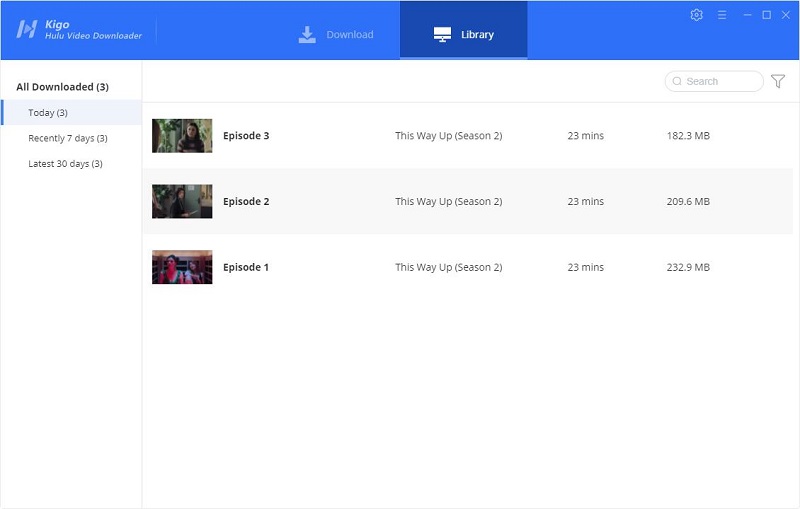
Sync Hulu Videos to iPad and Play Offline
The easiest way to transfer your Hulu videos to an iPad is by using iTunes, free to use as long as your video format is compatible with your iPad. That means your video has to be either an MP4, MOV, M4V, WMV, RM, MKV, AVI, or FLV. You can follow the steps below to quickly sync your downloaded Hulu videos to your iPad.
Connect your computer to your iPad using a USB cable. Click the iPad icon when it appears on iTunes. Navigate to the “Summary” tab, then “Movies.” Tap on “Sync Movies” and select the video you want to transfer.
Or you can also use a third-party file transfer tool like Syncios (or Syncios Mobile Manager) to transfer various videos between your computer and iPad.
Final Words
Watching online is still one of the easiest ways to watch Hulu videos if you have a stable and fast internet connection and an active subscription account. When your network speed is not ideal, or your device does not support the Hulu app, or you subsequently deactivate your Hulu account, downloading and offline viewing via Kigo Hulu Video Downloader is a better option.
100% Secure
100% Secure
Useful Hints
Kindly be aware that the trial version allows downloading only the initial 5 minutes of each video. To fully enjoy the complete video, we recommend purchasing a license. We also encourage you to download the trial version and test it before making a purchase.
Videos from Hulu™ are copyrighted. Any redistribution of it without the consent of the copyright owners may be a violation of the law in most countries, including the USA. KigoSoft is not affiliated with Hulu™, nor the company that owns the trademark rights to Hulu™. This page is provided for compatibility purposes only, and in no case should be considered an endorsement of KigoSoft products by any associated 3rd party.
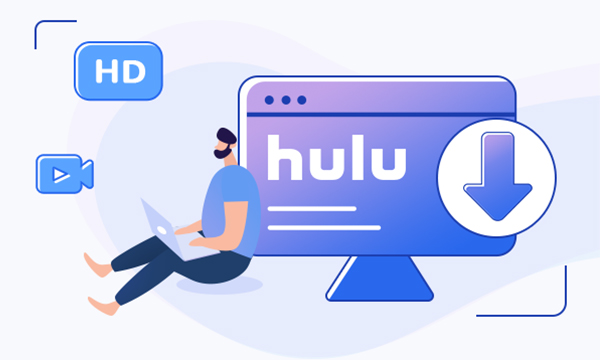


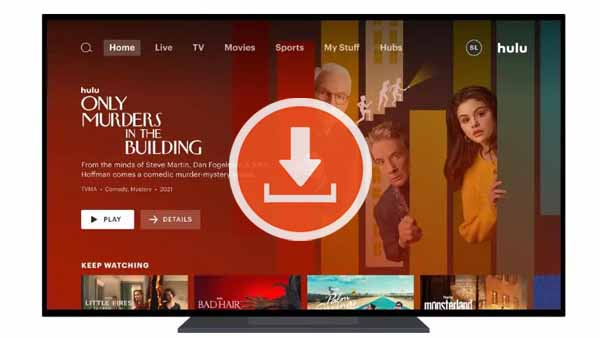
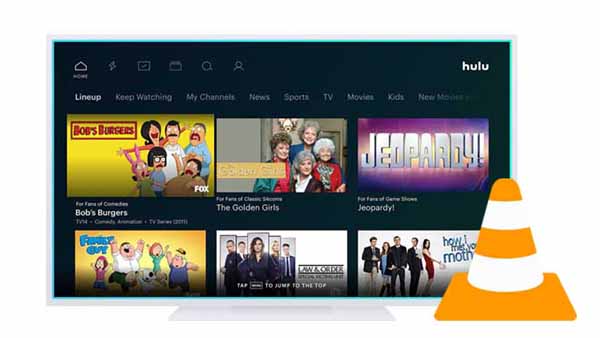
Ashley Rowell, a senior staff writer, is an expert in video and audio subjects, specializing in streaming video and audio conversion, downloading, and editing. She has a deep understanding of the video/audio settings for various devices and platforms such as Netflix, Amazon Prime Video, Disney Plus, Hulu, YouTube, etc, allowing for customized media files to meet your specific needs.