How to Download Hulu Videos from the Web Browser
When you don't feel like installing the Hulu App, you can also use a web browser like Microsoft Edge, Chrome, Firefox, Safari, and Opera to watch Hulu videos on your PC or Mac. Microsoft Edge and Internet Explorer on Windows and Safari on Mac (Yosemite or later) are the only browsers that support 1080p resolution. Interestingly, Google Chrome does not qualify here, although it is by far the most popular browser. Chrome, Firefox, and Opera all stream at 720p.
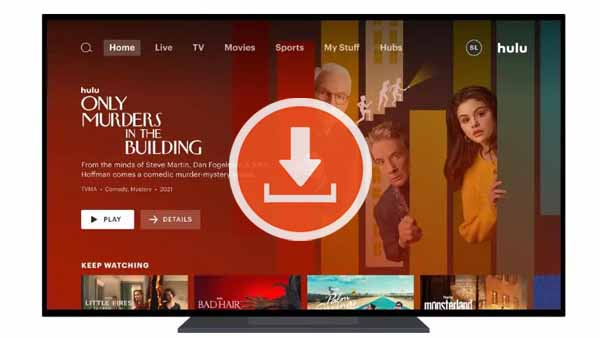
It is quite simple to play and watch Hulu videos from the web browser. Just to check it out for yourself, point your browser to www.hulu.com and log in. Or, if you're a fan of shortcuts, install the Chrome web app or Windows 10 app on your device. If it's your first time visiting the site or using the web app, you may also need to enable your browser location services.
Hulu's offline downloads feature is available in the Hulu app for Android, iOS and iPadOS. However, on a web browser, you can only watch the videos, you can't download them and watch them offline like you can on the Hulu App. Please don't worry, you can use a third-party downloader tool like Kigo Hulu Video Downloader for the purpose of downloading Hulu videos from your browser. Kigo helps you download a wide variety of videos from Hulu, including movies, TV shows, and more. Whether you are a Hulu ad-supported user or Hulu without Ads user, you can download them offline from Hulu.com or Hulu.jp in MP4 or MKV format with Kigo.
And you can also choose the language of the reserved audio tracks and subtitles during the download process. If you only need a certain audio, subtitle, or video file, you can also choose to download the subtitle, audio, or video separately, and Kigo gives you three modes of subtitle storage, including Internal, External, and Hardcode subtitles. The new version using the new technology gives users faster download speeds, saving 75% of the time compared to previous downloads when hardware acceleration is enabled.
Hulu Video Downloader
- Support downloading Hulu videos including movies and TV shows.
- Retain audio tracks and subtitles.
- Download Hulu videos in MP4 / MKV format.
- Support AC3 audio and HD video downloading.
- Fast speed and easy to operate.
100% Secure
100% Secure
Steps to Download Hulu Videos from the Web Browser
Step 1. Launch Kigo Hulu Video Downloader and Select the Output Settings.
Download Kigo Hulu Video Downloader and install it on your Windows or Mac computer. Then launch Kigo on your computer, and click on the Settings tab on the top right corner of the window to set the output format, video quality and so on. From the Download Settings option, you can set MP4 or MKV as the output video format. And you can also set the download video quality, audio type, subtitle language, output folder and more as you need.
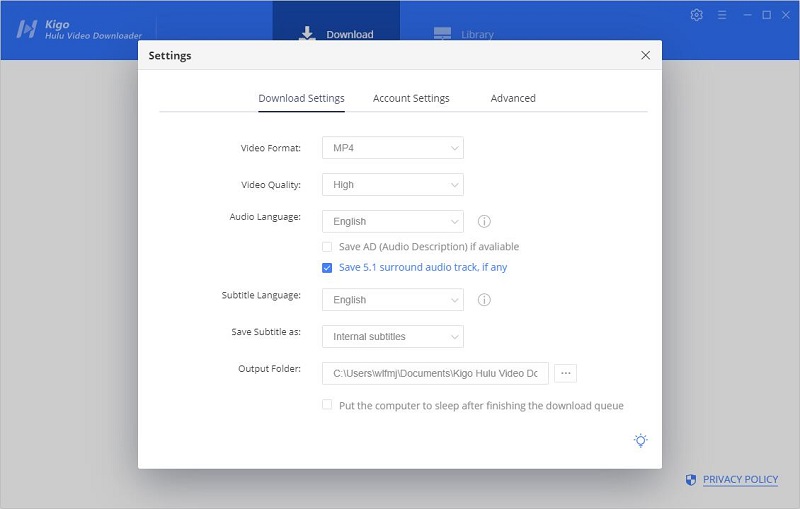
Now Kigo supports downloading videos from both Hulu US and Hulu Japan. From the Account Settings column, you can click website to choose the different website.
Please note that, the video quality selected through the settings window is simply the difference between "Low”, “Medium”, and “High”. If you want to specifically choose a different bitrate for this kind of quality (480p and 720p), please set it through the advanced download. The choice of audio tracks and subtitles is similar. If more detailed settings are needed, please also set them through the “Advanced Download” window.
Step 2. Add Movies or TV Series from Hulu to Kigo.
Without the Hulu App, you can search for videos directly on Kigo using keywords or video titles or add videos by copying the video link address from your browser. When you copy a video link from Hulu, Kigo will automatically resolve the video link from hulu.com or hulu.jp on your clipboard.
If this is your first time login, you need to log in with your Hulu account to access Hulu services. Then the search results will list on the program. Please don't worry, Kigo will not collect any information other than the videos and your personal and privacy safety can be guaranteed to the greatest extent.
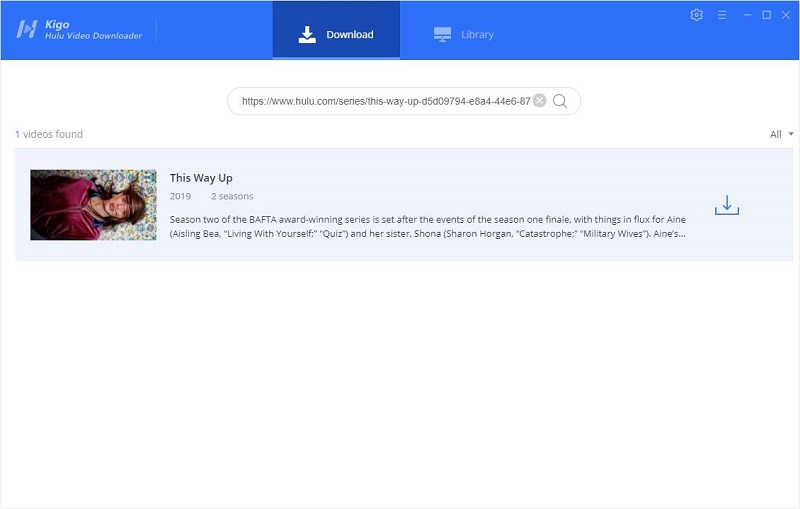
Step 3. Select "Advanced Download" Settings.
Once the search results are listed in Kigo, if you are trying to download a TV show, just click the "Download" icon, followed that a window will pop up prompting you to choose titles and seasons, and to choose audio tracks and subtitles by clicking "Advanced Download" in the bottom left corner.
If you are trying to download a movie from Hulu, please click ![]() to open the "Advanced Download" window to select specific video quality, audio tracks, and subtitles.
to open the "Advanced Download" window to select specific video quality, audio tracks, and subtitles.
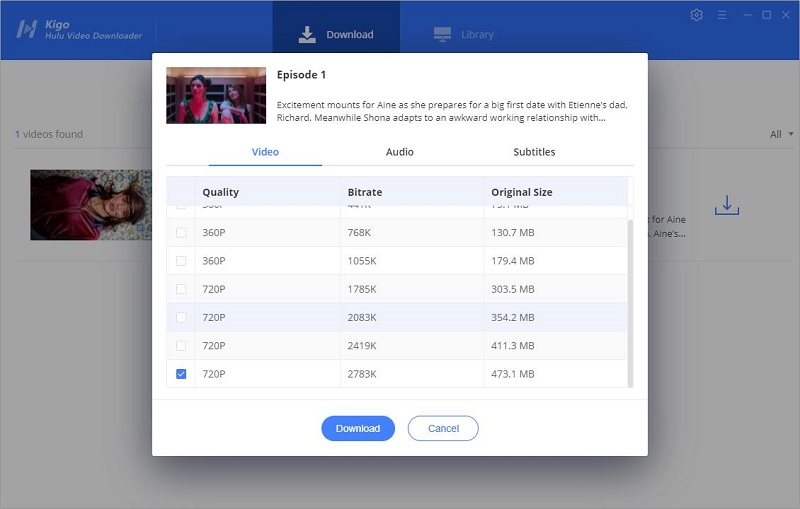
Step 4. Start to Download Videos from Hulu.
After the above steps, you can click the "Download" button to start downloading movies or TV series from Hulu.
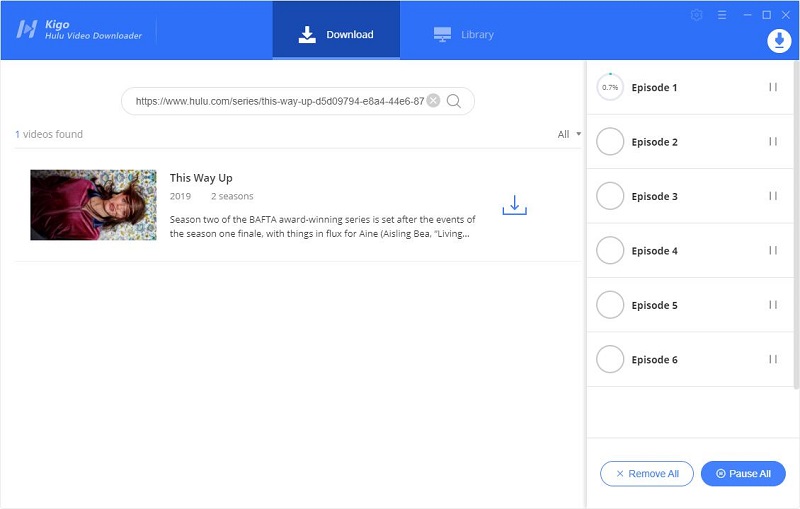
Step 5. Find the Downloaded Hulu Video Files in Computer.
Once the downloading is completed, you can go to the "Library" tab to view all the downloading history, and also click the "Folder icon" to locate the downloaded videos directly.
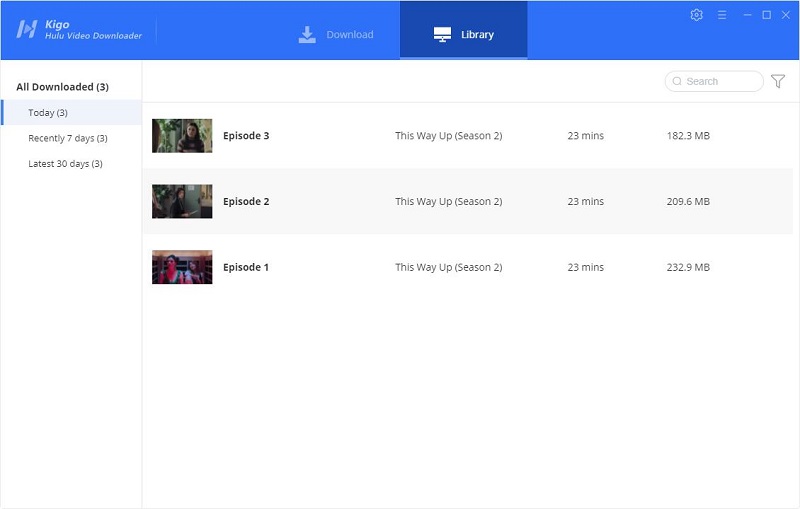
Final Words
Hulu has superior originals, a better selection of films and TV shows, and an all-around better service. When you watch Hulu videos on your browser, you can't download Hulu videos as easily as you can on the Hulu App by clicking the download icon (Hulu No Ads Account). Kigo Hulu Video Downloader makes this easy to do. All you need to do is install Kigo on your computer and follow the 1-2-3 steps to download as many videos as you want from Hulu on the web browser to your computer, so you can watch them anywhere, anytime.
100% Secure
100% Secure
Useful Hints
Kindly be aware that the trial version allows downloading only the initial 5 minutes of each video. To fully enjoy the complete video, we recommend purchasing a license. We also encourage you to download the trial version and test it before making a purchase.
Videos from HBO Max™ are copyrighted. Any redistribution of it without the consent of the copyright owners may be a violation of the law in most countries, including the USA. KigoSoft is not affiliated with HBO Max™, nor the company that owns the trademark rights to HBO Max™. This page is provided for compatibility purposes only, and in no case should be considered an endorsement of KigoSoft products by any associated 3rd party.
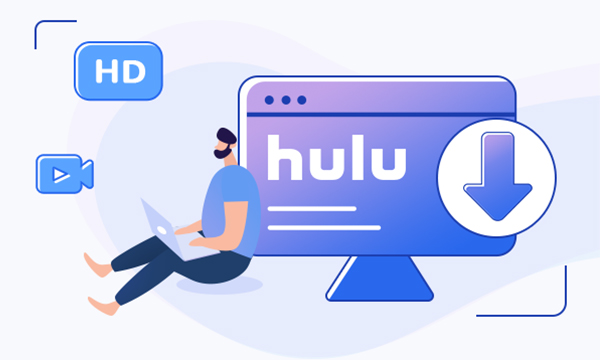


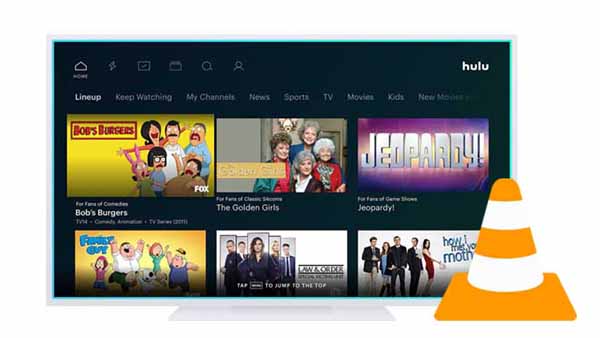

Ashley Rowell, a senior staff writer, is an expert in video and audio subjects, specializing in streaming video and audio conversion, downloading, and editing. She has a deep understanding of the video/audio settings for various devices and platforms such as Netflix, Amazon Prime Video, Disney Plus, Hulu, YouTube, etc, allowing for customized media files to meet your specific needs.