How to Use Kigo Hulu Video Downloader for Mac
Free Download Kigo Hulu Video Downloader for Mac Help.pdf
Kigo Hulu Video Downloader for Mac is specialized for downloading 1080p movies and TV shows from Hulu so that you can watch them anywhere and anytime. Furthermore, it can also support downloading Hulu videos with multi-language audio tracks as well as subtitles kept.
This tutorial will show you how to use Kigo Hulu Video Downloader, so that you are able to download Hulu videos on your Mac.
Hulu Video Downloader
- Support downloading Hulu videos including movies and TV shows.
- Retain audio tracks and subtitles.
- Download Hulu videos in MP4 / MKV format.
- Support AC3 audio and 1080p video downloading.
- Fast speed and easy to operate.
100% Secure
100% Secure
Part 1: How to Register Hulu Video Downloader on Mac
Kigo Hulu Video Downloader offers a free trial version, that users can download the first 5-minute of each video with the whole functions. In order to download the whole movie or episodes, you should get the full version.
After you purchased the software, you can follow the next guide to register it.
Step 1: Launch the program on your Mac.
Click the key icon to open the Registration window.
Besides, you can also click the "Menu" button on the top-right user interface, and choose "Register" option in the drop-down list, you will get the following registration window.
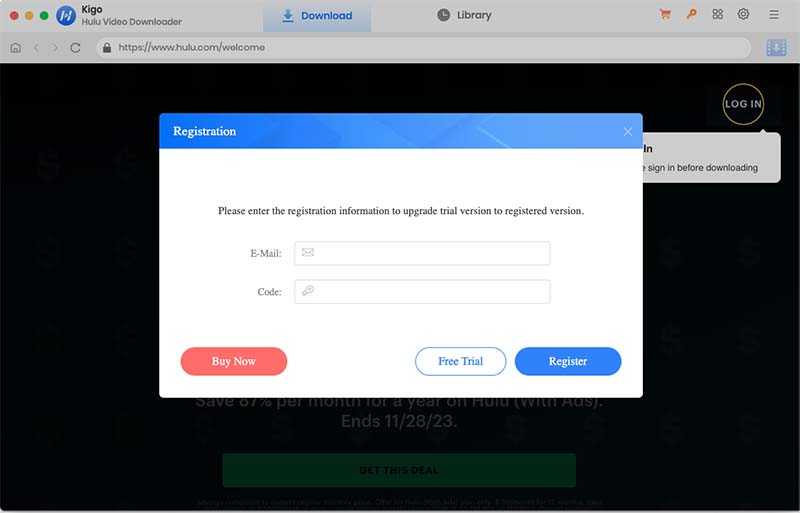
Step 2. Copy and paste the registration Email and Code into the registration popup dialog, then click "OK".
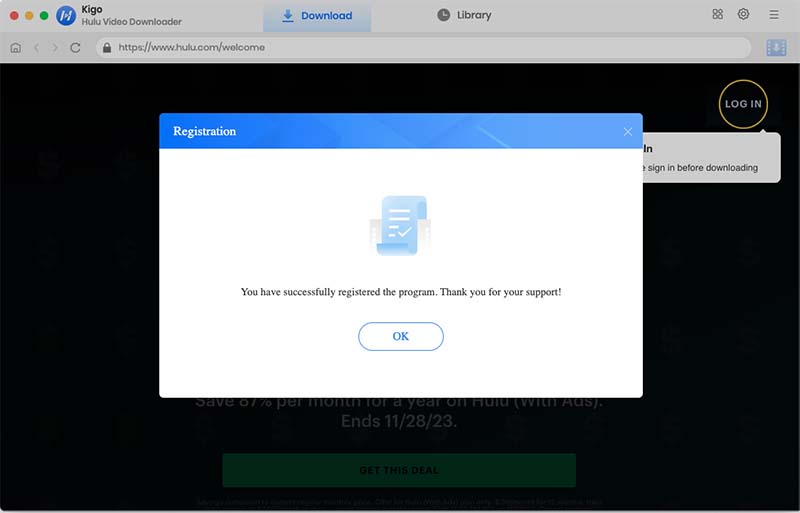
Tips: Once you purchased Kigo Hulu Video Downloader, you will receive an email with registration Email and code shortly. Please make sure you have input the correct information.
The registration information is case sensitive. And, please do not add blank at the beginning or the end of the word.
Part 2: How to Download Movies or TV Shows from Hulu
With the help of Kigo Hulu Video Downloader, you can now enjoy your favorite content anytime, anywhere. Get ready to discover the ultimate solution to maximize your Hulu experience.
Step 1. Select the Region and Sign in with Hulu Account.
Launch Kigo Hulu Video Downloader on your Mac, and then select the website (Hulu.com or Hulu.jp) you want to download from.
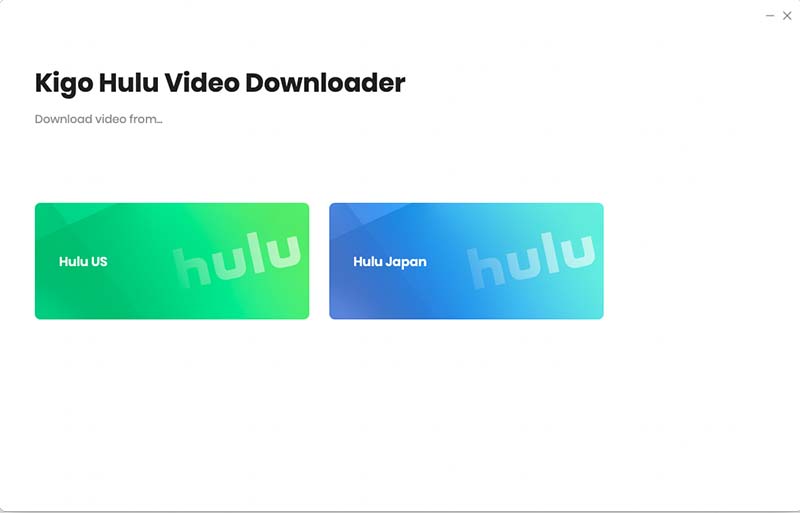
Then click "LOG IN" to sign in with your Hulu account.
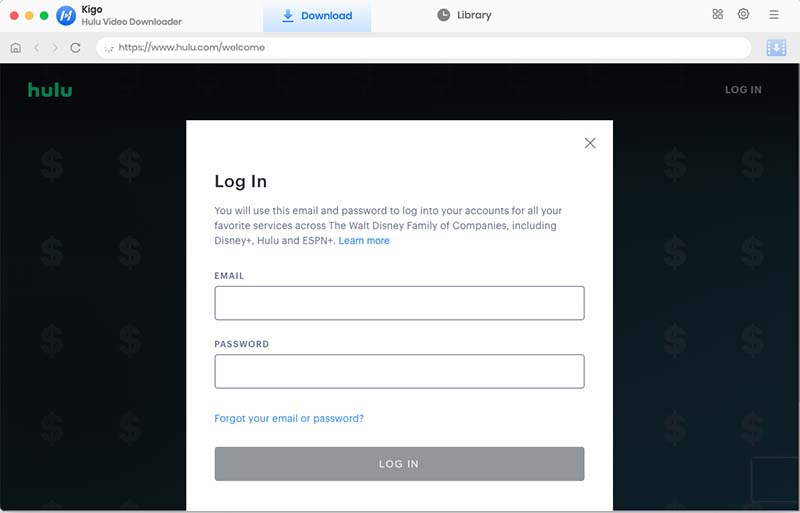
Please note: Kigo Hulu Video Downloader will not take any information out of your account. More declaimer about privacy.
Step 2. Customize Basic Setting.
Click the "Gear" icon to set the the output format (MP4 / MKV), output quality (Low, Medium, High), audio track language, subtitle language and so on.
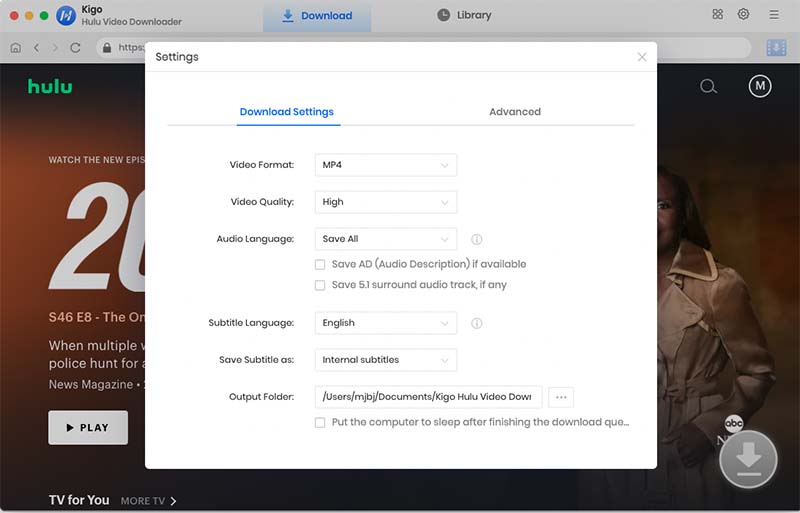
Step 3. Search and Add Hulu Video.
Enter the name of the video you want to download in the search field and search for it. You can also just browse to find the video you want to download.
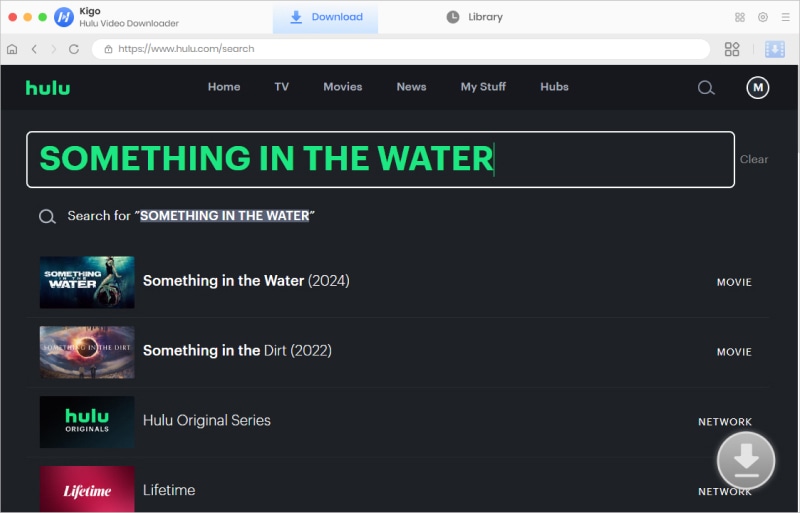
Open the details page for that video. When the gray "Download" button turns blue, click the "Download" button. Kigo will automatically parse all information about this video.
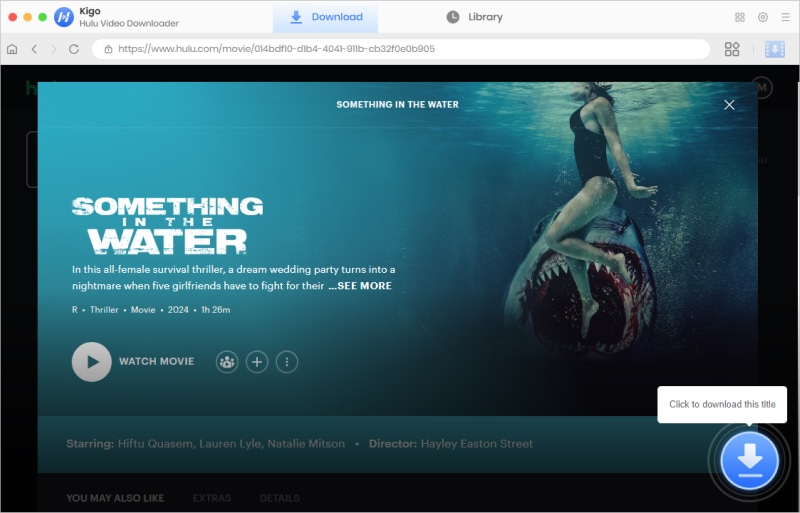
Step 4. Select "Advanced Download" Settings.
When the video you are downloading is a movie, Kigo will automatically open the "Advanced Download" window to select specific video quality, audio tracks and subtitles with different bitrates. When the video you are downloading is a TV series, you need to click the "Advanced Download" button at the bottom left corner of the window.
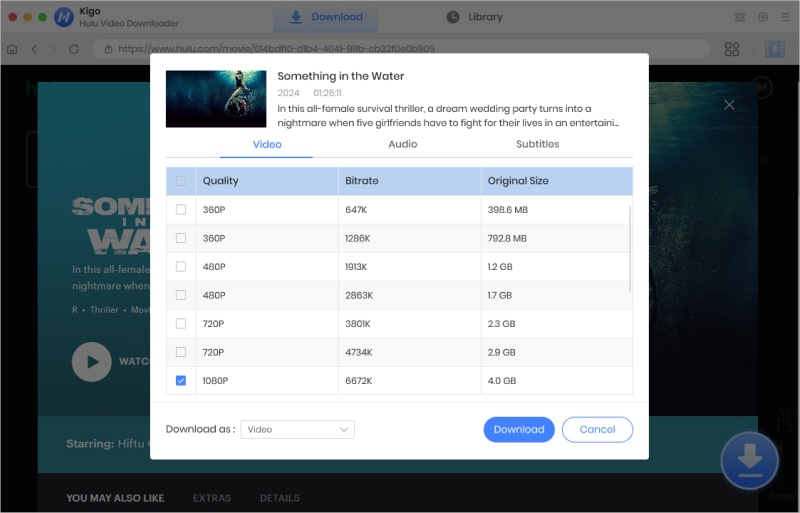
Step 5. Start Downloading Hulu Video.
The last step, click the "Download" button to start downloading Hulu video. After the download is started, go back to continue to add other videos to the download queue.
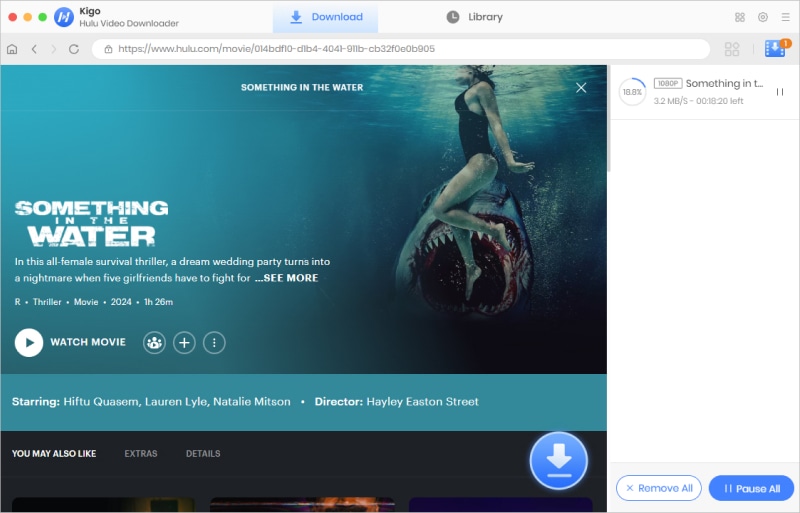
When the downloading is completed, you can click on "Library" to find the downloaded Hulu video.
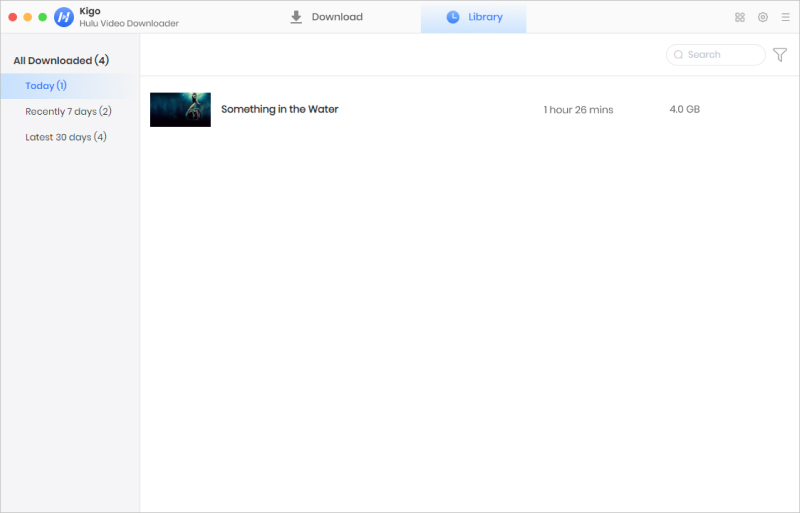
100% Secure
100% Secure
Useful Hints
Kindly be aware that the trial version allows downloading only the initial 5 minutes of each video. To fully enjoy the complete video, we recommend purchasing a license. We also encourage you to download the trial version and test it before making a purchase.
Videos from Hulu™ are copyrighted. Any redistribution of it without the consent of the copyright owners may be a violation of the law in most countries, including the USA. KigoSoft is not affiliated with Hulu™, nor the company that owns the trademark rights to Hulu™. This page is provided for compatibility purposes only, and in no case should be considered an endorsement of KigoSoft products by any associated 3rd party.

