How to Use Kigo HBOMax Video Downloader for Mac
Free Download Kigo HBOMax Video Downloader for Mac Help.pdf
Kigo HBOMax Video Downloader for Mac is specialized for downloading HD movies and TV shows from HBOMax to Mac so that users can watch the downloaded HBOMax videos anywhere and anytime. Furthermore, it can also support downloading HBOMax videos with multi-language audio tracks as well as subtitles kept.
This tutorial will show you how to use Kigo HBOMax Video Downloader, so that you are able to download HBOMax videos on your Mac.
HBOMax Video Downloader
- Download movies and TV shows from HBO Max to PC / Mac.
- Select some or the whole audio tracks and subtitles to keep.
- Download HBO Max videos to MP4 / MKV with HD videos.
- Support AC3 and 5.1 audio downloading.
- Fast speed and easy to operate.
100% Secure
100% Secure
Part 1: How to Register HBOMax Video Downloader on Mac
Kigo HBOMax Video Downloader offers a free trial version, that users can download the first 5-minute of each video with the whole functions. In order to download the whole movie or episodes, you should get the full version.
After you purchased the software, you can follow the next guide to register it.
Step 1: Launch the program on your Mac.
Click the key icon to open the Registration window.
Besides, you can also click the "Menu" button on the top-right user interface, and choose "Register" option in the drop-down list, you will get the following registration window.
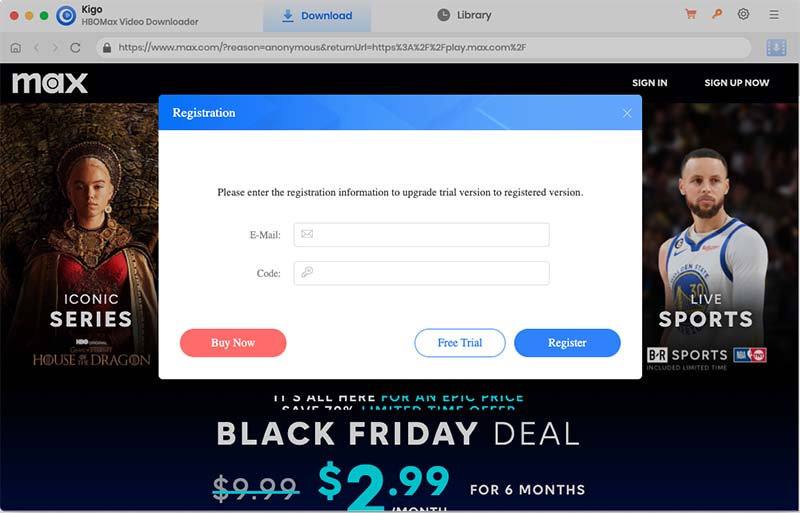
Step 2. Copy and paste the registration Email and Code into the registration popup dialog, then click "OK".
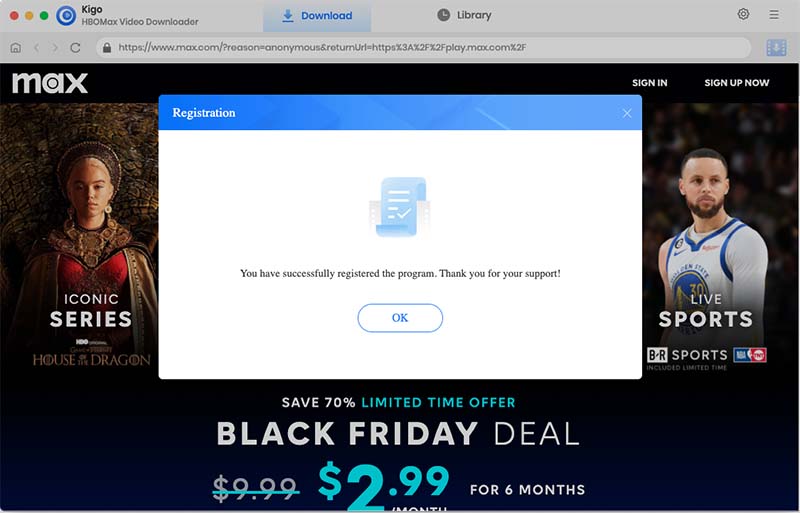
Tips: Once you purchased Kigo HBOMax Video Downloader, you will receive an email with registration Email and code shortly. Please make sure you have input the correct information.
The registration information is case sensitive. And, please do not add blank at the beginning or the end of the word.
Part 2: How to Download Movies or TV Shows from HBOMax
Step 1. Log in to HBO Max.
Launch Kigo HBOMax Video Downloader on you Mac, and click "Sign In" to log in to HBO Max.
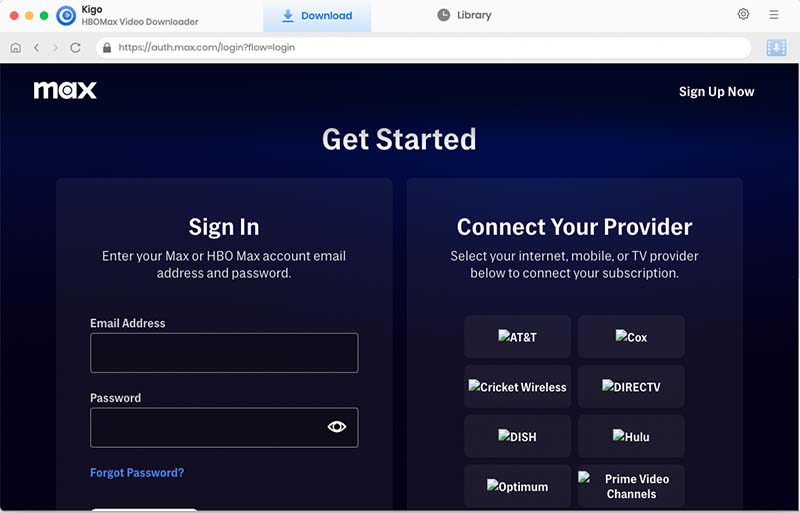
Please note that Kigo HBOMax Video Downloader will not take any information out of your account. More declaimer about privacy.
Step 2. Customize the Output Setting.
Click on the Settings tab on the top right corner of the window to set the output format, video quality and so on. From the Download Settings option, you can set MP4 or MKV as the output video format. And you can also set the download video quality, audio type, subtitle language, output folder and more as you need.
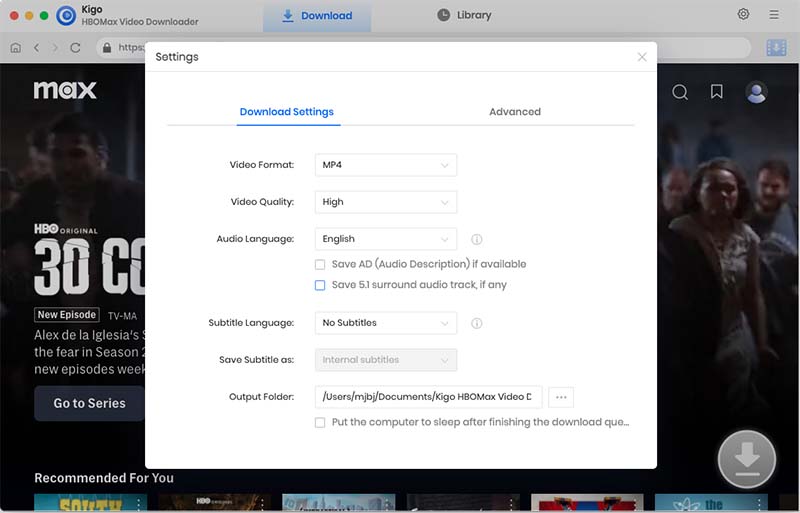
Step 3. Browse and Add HBO Max Video.
Browse or search with video name to find the HBO Max video you want to download. Click to open the details page.
.
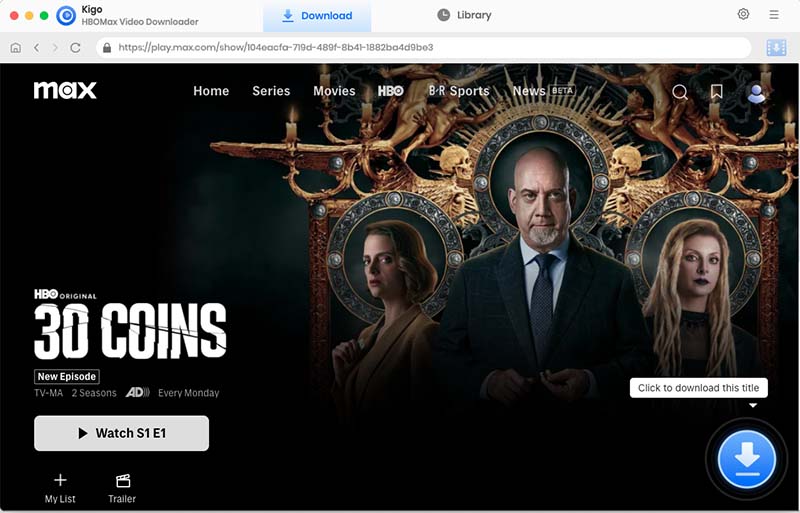
When the gray "Download" button turns green, click the "Download" button. Kigo will automatically parse all information about this video.
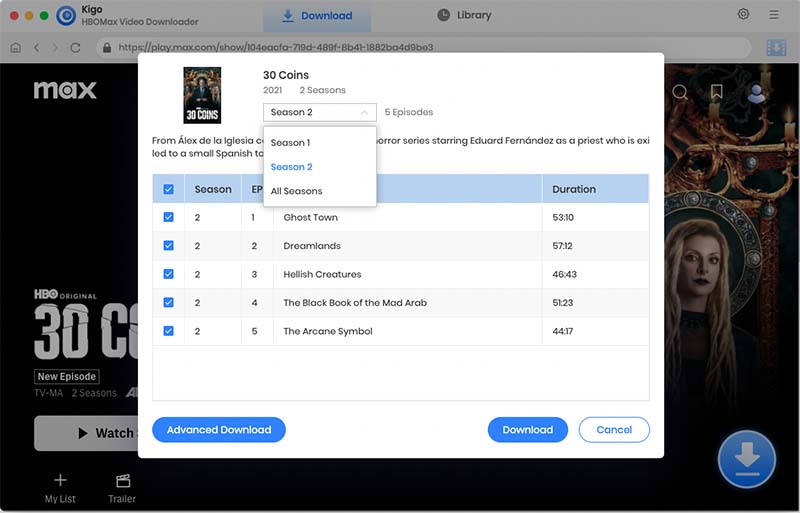
Step 4. Select "Advanced Download" Setting.
Click "Advanced Download" button to open the setting window to select the video quality, audio track and subtitle as needed.
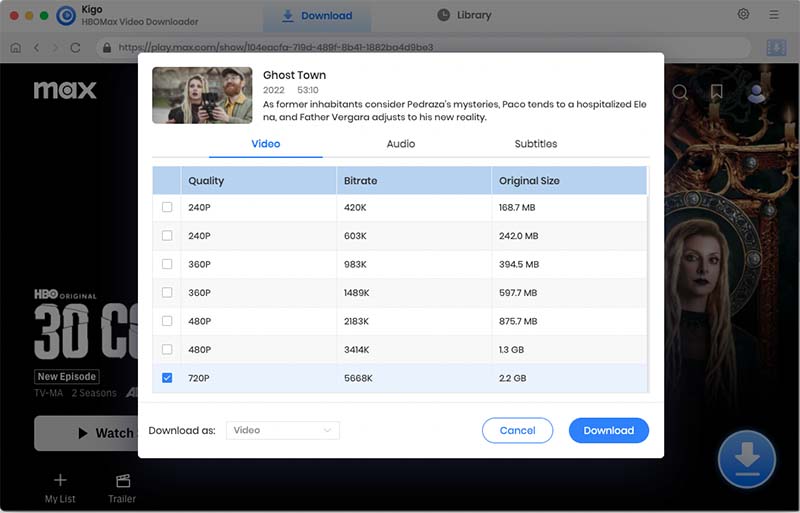
Step 5. Start Downloading HBO Max Video.
After the above, click the "Download" button to start downloading movies or TV series from HBO Max.
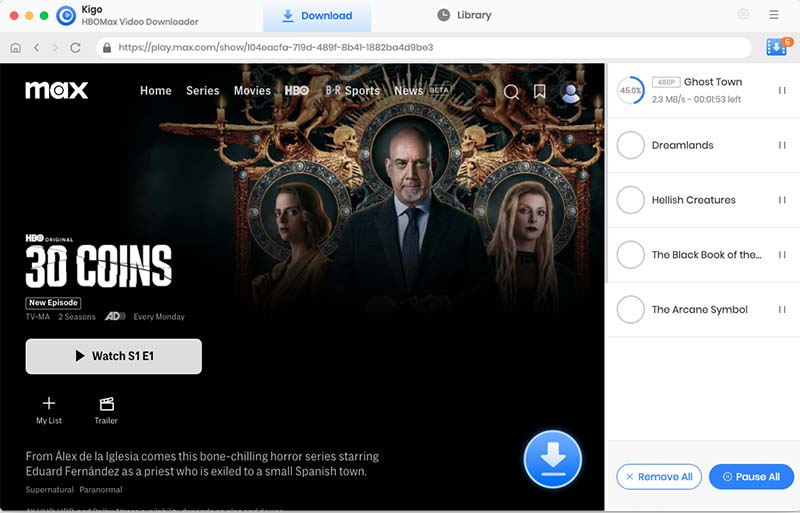
Then, you can click "Library" to find the downloaded videos directly.
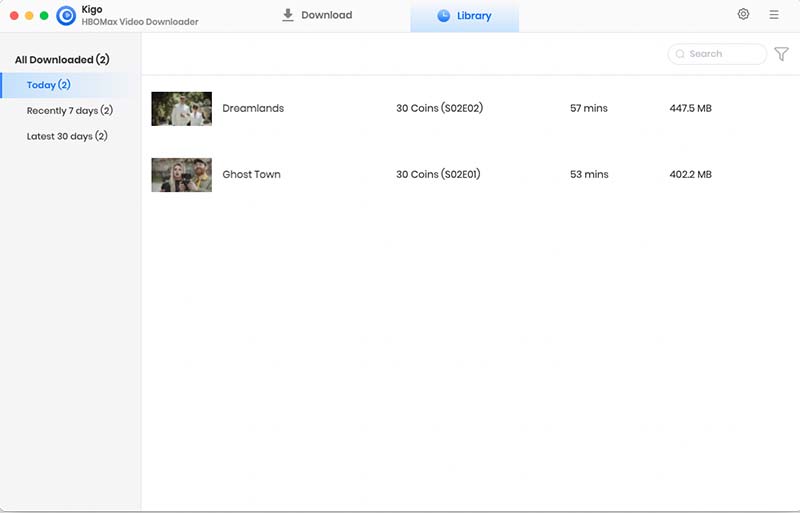
100% Secure
100% Secure
Useful Hints
Kindly be aware that the trial version allows downloading only the initial 5 minutes of each video. To fully enjoy the complete video, we recommend purchasing a license. We also encourage you to download the trial version and test it before making a purchase.

