What are Discovery Plus Download Limits & How to Get Unlimited Discovery+ Videos
Zaslav plans to combine Discovery+ and HBO Max into a single product starting in the spring of 2023. However, Discovery+ will remain available as a standalone service. Since December, 2022, Discovery+ announced that users of the ad-free plan in the U.S. will be able to download content for offline viewing on the service’s iOS and Android apps. Users with the ad-free plan will see a “Download” button next to the content title available, living in a “Downloads” page that provides easy access from navigation. They can also choose the quality of the download and whether to download it over Wi-Fi or cellular data.
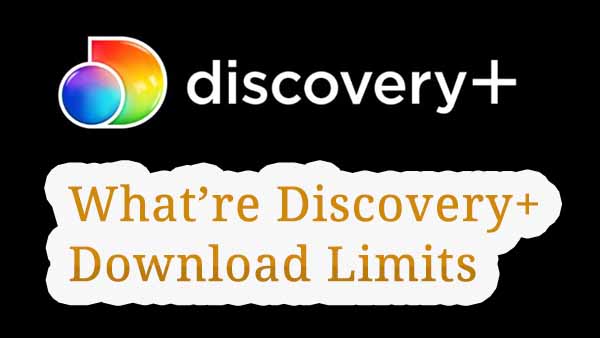
Please note that once you have downloaded these videos, you are not free to do whatever you want with them, nor are you free to play them offline whenever you want to watch them. There are many restrictions when you download the videos through the app, as follows.
Limits of the device system version
To download shows and videos from discovery+, you need to be a current, active subscriber with the ad-free subscription plan. You also must have the latest version of the discovery+ app on one of these devices: iPhone, iPad running iOS 13 or later. Android phone or tablet running Android 5.1 or later.
Limits on the number of simultaneous plays
You can use Discovery Plus on up to four devices simultaneously. Devices can be any combination of computers, smartphones, tablets, streaming devices (Roku and Amazon Fire TV), smart TVs, and gaming consoles.
Limits on the validity of downloaded videos
The downloaded title will live on the device for 30 days in the unplayed state or 48 hours after you hit the play button. Plus, you can renew the title download once you're online after it expires.
How to Get Unlimited Discovery+ Videos
Discovery+ is not putting any geo-restriction on the downloaded content. So if you are visiting another country, you can watch it if you are offline. The app will default to the downloads section when a user is offline. However once you cancel your Discovery subscription, your downloaded videos still won't play. It would be great if the videos you download from Discovery Plus were unlimited. So how do you get the videos with no restrictions? Here you need the help of Kigo Discovery+ Video Downloader.
Tool Required: Kigo Discovery+ Video Downloader
Kigo Discovery+ Video Downloader offers a quick and easy solution for users who want to download video content from Discovery Plus. Once you have downloaded and installed Kigo on your computer, you can complete your downloads by setting the output format (MP4 / MKV), simply searching and adding videos, and starting the download in three steps. You can also choose to save the audio tracks and subtitle files you need. Kigo supports three different subtitle saving modes, internal subtitles, external subtitles and hardcode subtitles.
DiscoveryPlus Video Downloader
- Download video content from Discovery Plus for offline viewing.
- Retain the audio tracks and subtitles as you need.
- Download Discovery Plus videos to MP4 / MKV with HD quality.
- All downloads automatically remove header ads.
- Fast download speed and easy to operate.
100% Secure
100% Secure
The following steps will show how to use Kigo to get unlimited Discovery+ videos on your PC. It doesn't matter if you are a Mac user, the next steps are equally suitable.
Step 1. Set the output format, etc.
After installing and running Kigo, click on the Settings tab on the top right corner of the window to set the output format, video quality and so on. From the Download Settings option, you can set the output video format between MP4 and MKV. And you can also set the download video quality (High, Medium and Low), audio language, subtitle language, output folder and more as you need.
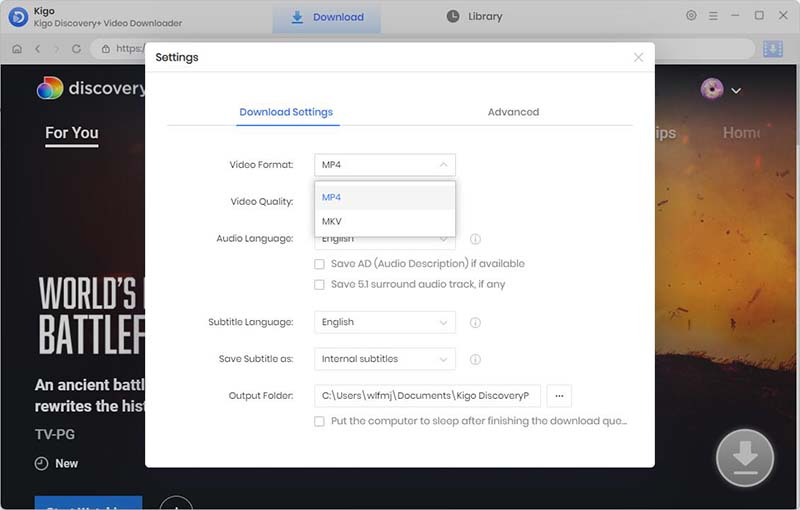
Step 2. Add Discovery Plus Videos to Kigo.
Discovery+ movies or TV Series can be added to Kigo in 2 ways, for example, by typing in the name of the video or keywords to search for it, or by copying and pasting the link to the video directly into Kigo. Please don't worry, Kigo's built-in intelligent recognition will automatically parse Discovery+ video links.
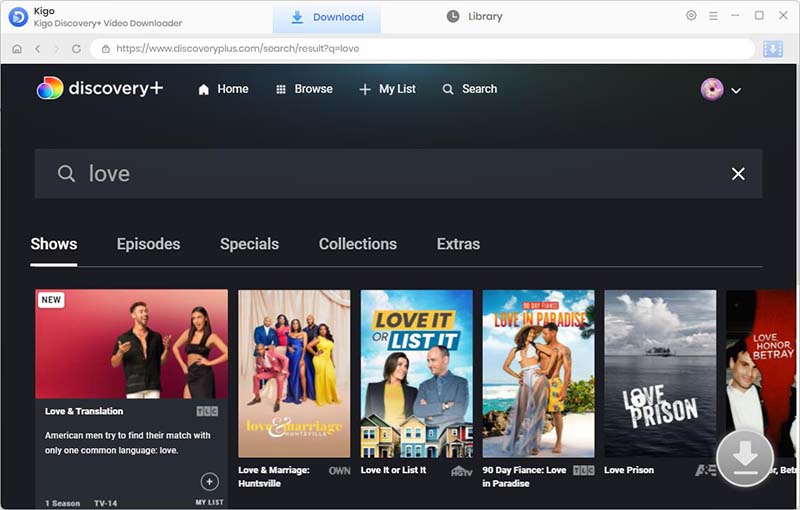
Please note that if this is your first-time login, you need to log in with your Discovery Plus account to go on. Kigo DiscoveryPlus Video Downloader will not take any information out of your account. More declaimer about privacy.
Step 3. Customize "Advanced Download" settings.
Select the audio track and subtitles via "Advanced Download" settings window as needed. If you are trying to download a TV show, simply click the Download icon, followed that a window will pop up allowing you to select titles as well as seasons, and to choose audio track and subtitles by clicking "Advanced Download" in the bottom left corner. If you try to download a movie, please click ![]() to open the window.
to open the window.
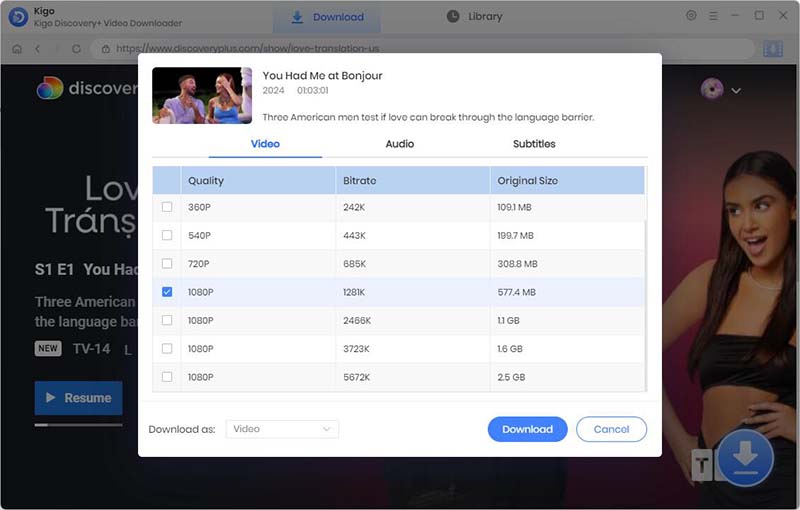
Step 4. Start downloading Discovery Plus videos.
The final step, you can click the "Download" button to start downloading Discovery Plus movies or TV series. If you want to download more videos, adding more videos to the download queue is also allowed.
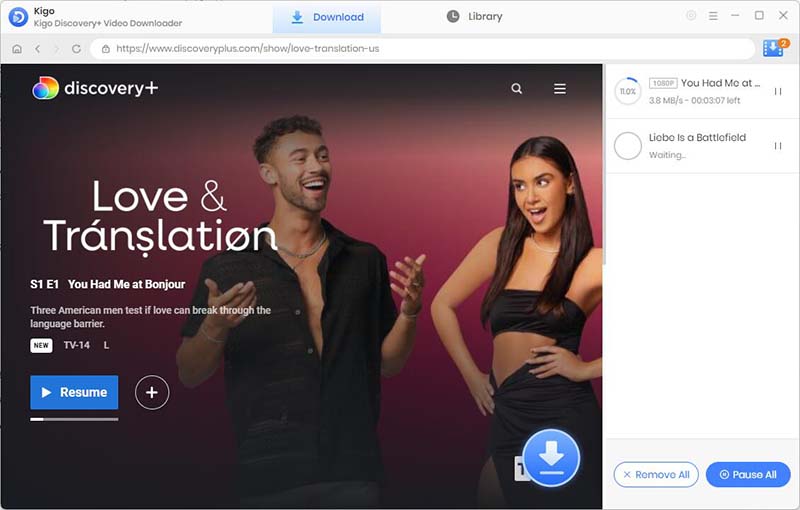
Videos will be downloaded at a fast speed, and you can check the downloads by clicking the “Library” button - "Folder icon". Now you have downloaded Discovery Plus videos to your computer.
Final Words
If you are offline downloading and viewing Discovery+ videos on mobile devices, the built-in download function is perfectly suited for you. If you want to watch the downloaded videos on a different device, or if you can keep these downloaded Discovery Plus videos for a long time, it is wiser to use Kigo DiscoveryPlus Video Downloader to download the Discovery Plus videos.
100% Secure
100% Secure
Useful Hints
Kindly be aware that the trial version allows downloading only the initial 5 minutes of each video. To fully enjoy the complete video, we recommend purchasing a license. We also encourage you to download the trial version and test it before making a purchase.
Videos from DiscoveryPlus™ are copyrighted. Any redistribution of it without the consent of the copyright owners may be a violation of the law in most countries, including the USA. KigoSoft is not affiliated with DiscoveryPlus™, nor the company that owns the trademark rights to DiscoveryPlus™. This page is provided for compatibility purposes only, and in no case should be considered an endorsement of KigoSoft products by any associated 3rd party.





Ashley Rowell, a senior staff writer, is an expert in video and audio subjects, specializing in streaming video and audio conversion, downloading, and editing. She has a deep understanding of the video/audio settings for various devices and platforms such as Netflix, Amazon Prime Video, Disney Plus, Hulu, YouTube, etc, allowing for customized media files to meet your specific needs.