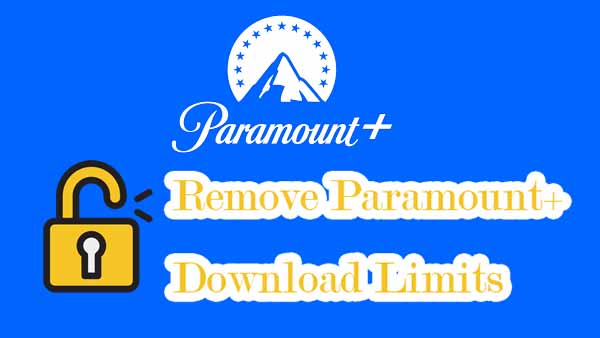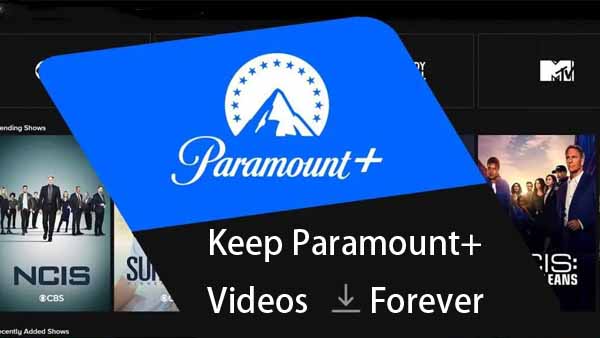How to Use Kigo ParamountPlus Video Downloader for Mac
Free Download Kigo ParamountPlus Video Downloader for Mac Help.pdf
Kigo ParamountPlus Video Downloader for Mac is specialized for downloading movies and TV shows with up to 1080p from ParamountPlus to Mac so that users can watch the downloaded Paramount+ videos anywhere and anytime. Furthermore, it can also support downloading ParamountPlus videos with multi-language audio tracks as well as subtitles kept.
This tutorial will show you how to use Kigo ParamountPlus Video Downloader, so that you are able to download Paramount+ videos on your Mac.
Paramount+ Video Downloader
- Download movies and TV shows from Paramount Plus.
- Retain audio tracks and subtitles after downloading.
- Download Paramount Plus videos to MP4 / MKV.
- Support up to 1080p videos downloading.
- Fast speed and easy to operate.
100% Secure
100% Secure
Part 1: How to Register ParamountPlus Video Downloader on Mac
Kigo ParamountPlus Video Downloader offers a free trial version, that users can download the first 5-minute of each video with the whole functions. In order to download the whole movie or episodes, you should get the full version.
After you purchased the software, you can follow the next guide to register it.
Step 1: Launch the program on your Mac.
Click the key icon to open the Registration window.
Besides, you can also click the "Menu" button on the top-right user interface, and choose "Register" option in the drop-down list, you will get the following registration window.
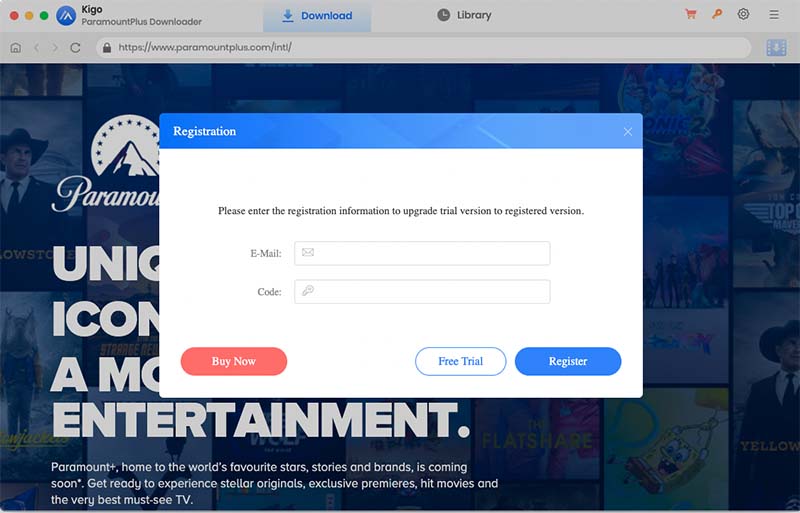
Step 2. Copy and paste the registration Email and Code into the registration popup dialog, then click "OK".
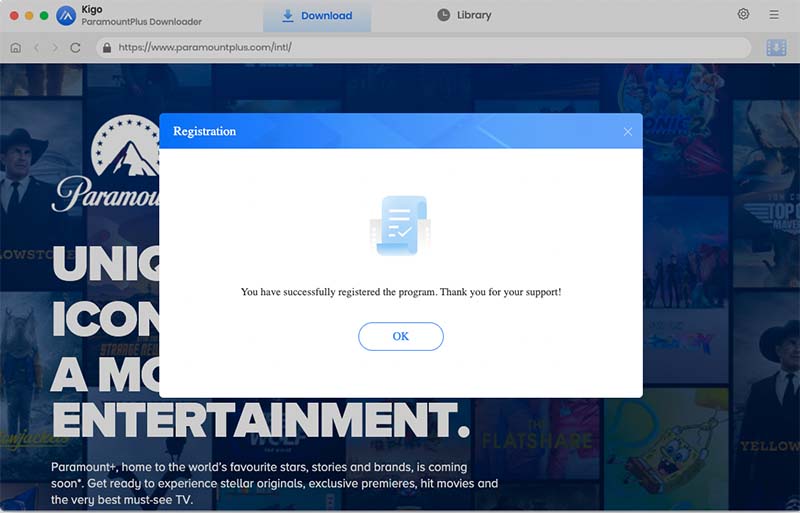
Tips: Once you purchased Kigo ParamountPlus Video Downloader, you will receive an email with registration Email and code shortly. Please make sure you have input the correct information.
The registration information is case sensitive. And, please do not add blank at the beginning or the end of the word.
Part 2: How to Download Movies or TV Shows from ParamountPlus
You can refer to the tutorial below to download the Paramount+ video.
Step 1. Log in to Paramount+.
Sign in to your Paramount Plus account to access the Paramount Plus services.
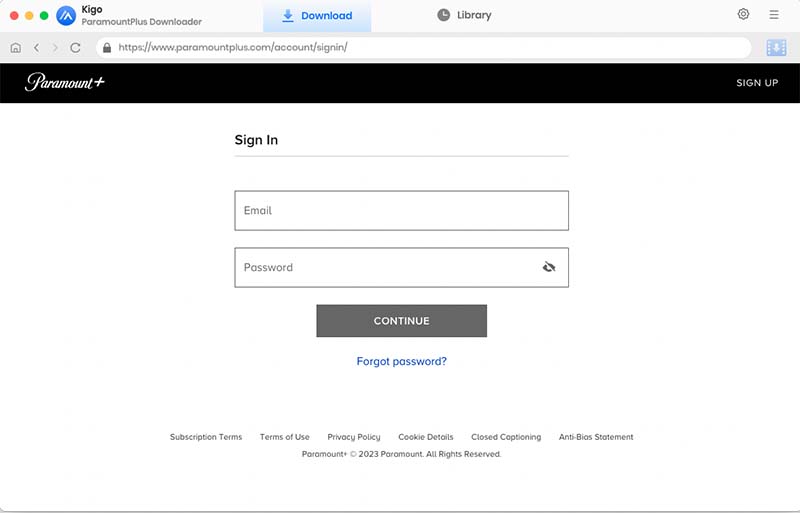
Please note that Kigo ParamountPlus Video Downloader will not take any information out of your account. More declaimer about privacy.
Step 2. Choose the Ouptut Setting.
Click on the Settings tab on the top right corner of the window to set the output format, video quality and so on. From the Download Settings option, you can set MP4 or MKV as the output video format. And you can also set the download video quality, audio type, subtitle language, output folder and more as you need.
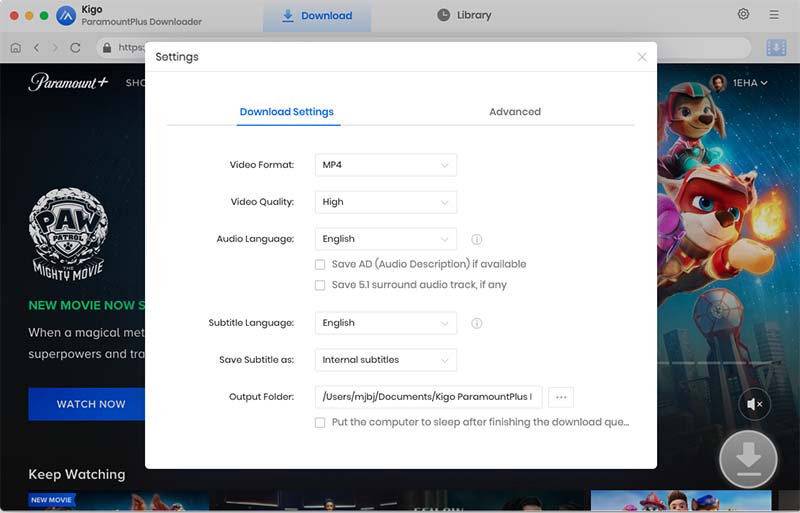
Step 3. Add Paramount+ Video.
Browse or search in the search box to find the video you want to download from Paramount+.
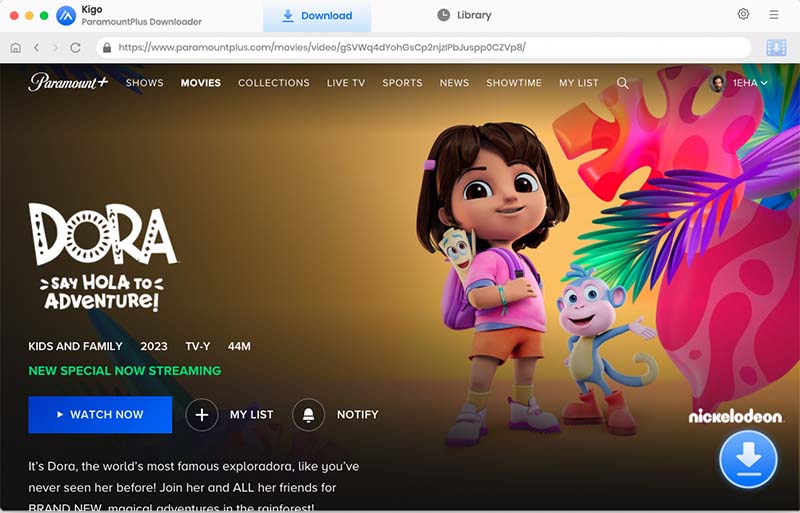
Step 4. Select "Advanced Download" Setttings.
When you click on a video you want to download, the download button in the lower right corner will change from gray to blue. Click the "Download" icon to open the setting window.
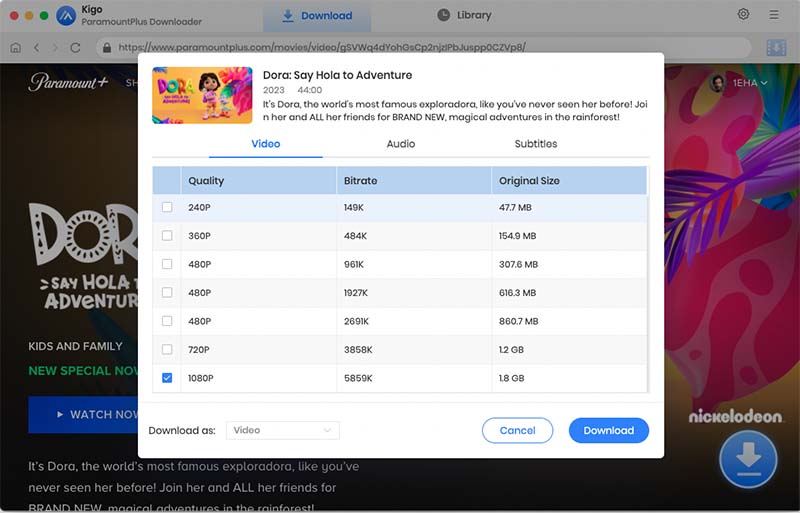
Step 5. Start Downloading Paramount+ Videos on Mac.
After setting up, click the Download button to add the video to the download queue on the right..
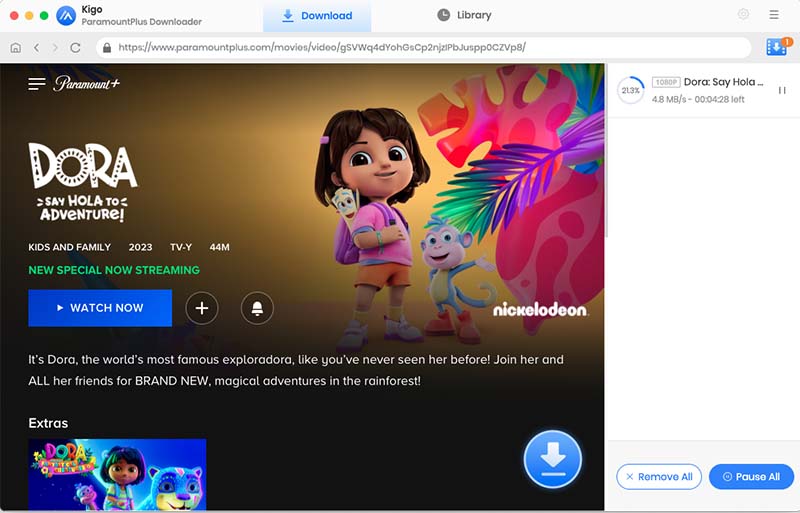
After the downloading, you can click "Library" to find the downloaded videos.
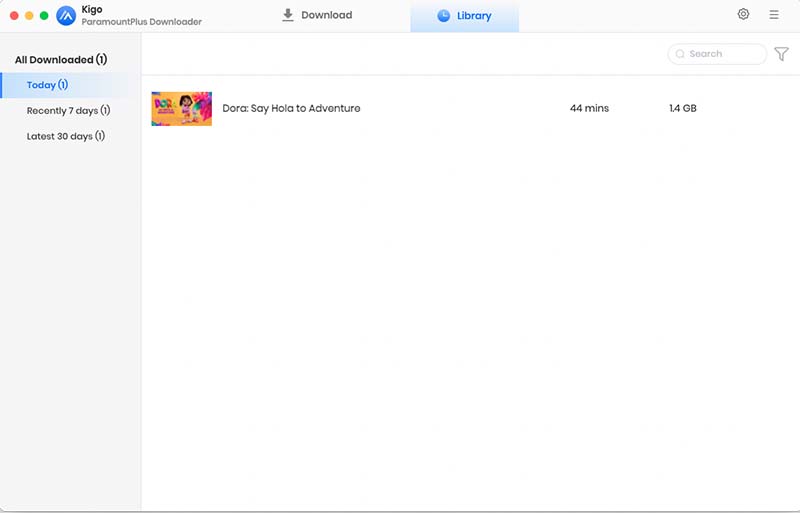
100% Secure
100% Secure
Useful Hints
Kindly be aware that the trial version allows downloading only the initial 5 minutes of each video. To fully enjoy the complete video, we recommend purchasing a license. We also encourage you to download the trial version and test it before making a purchase.
Videos from Paramount+™ are copyrighted. Any redistribution of it without the consent of the copyright owners may be a violation of the law in most countries, including the USA. KigoSoft is not affiliated with Paramount+™, nor the company that owns the trademark rights to Paramount+™. This page is provided for compatibility purposes only, and in no case should be considered an endorsement of KigoSoft products by any associated 3rd party.