Proven Methods to Cancel Netflix Subscription
Sometimes during the Netflix free trial period, if you don't want to pay for the next month, you need to cancel the subscription before it charging you.
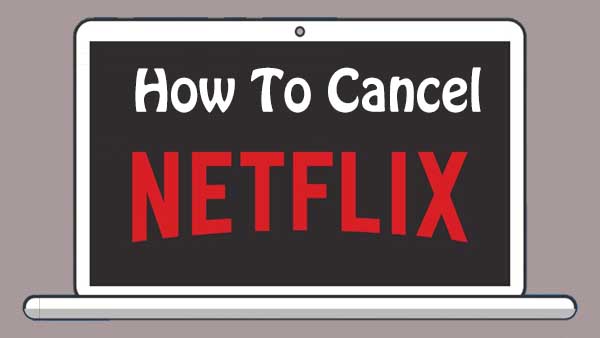
In the following we will show you different methods to cancel the Netflix subscription.
Method 1. Cancel on your PC / Mac / Phones / Tablets
1. Sign in to Netflix.
2. Click the down arrow at the top right of the page, next to your profile name.
3. Select the Account section.
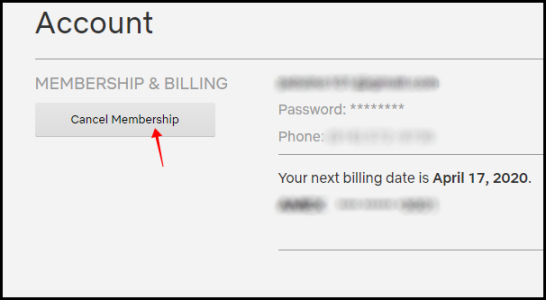
4. Under Membership and billing, click the gray Cancel membership box.
5. Select the "Finish Cancellation" button to completely cancel your Netflix membership.
With the above method, most subscription can be cancelled. If you go to your account page and you don't see the Cancel Membership button, it's probably because you signed up for Netflix via a third-party. Many cable, fiber, and satellite companies let you add a Netflix membership to their subscription packages, giving you one monthly bill instead of two. However, this arrangement means you'll need to cancel your Netflix membership through that company, and not via Netflix's account page.
Cancel from T-Mobile and like so
Step 1. If you have access to Netflix through T-Mobile, you'll have to go to the carrier's website to complete the cancellation. Once logged in to your T-Mobile account, you'll want to select "Manage Add-Ons" under the "I Want To" section.
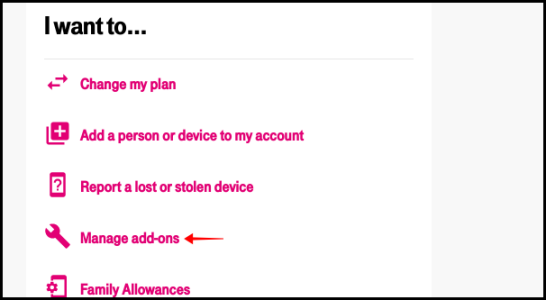
Step 2. When you get to the add-ons page, scroll down to the "Services" section. There will be two Netflix subscriptions that you can access through the service. Unselect the checkmark by the one that you are enrolled in.
Step 3. A message will pop up letting you know that you will no longer have access to your Netflix account if you remove it. Click the "Continue Removal" button to remove the payment to Netflix through T-Mobile.
Step 4. Once you're done, scroll to the bottom of the page and select "Continue" to remove Netflix.
You will no longer be paying for Netflix through T-Mobile. You will retain access to the service for the remainder of your billing period.
If you do not see the cancellation option in your account, you will need to cancel the account with your billing company. On your Account page, you will see either a link to guide you through the cancellation process with your billing company, or instructions to contact your billing company to cancel.
Please note that:
If you cancel early, you can continue to watch Netflix until your account automatically closes at the end of your current billing period, even if you're on a free trial. You will not be charged again unless you restart your account.
Netflix keeps users' Viewing Activity for 10 months after the account closes, that is to say, the recommendations, ratings, and account details will also be saved for 10 months, so if you decide to come back during that time, you can pick up right where you left off.
Conclusion
Just according to your requirements to decide the cancel or not. Of course it is so convenient to restart your Netflix Account if you feel regret.
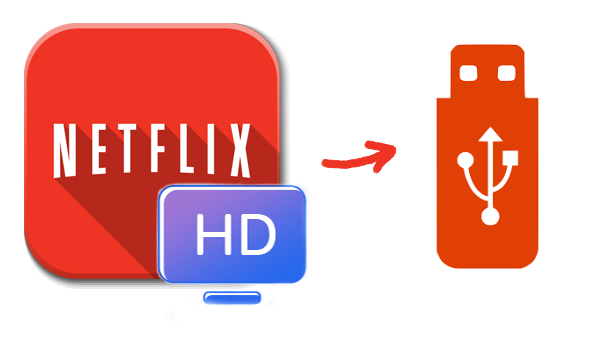
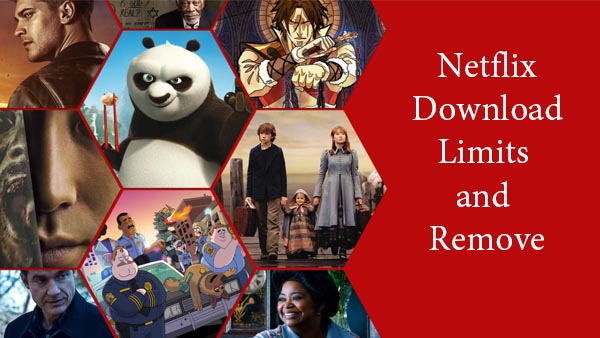
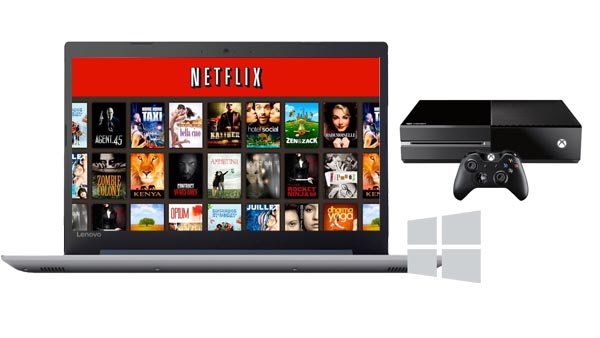
Ashley Rowell, a senior staff writer, is an expert in video and audio subjects, specializing in streaming video and audio conversion, downloading, and editing. She has a deep understanding of the video/audio settings for various devices and platforms such as Netflix, Amazon Prime Video, Disney Plus, Hulu, YouTube, etc, allowing for customized media files to meet your specific needs.