How to Play Netflix Videos on Amazon Fire TV
Wanna enjoy streaming videos or audios, Amazon Fire TV brings various users brings live TV and streaming content you love off of your laptop and onto your TV. There are over 500,000 TV episodes and movies ready to stream with Alexa. You may feel this is enough for you. Sometimes there are some special videos which can only be played on some one platform, like the Netflix original series.

In the following we talk the proven two methods to play Netflix Videos on Amazon Fire TV.
Method 1. Install Netflix App on Amazon Fire TV
Now Netflix is available on the Amazon Fire TV, Fire TV Stick, and Fire TV Cube in all regions where the Netflix service is available. If you want to play Netflix videos, you can install Netflix App on your Amazon Fire TV and then watch videos with the app.
To connect your Amazon Fire TV device to your Netflix account, make sure you are on the Home screen and follow the steps below.
- From the main screen, select Search.
- Type "Netflix," then select Netflix.
- Select Netflix.
- Select Free or Download.
- When the download completes, select Open.
- Select Sign In.
- Enter your Netflix email address and password.
After you connected to your Netflix account, you can play Netflix movies, TV shows, the original series freely on Amazon Fire TV.
Method 2. Play Downloaded Netflix Videos on Amazon Fire TV
Here we talk about the downloaded videos, which are not downloaded by the built-in download function of Netflix app. When you download videos with Netflix app, there are this and that limits to enjoy the downloaded videos.
With the third-party downloader tool - Kigo Netflix Downloader, you have no need to worry about the Netflix download limit. All the Netflix movies, TV shows, the original series can be downloaded to MP4 format with no limit. And you can also keep your subtitles and audio tracks including 5.1 surround audio when you download them.
Netflix Video Downloader
- Support downloading movies, TV shows and original series in MP4 or MKV.
- All and some the audio tracks and subtitles will be kept.
- Download up to 1080p HD videos.
- Support H.265 and H.264.
- Fast speed and easy to operate.
100% Secure
100% Secure
Step 1 Install and Run the Netflix Downloader. You can copy video URL or search videos to add Netflix videos to download.
If you have the Netflix videos' url you want to download, just copy and paste them to download. You can also search the videos to download.
Step 2 Click the Download button.
After you find the videos, click the Download button.
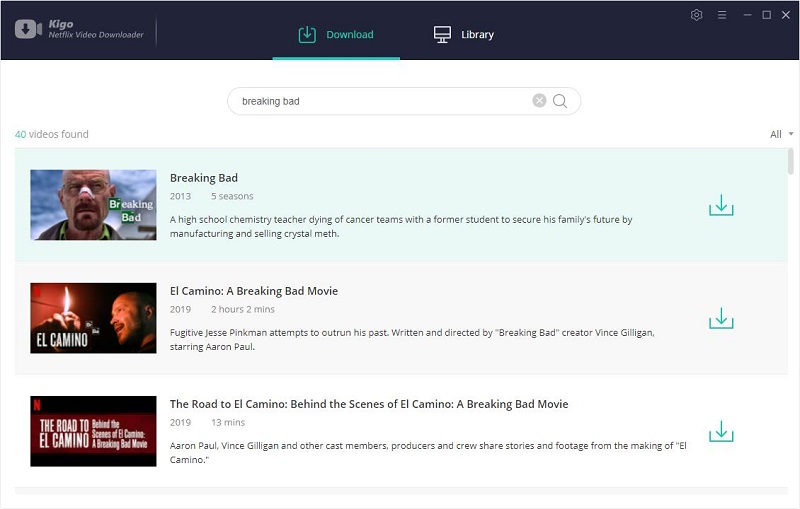
If this is your first try, you need to login with your Netflix account to go on downloading.
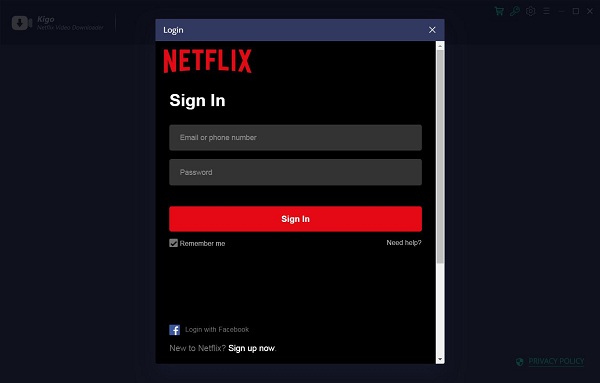
After you login with your Netflix account, choose the video or TV shows to download.
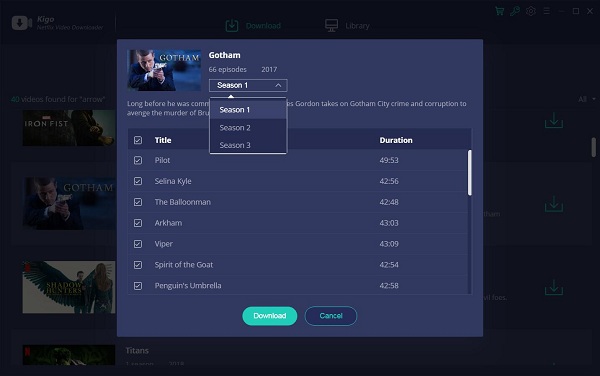
Step 3 Start downloading.
When the downloading is completed, you can click on Library to find the downloaded Netflix videos.
Step 4 Play Downloaded Videos on Amazon Fire TV via VLC.
The Amazon Fire TV and Fire TV Stick do not have a built-in app to access video files on external storage drives. You will need to install an app to play your video files. VLC is a free app in the Amazon Appstore for the Fire TV. It is the simplest option to play video files from external drives.
Conclusion
When you are at home with stable internet, you can directly play Netflix videos on Amazon Fire TV with Netflix App. When your Amazon Fire TV don't have enough space to save the downloaded videos, and you want to downloaded and play, you can try Kigo Netflix Downloader to help your various Netflix videos as you like.
100% Secure
100% Secure
Useful Hints
Kindly be aware that the trial version allows downloading only the initial 5 minutes of each video. To fully enjoy the complete video, we recommend purchasing a license. We also encourage you to download the trial version and test it before making a purchase.
Videos from Netflix™ are copyrighted. Any redistribution of it without the consent of the copyright owners may be a violation of the law in most countries, including the USA. KigoSoft is not affiliated with Netflix™, nor the company that owns the trademark rights to Netflix™. This page is provided for compatibility purposes only, and in no case should be considered an endorsement of KigoSoft products by any associated 3rd party.





